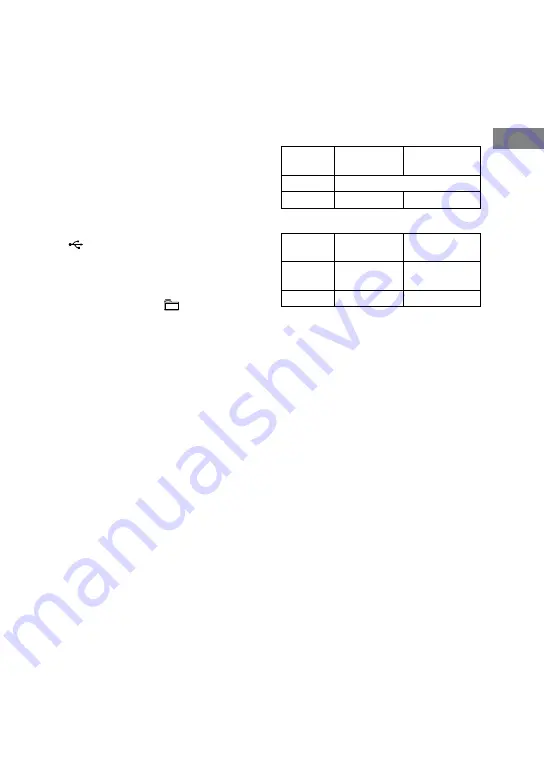
CMT-Z100iR/Z100DiR.GB.4-140-444-12(1)
GB
Oper
ations
Continued
To erase audio files or folders from the
USB device
You can erase audio files or folders from
the USB device. Note that you cannot
erase audio files and folders in shuffle
play mode or program play mode.
Note
Do not insert a disc during erase operation. If
you do so, the system will automatically change
to the CD function, and audio files or folders
are deleted up to the point when the erase is
stopped.
1
Connect the USB device to the
(USB) port.
2
Select the USB function.
Press FU/
repeatedly.
3
Press
/
or
+/
repeatedly to select the audio file or
folder you want to erase.
4
Press TOOL MENU.
“Erase?” appears.
5
Press ENTER.
“Track Erase?” or “Folder Erase?”
appears in the display.
To cancel the erase operation, press
.
6
Press ENTER.
The selected audio file or folder is
erased.
Folder and file generation rules
When first transferring music to the
USB device, a “MUSIC” folder is created
directly below the “ROOT” folder.
Folders and files are generated within this
“MUSIC” folder as follows.
CD SYNC
1)
Music
source
Folder name
File name
MP3
Same as the music source
2)
CD-DA
“CDDA0001”
3)
“TRACK001”
4)
REC1
Music
source
Folder name
File name
MP3
“REC1-MP3”
5)
Same as the
music source
2)
CD-DA
“REC1-CD”
5)
“TRACK001”
4)
1)
In Program Play mode, the folder name is
“PGM_xxxx,” and the file name depends on
the music source (CD-DA disc or MP3 disc).
2)
Up to 64 characters of folder name and
60 characters of file name are assigned.
3)
Folder numbers are assigned serially
thereafter up to the maximum
1000 (including the “ROOT” and “MUSIC”
folders).
4)
File numbers are assigned serially thereafter
up to the maximum 150.
5)
A new file is created in the “REC1-MP3”
or “REC1-CD” folder each time REC1 is
performed.
















































