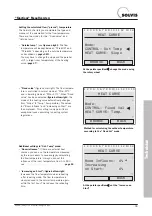P32-EN – Subject to technical changes 04.11
53
Technician
Additional Information for Installers
1 2 3 4 5 6 7 8 9 10 11 12 13 14
DATA ADMINISTRATION
BROWSE
BACK
DATA <=> BOOTLOADER:
BOOTLD. => CONTR.
Upload Data:
CONTR. => BOOTLD.
Download Data:
Open the menu for updating functional data
Updating software/configuration
You can use the bootloader (item no. 10452) to update
configurations or the entire software. For example, you can
download data from our web site and use the “Memory-
Manager” software to install it on the bootloader. You can
only update controller data in the “Expert” (
p. 25
) oper-
ating mode.
If the software you transfer contains new functions
or enhancements for existing functions, you need
to check the parameters of the relevant functions.
You may have to adjust the standby times and
usage temperatures.
Updating the function data:
1. Connect the bootloader:
Use the 4-wire CAN bus cable
(top right figure) to connect the bootloader to the plug
contact on the SolvisControl control board (centre right
figure).
2. Activate the “Expert” operating mode
:
(page 25).
3. Open the “DATA ADMINISTRATION” menu
If you are
not already in the main menu, open it with the “Service”
button and turn the rotary wheel until the pointer is on
“Data Administration”. Press the rotary wheel.
4. Open the download functional data menu
: In the “DATA
ADMINISTRATION” menu, turn the rotary wheel until the
pointer is positioned behind “BOOTLD. => CONTR.”
(right figure below) and press it.
5. Start downloading
: The queries for functional data
updates should be set as follows:
Connecting the CAN bus to the bootloader
Connecting the CAN bus to the SolvisControl
board
Menu, plain text
Setting
1 2 3 4 5 6 7 8 9 10 11 12 13 14
BOOTLD. => CONTR.
DATA SOURCE: Bootld.
Storage point: 1
1 to 7 as in the Bootld.
DATA TARGET: Controller
Functional data:
Overwrite? yes
Do not change
Factory setting:
Overwrite? no
Set to “yes”
Configuration data:
Overwrite? no
Do not change
!!! CAUTION !!!
ALL COUNTER STATES
ARE LOST!
REALLY DOWNLOAD DATA
START? no
To start: Enter “yes”.
CAN-IR interface
Activate? yes
Do not change
6. Press the “START” button on the bootloader.
7. Check:
Is the required functional data loaded? Open the
“DATA ADMINISTRATION” menu
.