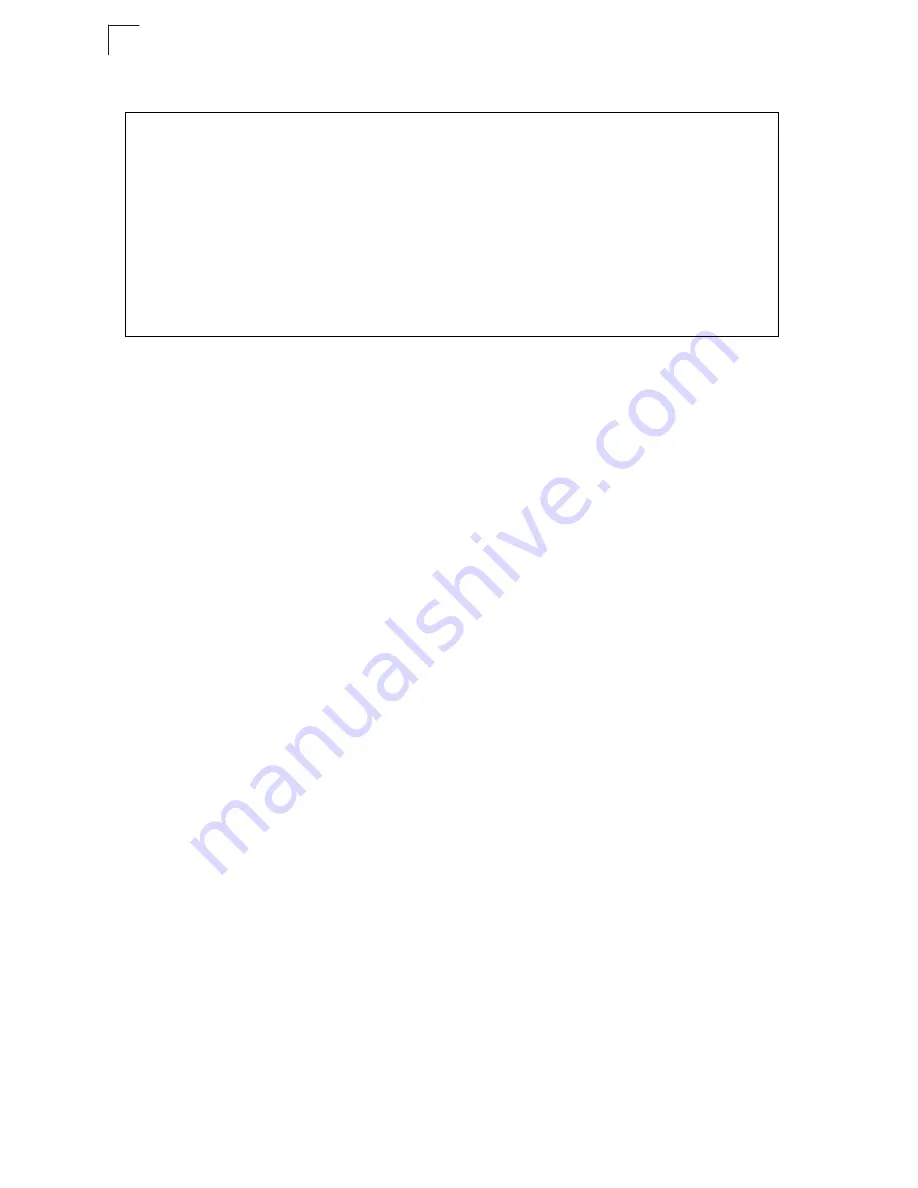
Configuring the Switch
3-116
3
CLI
– Select the interface, and then enter the required settings.
Creating Trunk Groups
You can create multiple links between devices that work as one virtual, aggregate
link. A port trunk offers a dramatic increase in bandwidth for network segments
where bottlenecks exist, as well as providing a fault-tolerant link between two
devices. You can create up to 32 trunks at a time.
The switch supports both static trunking and dynamic Link Aggregation Control
Protocol (LACP). Static trunks have to be manually configured at both ends of the
link, and the switches must comply with the Cisco EtherChannel standard. On the
other hand, LACP configured ports can automatically negotiate a trunked link with
LACP-configured ports on another device. You can configure any number of ports
on the switch as LACP, as long as they are not already configured as part of a static
trunk. If ports on another device are also configured as LACP, the switch and the
other device will negotiate a trunk link between them. If an LACP trunk consists of
more than eight ports, all other ports will be placed in a standby mode. Should one
link in the trunk fail, one of the standby ports will automatically be activated to
replace it.
Command Usage
Besides balancing the load across each port in the trunk, the other ports provide
redundancy by taking over the load if a port in the trunk fails. However, before
making any physical connections between devices, use the web interface or CLI to
specify the trunk on the devices at both ends. When using a port trunk, take note of
the following points:
• Finish configuring port trunks before you connect the corresponding network
cables between switches to avoid creating a loop.
• You can create up to 32 trunks on a switch, with up to eight ports per trunk.
• The ports at both ends of a connection must be configured as trunk ports.
• When configuring static trunks on switches of different types, they must be
compatible with the Cisco EtherChannel standard.
Console(config)#interface ethernet 1/13
4-155
Console(config-if)#description RD SW#13
4-156
Console(config-if)#shutdown
4-160
.
Console(config-if)#no shutdown
Console(config-if)#no negotiation
4-157
Console(config-if)#speed-duplex 100half
4-156
Console(config-if)#flowcontrol
4-159
.
Console(config-if)#negotiation
Console(config-if)#capabilities 100half
4-158
Console(config-if)#capabilities 100full
Console(config-if)#capabilities flowcontrol
Summary of Contents for 8126PL2-F
Page 1: ...MANAGEMENT GUIDE ta TigerSwitchTM 10 100 1000 L2 Lite SMB PoE Gigabit Switch SMC8126PL2 F ...
Page 2: ......
Page 6: ...vi ...
Page 22: ...Contents xxii ...
Page 26: ...Tables xxvi ...
Page 48: ...Initial Configuration 2 10 2 ...
Page 117: ...User Authentication 3 69 3 Web Click Security AAA Summary Figure 3 43 AAA Accounting Summary ...
Page 590: ...Command Line Interface 4 302 4 ...
Page 604: ...Glossary Glossary 8 ...
Page 612: ...Index 8 Index ...
Page 613: ......
Page 614: ...149100000023A R01 SMC8126PL2 F ...
















































