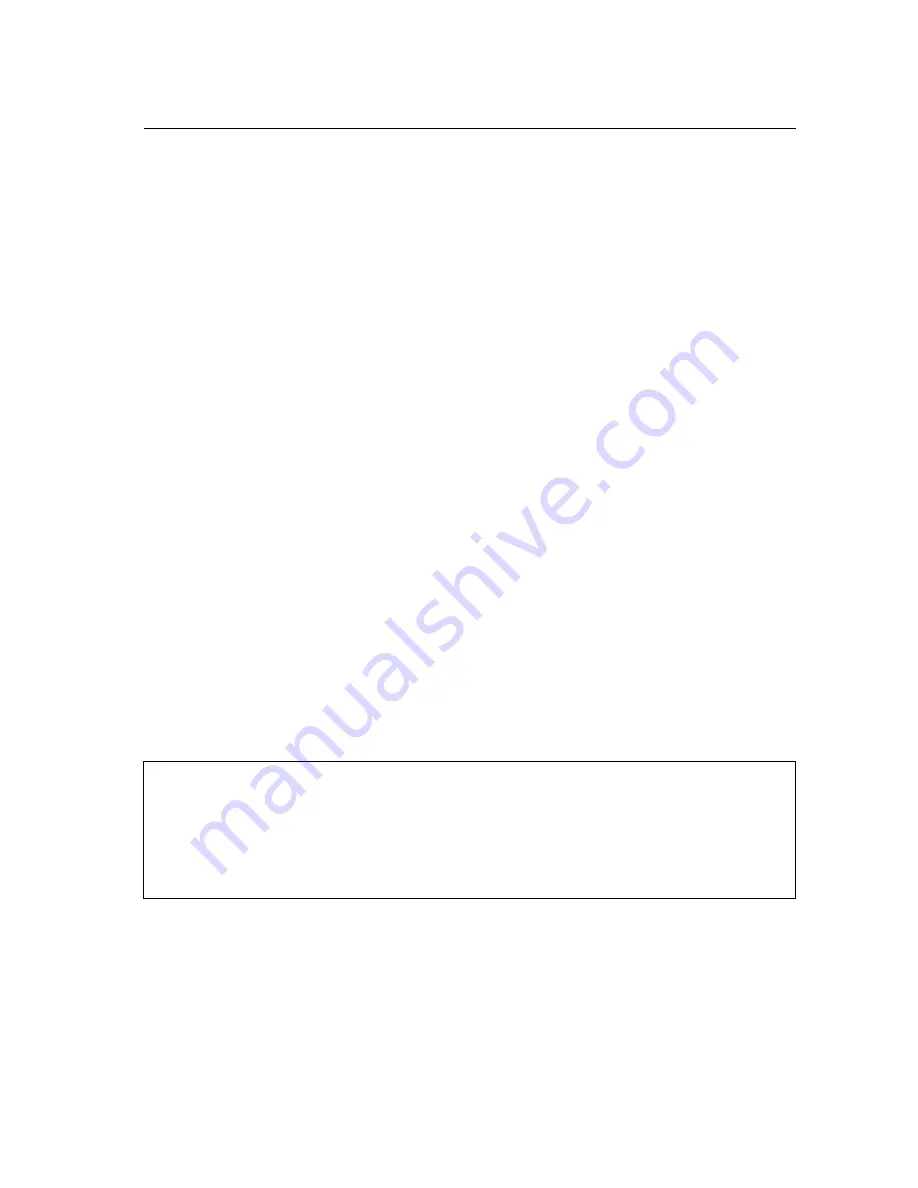
4-1
Chapter 4: Command Line Interface
This chapter describes how to use the Command Line Interface (CLI).
Using the Command Line Interface
Accessing the CLI
When accessing the management interface for the switch over a direct connection
to the server’s console port, or via a Telnet connection, the switch can be managed
by entering command keywords and parameters at the prompt. Using the switch's
command-line interface (CLI) is very similar to entering commands on a UNIX
system.
Console Connection
To access the switch through the console port, perform these steps:
1.
At the console prompt, enter the user name and password. (The default user
names are “admin” and “guest” with corresponding passwords of “admin” and
“guest.”) When the administrator user name and password is entered, the CLI
displays the “Console#” prompt and enters privileged access mode
(i.e., Privileged Exec). But when the guest user name and password is entered,
the CLI displays the “Console>” prompt and enters normal access mode
(i.e., Normal Exec).
2.
Enter the necessary commands to complete your desired tasks.
3.
When finished, exit the session with the “quit” or “exit” command.
After connecting to the system through the console port, the login screen displays:
User Access Verification
Username: admin
Password:
CLI session with SMC8126PL2-F is opened.
To end the CLI session, enter [Exit].
Console#
Summary of Contents for 8126PL2-F
Page 1: ...MANAGEMENT GUIDE ta TigerSwitchTM 10 100 1000 L2 Lite SMB PoE Gigabit Switch SMC8126PL2 F ...
Page 2: ......
Page 6: ...vi ...
Page 22: ...Contents xxii ...
Page 26: ...Tables xxvi ...
Page 48: ...Initial Configuration 2 10 2 ...
Page 117: ...User Authentication 3 69 3 Web Click Security AAA Summary Figure 3 43 AAA Accounting Summary ...
Page 590: ...Command Line Interface 4 302 4 ...
Page 604: ...Glossary Glossary 8 ...
Page 612: ...Index 8 Index ...
Page 613: ......
Page 614: ...149100000023A R01 SMC8126PL2 F ...






























