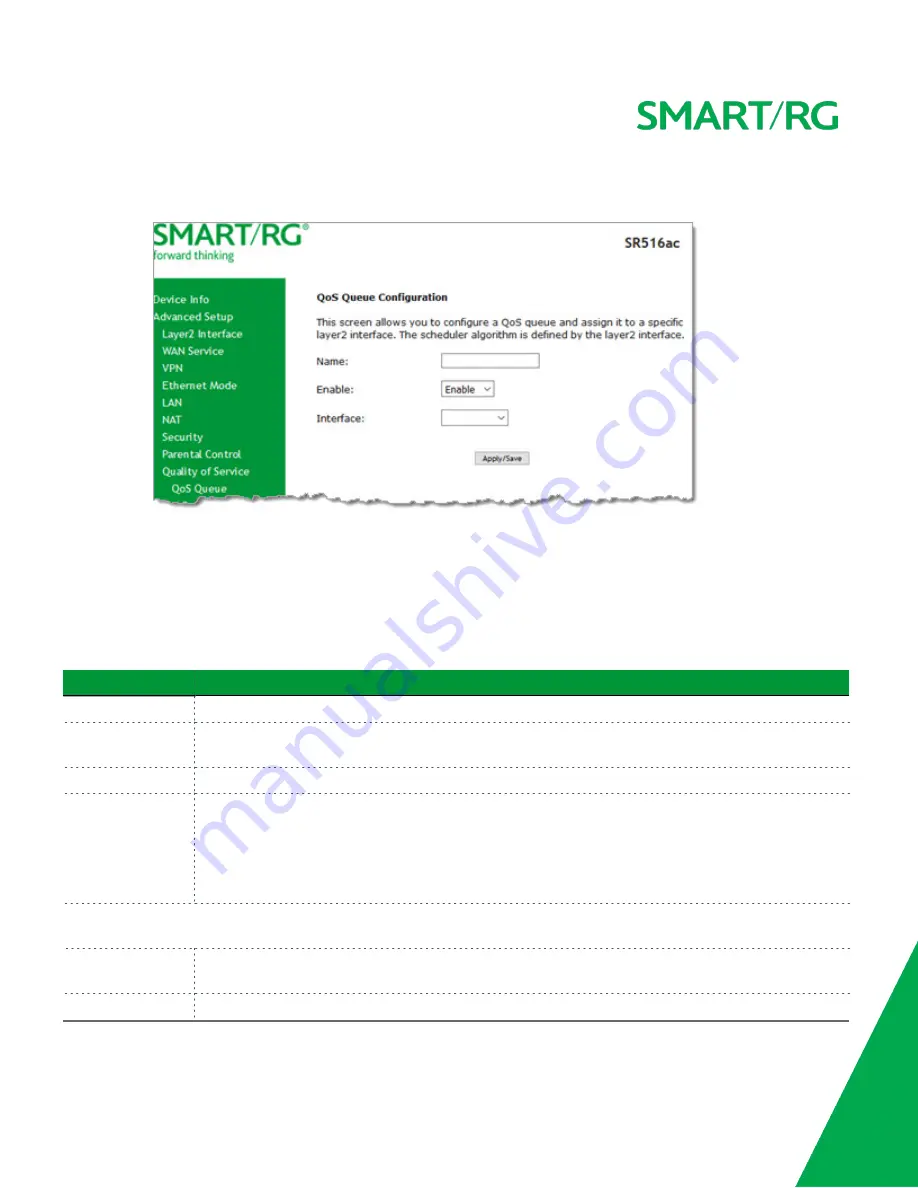
SMARTRG INC. PROPRIETARY AND CONFIDENTIAL. ALL RIGHTS RESERVED. COPYRIGHT © 2018
83
2. To add a queue:
a. Click
Add
at the bottom of the table. The following page appears.
b. Fill in the fields, using the information in the following table. The visible fields vary by interface and queue pre-
cedence selections. In most cases, you can use the default values.
c. Click
Apply/Save
. You are returned to the Qos Queue Setup page.
3. To remove a queue, click the
Remove
checkbox to the right of the entry and then click the
Remove
button at the bot-
tom of the page.
4. Click
Apply/Save
to save your settings.
The applicable fields are explained below.
Field Name
Description
Name
Enter a descriptive name for this configuration.
Enable
Select to enable or disable this QoS queue for the interface that you select. Options are
Enable
and
Dis-
able
. The default is
Enable
.
Interface
Select the Layer 2 interface to be associated with the defined QoS queue, e.g., eth0 or ptm01.
Queue Precedence
(
Appears when atm, eth or ptm interfaces are selected in the
Interface
field
) Select the priority value
to be associated with the defined QoS queue. Options vary by interface and can include
1(SP)
,
1
(WRR|WFQ)
,
2(SP)
,
3(WRR)
, 4
(SP|WRR|WFQ)
, and so on.
Note:
The lower the precedence value, the higher priority the queue is given. Traffic is given priority
based on the combined values from this field and
Queue Weight
field.
The following fields become visible based on your selections in the
Interface
and
Queue Precedence
fields. Which fields
appear vary by your selections. The fields are listed below in alphabetical order.
DSL Latency
This option is set to
Path0
by default and cannot be changed. No error correction is performed. This can
reduce latency on error-free lines.
Minimum Rate
Enter the minimum shaping rate defined for packets in QoS queues. Options are
1
-
100000
Kbps. The
















































