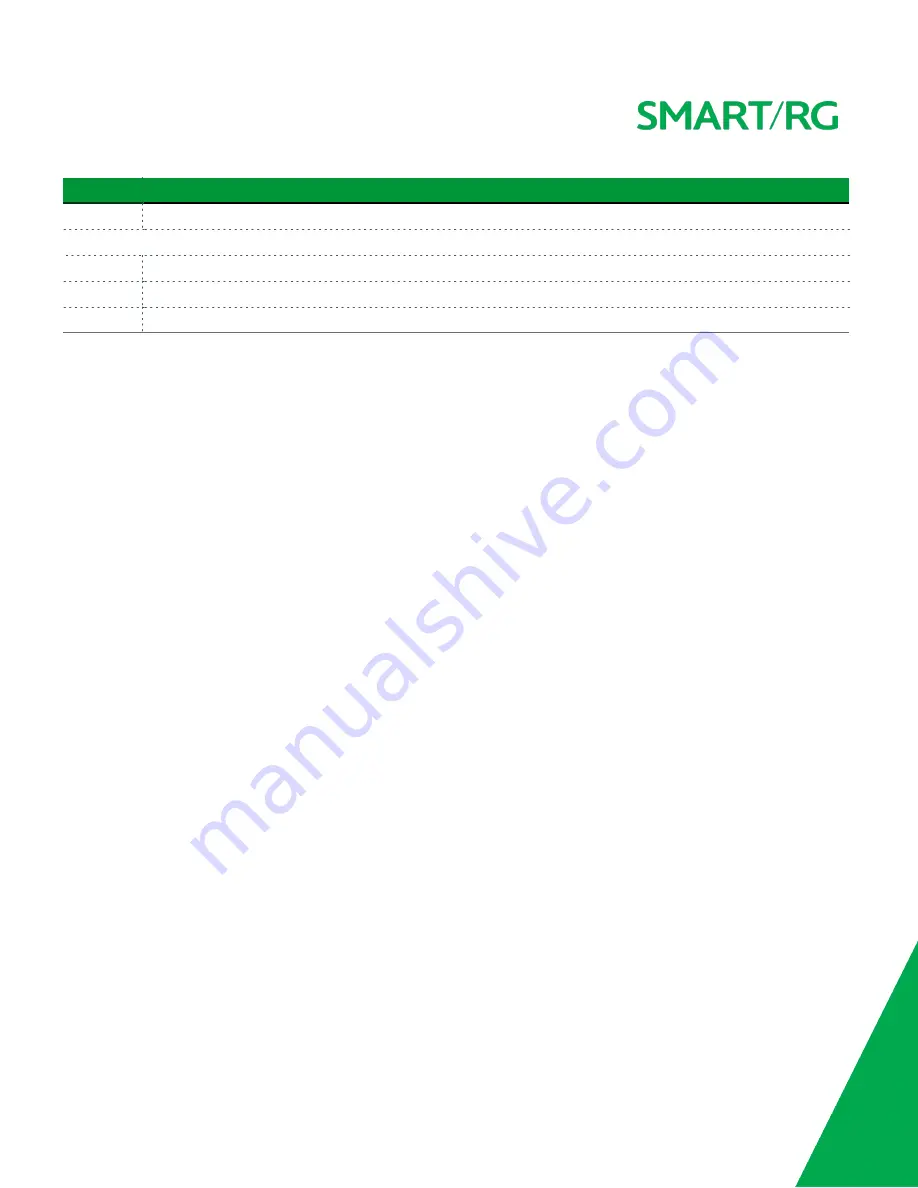
SMARTRG INC. PROPRIETARY AND CONFIDENTIAL. ALL RIGHTS RESERVED. COPYRIGHT © 2018
7
Feature
Description
Power
Use only the power supply included with your gateway. Intended for indoor use only.
Left side
On/Off
Power switch.
5GHz
Enables or disables the 5GHZ wireless function.
2.4GHz
Enables or disables the 5GHZ wireless function.
External Buttons
Smart RG gateways provide push-button controls on the exterior for critical features. These buttons provide a convenient way to
toggle the Wi-Fi radio on and off or reset the gateway. These controls are described below.
2.4GHz and 5GHz Buttons
Note:
On early production units of the SR516ac gateway, these buttons are labeled WiFi (instead of 2.4 GHz) and WPS (instead of
5 GHz).
These buttons are located on the left side of the gateway and control the Wi-Fi radio functions.
To turn a wireless radio on or off, press the related button briefly (1-2 seconds). For example, to turn the
2.4 GHz
radio on or off,
press the
2.4GHz
button for 1-2 seconds.
To enable WPS, press the related button and hold it for 4-6 seconds.
Reset Button
The
Reset
button is a small hole in the back of the gateway with the actual button mounted beneath the surface. This style of
push-button prevents the gateway from being inadvertently reset during handling.
Warning:
Do not press the
Reset
button unless you are sure that you want to clear the current settings.
To reset your gateway, use a fine wire (such as a paper clip) to press the button for 7-10 seconds and release. The factory default
settings are restored.
Installing your SR516ac Gateway
1. Connect one end of the included phone cable to the
DSL
port on the gateway and connect the other end to the wall
jack.
2. Connect one end of an Ethernet cable to a
LAN
port of the gateway and connect the other end to your PC.
3. Plug the power adapter to the wall outlet and then connect the other end of it to the
Power
port of the gateway.
4. Turn on the unit by pressing the On/Off button on the left side of the gateway.
Your gateway is now automatically being set up to connect to the Internet. This process may take a few minutes to complete
before you can begin using your Internet applications (browser, email, etc.).
If you are unable to connect to the Internet, confirm that all cable connections are in place and the router’s power is turned on.
Logging in to your Gateway's UI






















