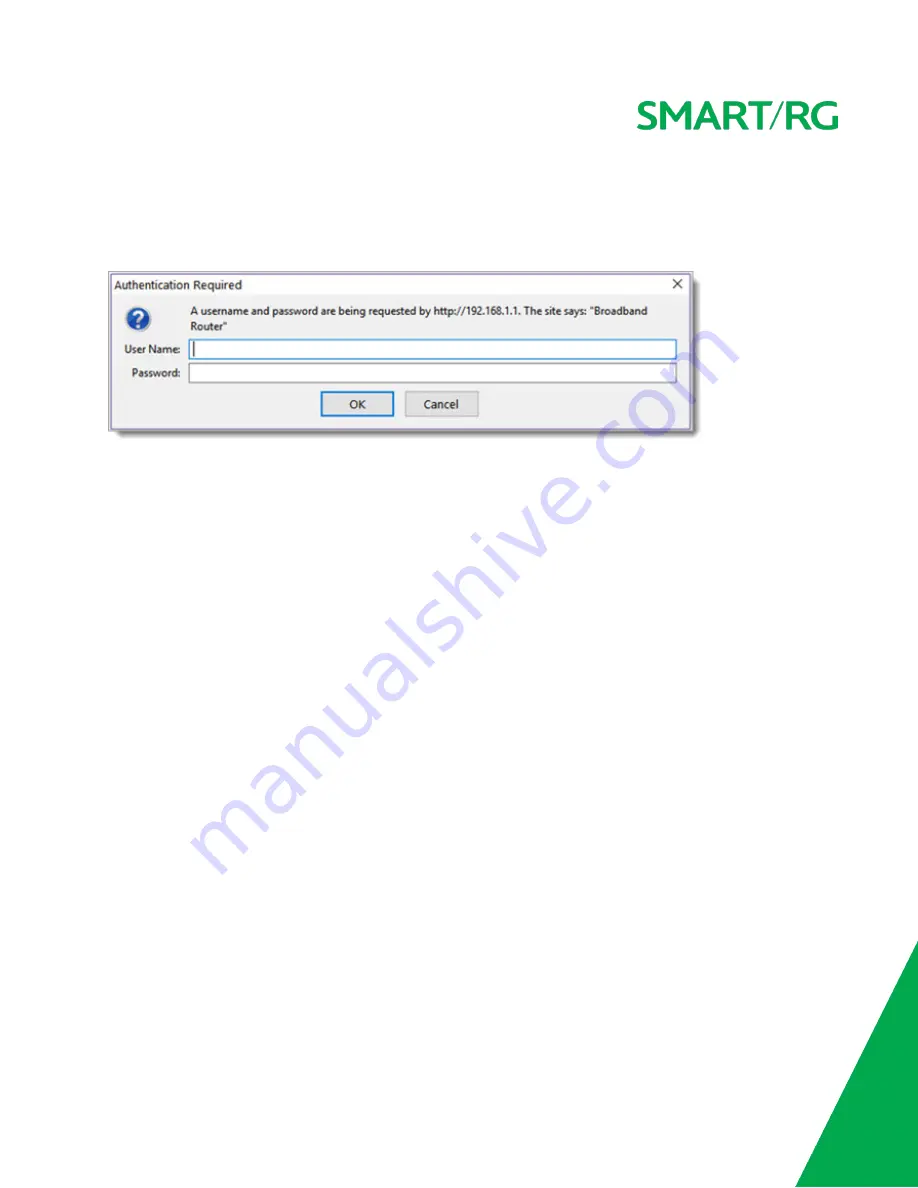
SMARTRG INC. PROPRIETARY AND CONFIDENTIAL. ALL RIGHTS RESERVED. COPYRIGHT © 2018
8
To configure the SmartRG SR516ac gateway's settings, access the gateway's embedded UI.
1. Open a Web browser on your computer.
2. In the address field, enter http://192.168.1.1 (the default IP address of the DSL gateway). The authentication dialog box
appears.
3. Enter the user name and password. The default user name and password of the super user are admin and admin. The
username and password of the common user are user and user. It is recommended that you change these default values
after logging in to the DSL gateway for the first time.
4. Click
OK
. The Network Status page appears.
5. To view the log for this gateway, click
View log
at the bottom of the page. The log appears in a separate window.
6. To log into the GUI, at the bottom of the page, click
Manage gateway (advanced)
. The gateway interface appears, show-
ing the Device Info summary page.
Device Info
In this section, you can view data about your gateway and network, and configure DHCP, ARP, and WAN interfaces.
Summary
On this page, you can view device information such as the board ID, software version, and information about your WAN connection
such as the upstream rate and the LAN address.
When you log into the gateway GUI, the Device Info summary page appears.
You can also reach this page by clicking
Device Info
>
Summary
in the left menu.























