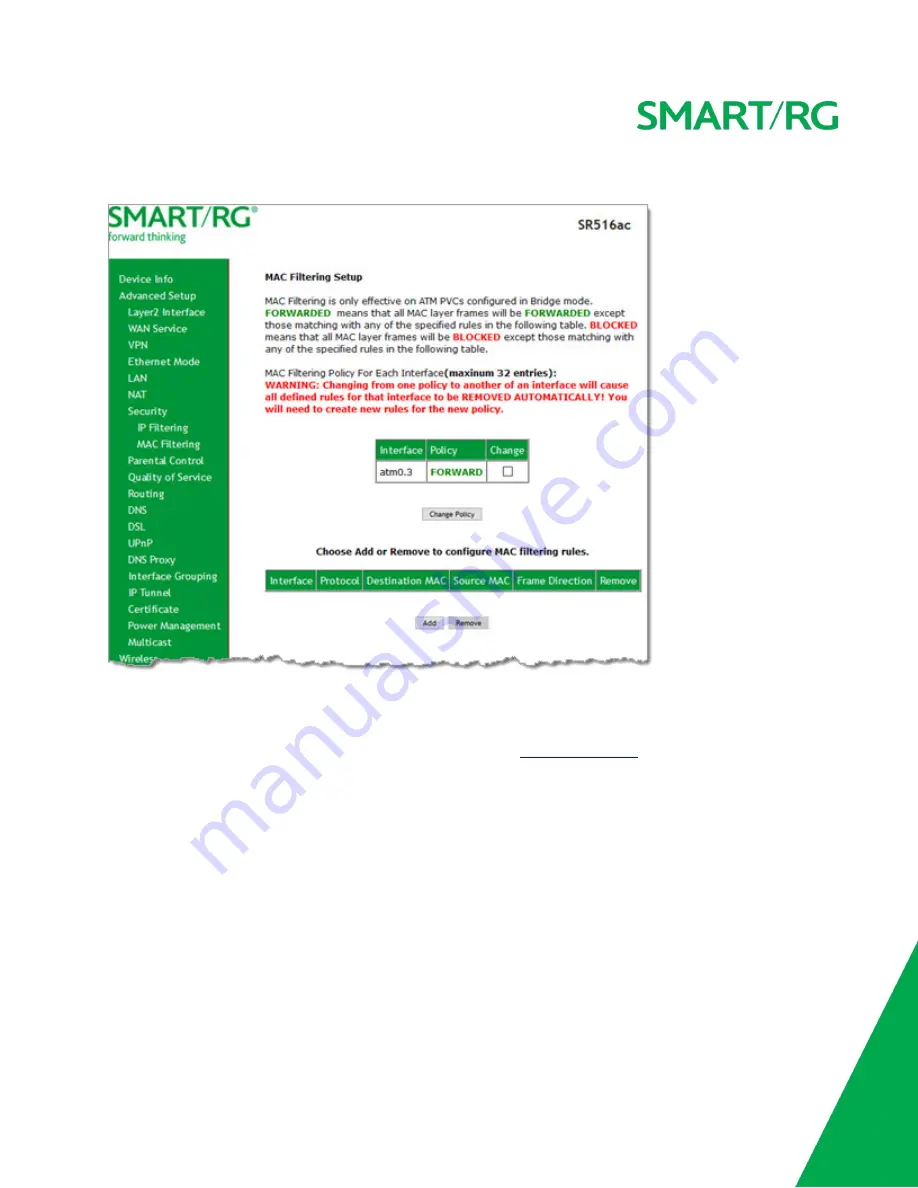
SMARTRG INC. PROPRIETARY AND CONFIDENTIAL. ALL RIGHTS RESERVED. COPYRIGHT © 2018
77
1. In the left navigation bar, click
Advanced Setup
>
Security
>
MAC Filtering
. The following page appears.
2. To modify settings for an existing policy, click the
Change
checkbox next to it, and then click
Change Policy
. Options are
BLOCKED
and
FORWARD
. The page refreshes, showing that the action has changed. The
Change Policy
button acts like a
toggle switch, clicking it switches the policy from
BLOCKED
to
FORWARD
and back again.
3. To add a MAC filtering rule, click
Add
and follow the instructions in
Adding a MAC Filter
.
4. To remove a rule, click the
Remove
checkbox next to the rule and click
Remove
.
5. When your changes are completed, click
Apply/Save
to commit your changes.
Adding a MAC Filter
You cannot edit rules but you can add new ones and then remove the obsolete ones.






























