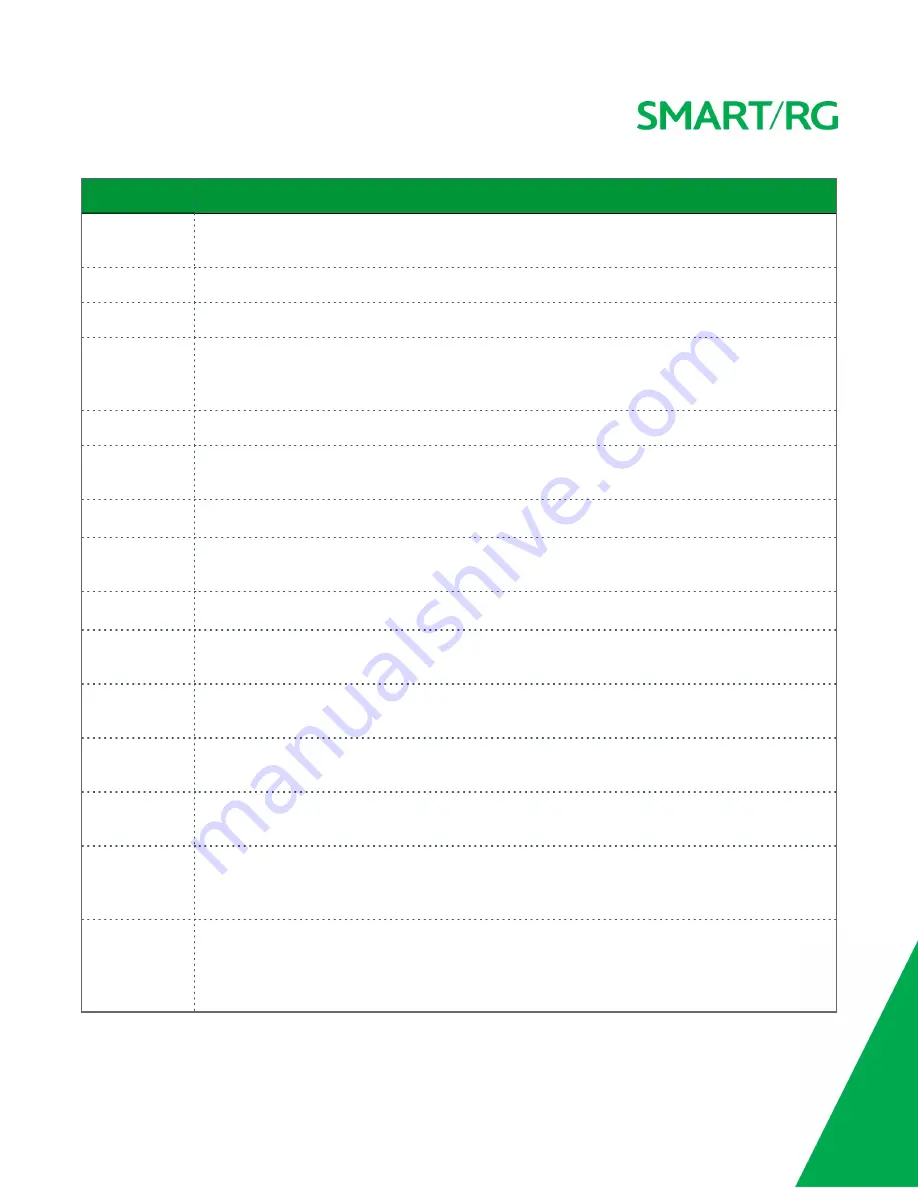
SMARTRG INC. PROPRIETARY AND CONFIDENTIAL. ALL RIGHTS RESERVED. COPYRIGHT © 2016
48
Field Name
Description
Groupname
(
Available on SR515ac models only
) Select an interface group from the list of available groups (defined on the Inter-
face Grouping page).
IP Address
(
Available on SR515ac models only
) Enter the LAN IP address by which LAN devices will connect to this gateway.
Subnet Mask
(
Available on SR515ac models only
) Enter the Subnet mask to be used by LAN devices connecting to this gateway.
Enable IGMP
Snooping
(
Available on SR515ac models only
) Enables your gateway to listen to IGMP network traffic between hosts and
routers. By listening to these conversations, the gateway maintains a map of which links need which IP multicast
streams.
Standard Mode
Allows multicast traffic will flood to all bridge ports when there is no client subscribed to any multicast group.
Blocking Mode
Blocks multicast data traffic, preventing it from flooding to all bridge ports when no client subscriptions to a mul-
ticast group are present.
Enable IGMP LAN
to LAN Multicast
(
Available on SR515ac models only
) Allows multicast traffic between LANs. This option is enabled by default.
Enable LAN Side
Firewall
Enables the restriction of traffic between LAN hosts.
Disable DHCP
Server
Prevents the DHCP functionality of your gateway from automatically assigning LAN IP addresses to host devices
as they connect with the gateway.
Enable / Disable
DHCP Server
Allows the DHCP functionality of your gateway to automatically assign LAN IP addresses to host devices as they
connect with the gateway. Fill in the next three fields to configure this action.
Start IP Address
(
Becomes editable when
Enable DHCP Server
is selected
) Enter the beginning of the class C, IP address range to
be assigned by the DHCP server.
End IP Address
(
Becomes editable when
Enable DHCP Server
is selected
) Enter the end of the class C, IP address range to be
assigned by the DHCP server.
Leased Time
(hour)
(
Becomes editable when
Enable DHCP Server
is selected
) Enter the number of hours for which an IP address will
be leased.
Static IP Lease List Specify a literal, static
, IP address
to be associated with a
specific MAC Address
of one of your LAN host devices.
Click
Add Entries
. Enter the MAC address and IP address and click
Apply/Save
. Repeat this step to create any addi-
tional entries that you need.
Automatically cre-
ate static IP leases
from the following
OUIs
For LAN hosts, IP addresses can be assigned manually or by using DHCP. Click
Add OUI
. Enter the OUI and click
Apply/Save
. Repeat this setp to create any additional entries that you need.
















































