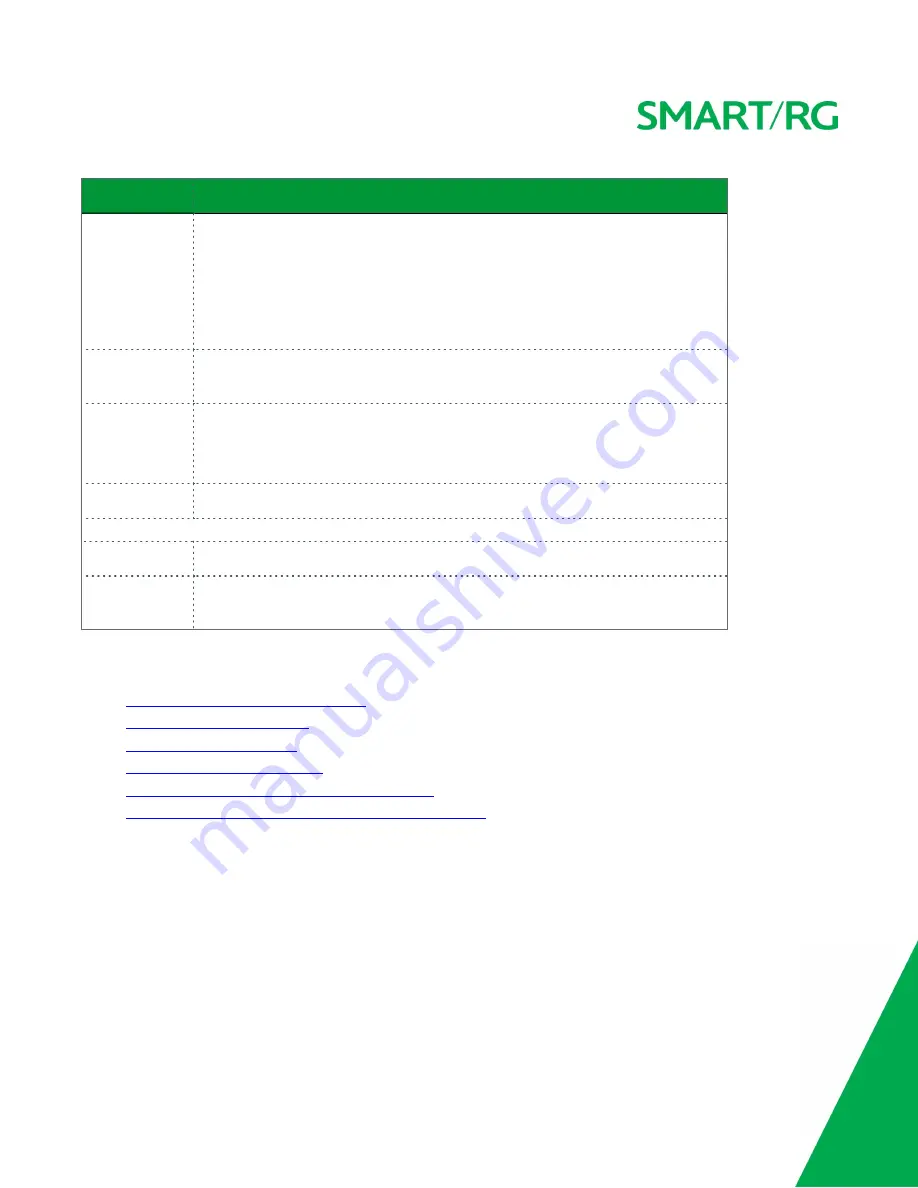
SMARTRG INC. PROPRIETARY AND CONFIDENTIAL. ALL RIGHTS RESERVED. COPYRIGHT © 2016
104
Field Name
Description
Add Client
(
Not applicable for SR515ac models
) Select the method for generating the WPS PIN. Options
are:
Enter STA PIN
and
Use AP PIN
.
To add an enrollee station, click
Add Enrollee
.
Note:
If the
PIN
and
Set Authorized Station MAC
fields are left blank, the
PBC
(push-but-
ton) mode is automatically made active.
Set Authorized Sta-
tion MAC
(
Not applicable for SR515ac models
) When manually pairing via WPS, enter the MAC address
of the client device you are trying to connect.
Set WPS AP Mode Select how security is assigned to clients.
l
Configured
: The gateway assigns security settings to clients.
l
Unconfigured
: An external client assigns security settings to the gateway.
Device PIN
(
Not applicable for SR515ac models
) This value is generated by the access point.
Manual Setup AP
section
Select SSID
Select the SSID of the wireless network to which this security configuration will apply.
Network Authentic-
ation
Select the desired network security authentication type. Options are:
Open
,
Shared
,
802.1X
,
WPA, WPA-PSK
,
WPA2
,
WPA2-PSK
,
Mixed WPA2/WPA
, and
Mixed WPA2/WPA-PSK
.
The fields shown in the
Manual Setup AP
section of the page vary based on the network authentication method that you select. The vari-
ations are explained in the following sections:
l
"Open and Shared Network Authentication"
l
"802.1X Network Authentication"
l
l
"WPA-PSK Network Authentication"
l
"WPA2 and Mixed WPA2/WPA Network Authentication"
l
"WPA2-PSK and Mixed WPA2/WPA-PSK Network Authentication"
Open and Shared Network Authentication
The same configuration fields apply for both
Open
and
Shared
authentication types. However, WPS may not be used with the
Shared
method.
1. On the Wireless > Security page, select
Open
or
Shared
in the
Network Authentication
field. The following fields appear.
Note:
For SR515ac models, go to the Wireless > 2.4 Ghz Band or 5 Ghz Band pages.






























