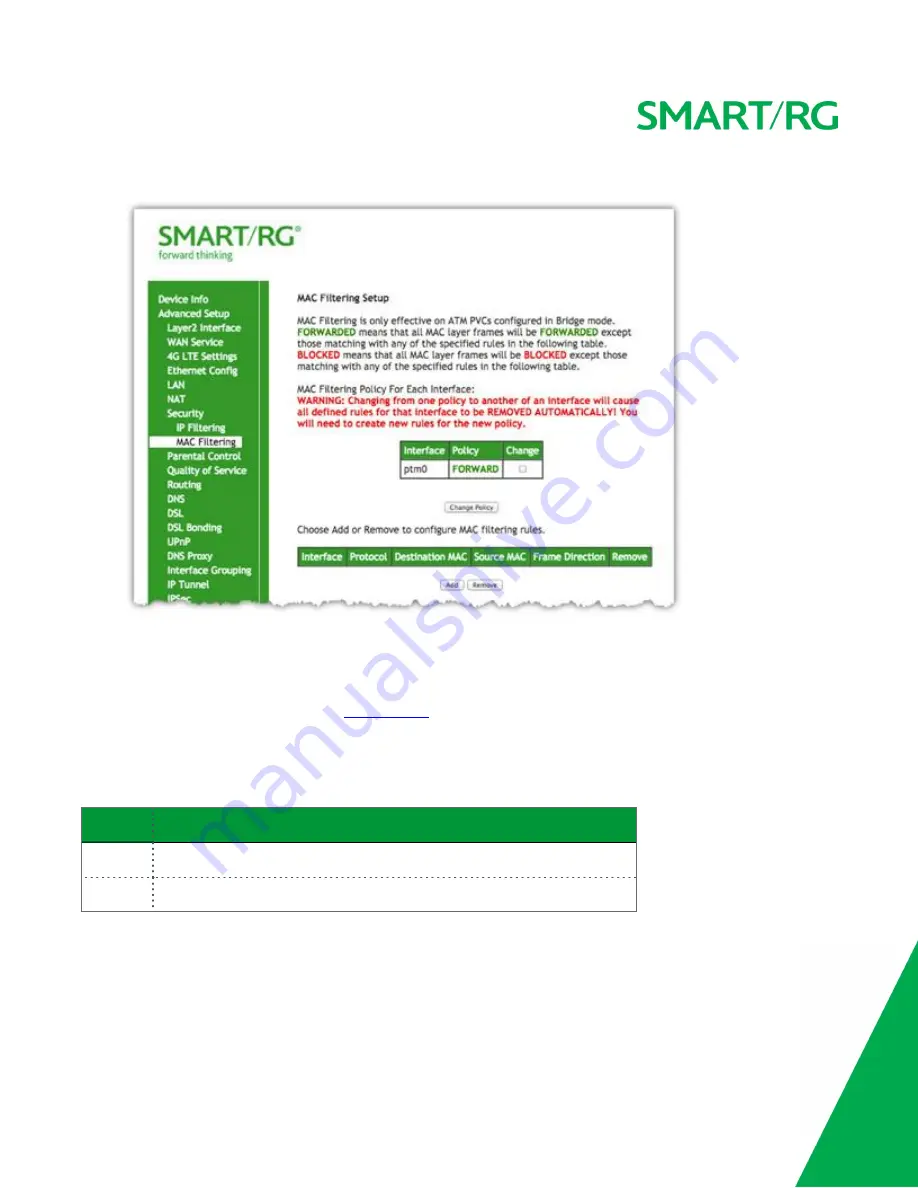
SMARTRG INC. PROPRIETARY AND CONFIDENTIAL. ALL RIGHTS RESERVED. COPYRIGHT © 2016
59
1. In the left navigation bar, click
Advanced Setup
>
Security
>
MAC Filtering
. The following page appears.
2. To modify policy settings:
a. Review the information on the page.
b. Once you understand the consequences of changing the policy, click the
Change
checkbox, and then click
Change
Policy
. The policy is switched to
FORWARD
or
BLOCKED
.
3. To add a rule, follow the instructions in
4. To remove a rule, click the
Remove
checkbox next to the rule and click the
Remove
button.
5. When your changes are completed, click
Apply/Save
to commit your changes.
The fields on this page are explained in the following table.
Field Name Description
Interface
The interface associated with an established policy rule.
Policy
The current/active policy type that is in place. Options are
FORWARD
and
BLOCKED
.
Add a MAC Filtering Rule
You cannot edit rules but you can add new ones and then remove the obsolete ones.






























