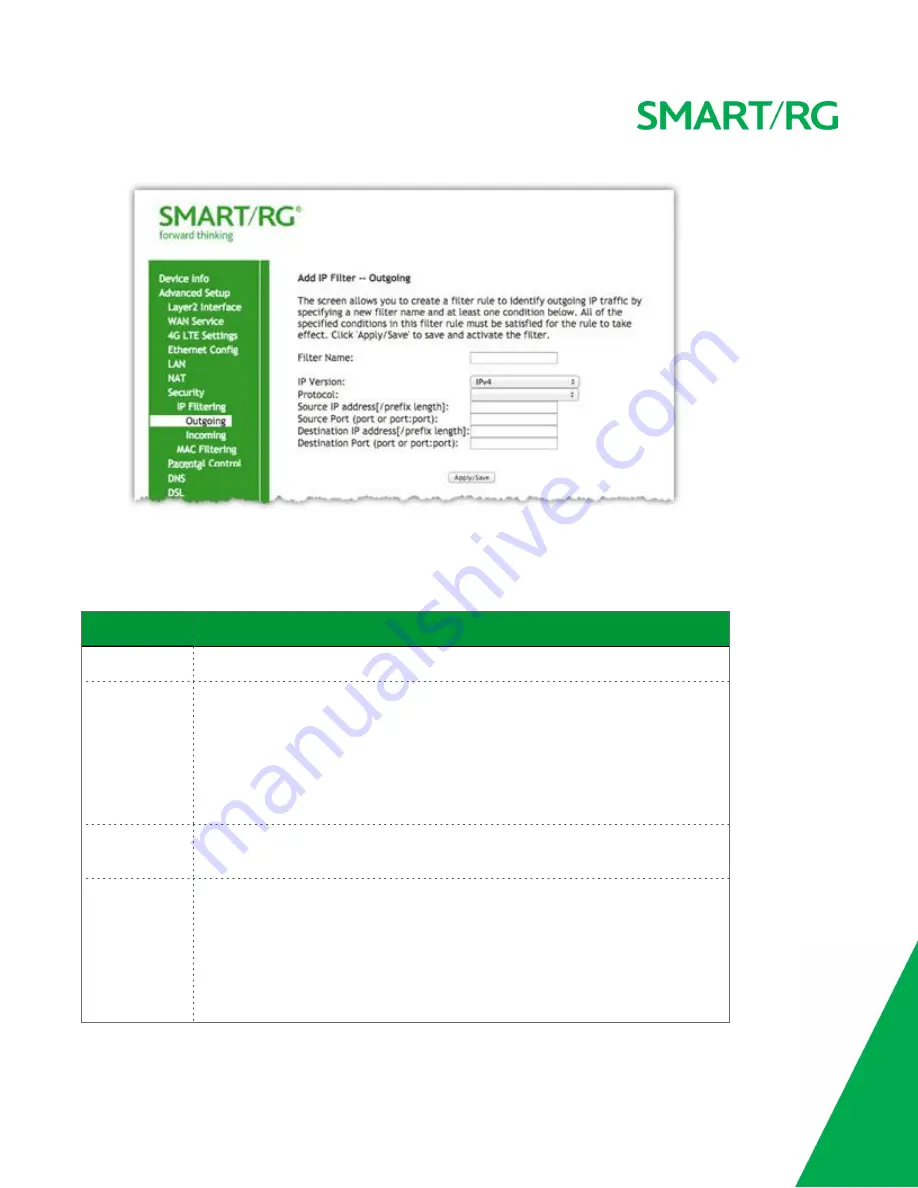
SMARTRG INC. PROPRIETARY AND CONFIDENTIAL. ALL RIGHTS RESERVED. COPYRIGHT © 2016
57
2. Fill in the fields, using the information in the table below.
3. Click
Apply/Save
to commit the completed entry.
The fields on this page are explained in the following table.
Field Name
Description
Filter Name
Enter a descriptive name for this filter. This is a free-form text field.
IP Version
For the filter to be configured and effective for IPV6 , the gateway must be installed on a net-
work that is either a pure IPV6 network (with that protocol enabled) or is both IPV4 and IPV6
dual protocol enabled/configured. Options are
IPv4
and
IPv6
. The default is
IPv4
.
If you select
IPV6
, both the Source and Destination IP address must be specified in IPV6
format. The following is an IPV6-compliant, hexadecimal address:
2001:0DB8:AC10:FE01:0000:0000:0000:0001.
Protocol
Select the protocol profile for the filter you are defining. TCP/UDP is most commonly used. The
options are
TCP/UDP
,
TCP
,
UDP
, and
ICMP
].
Source IP address
[/prefix length]
Enter the source IP address of a LAN side host for which you wish to filter/block outgoing traffic
for the specified protocol(s).
Note:
The address specified here can be a particular address or a block of IP addresses on a
given network subnet. This is done by appending the associated routing "/prefix" length
decimal value (preceded with the slash) to the addresses. A valid decimal routing prefix is
required for defining the subnet mask per CIDR notation.
















































