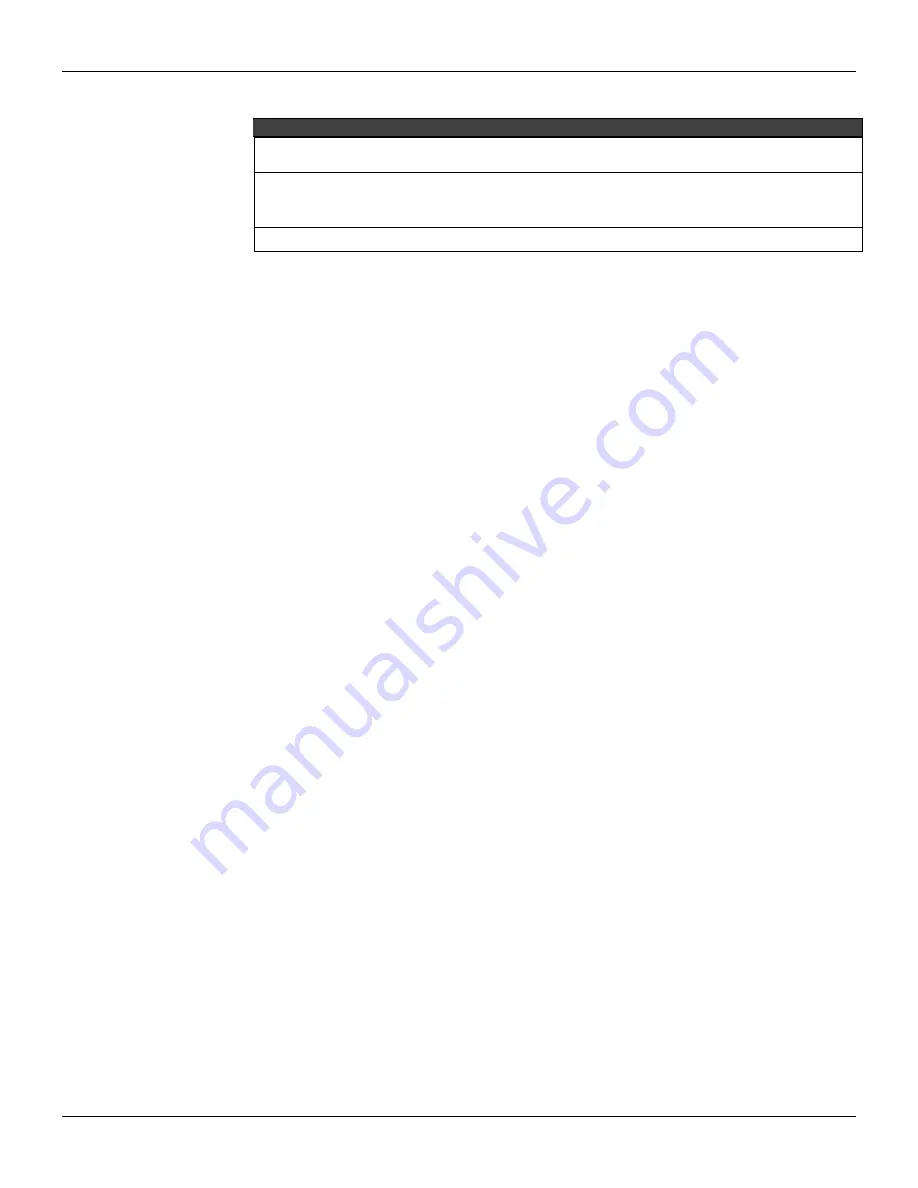
MB-700 – User’s Manual
A.2
TIPS
1- Any mode (Factory Init and HOLD Mode) can be prevented once started, keeping the right
Push-Button pressed, first releasing the left Push-Button.
2- If the user looses the account of the times that the Push- right Button was pressed, it is enough
to verify the number of times that the LED FORCE is blinking a second. It will come back to
blink once a second after the fourth touch (the function is cyclic
3- To press these Push-Buttons use some pointed instrument (for ex. Ballpoint pen).
When to Use the Factory Init/Reset Procedure
1.
How to reset the MB-700 without turning it OFF?
Use the RESET procedure.
2.
The LED HOLD remains ON, what do I have to do?
In case after the MB-700 was turned ON (or after reset) and the LED HOLD remains ON, likely the
firmware is corrupted. It must do a new firmware download to upload a new firmware again.
Follow these steps:
2.1- Assure the MB-700 is turned ON and that it was connected to the Subnet. In case it was not,
use the procedure “Connecting the MB-700 to the Subnet”. Be sure that the HOLD LED is ON.
2.2- Run the FBTools Wizard.
2.3- In the main window (Choose device type), select the MB-700 and click the NEXT button.
2.4- Choose the path to the DFI OLE Server to be used (default: Local) and click the NEXT button.
2.5- Select the Module MB-700 using as reference the serial number.
2.6- Click the “browse” button to select which firmware file will be uploaded (file MB-700*.ABS).
2.7- After selecting the file to be uploaded, click the Finish button to start the firmware download.
2.8- During download, an operation progress bar appears.
2.9- At the end of this operation, a status message of download will be presented. At this moment
the MB-700 will be already in the RUN mode. Type OK (assure that the RUN LED is ON).
2.10- To finish, click the Finish button in the next window.
3. FBTools Wizard does not get to put the MB-700 in HOLD, how should I proceed?
Use the HOLD mode procedure After the MB-700 is put in HOLD, run the update procedure of the
firmware using the steps of the item 2. If even then you still have troubles, likely it is related to the
TCP/IP connection (check cables and the ETH10 LED).
4. Firmware starts an execution but soon after a while it locks, how should I proceed?
It may be a configuration trouble, use the Factory Init procedure and configure again the MB-700. In
case the problem persists, it will be required to upload again the firmware in the MB-700.
5. The ETH10 does not get ON, how should I proceed?
Check if the cable was assembled properly, or if the cable is not broken. Remember the cable
specifications:
DF54
–Standard cable. To use in network between MB-700 and Switch/HUB.
DF55
– Cable Crossed (Cross) to use in point-to-point connection between PC and MB-700.
6. FORCE LED blinks, what do I do?
Use the RESET procedure.
7. The FBTools does not show all MB-700s in the subnet, what should I do?
Likely there is some IP address conflict in this subnet. To solve this trouble disconnect all MB-700 in
this subnet and run the procedure “Connecting the MB-700 in the Subnet” for each module assuring
the address to be used is not associated to other device of this subnet.
8. The FBTools does not find the MB-700.
•
Assure the initial procedure of connection was made, that is, it was initially put the default IP via
Reset mode 3 and the computer was set with IP 192.168.164.101.
•
The Ethernet cable used must be DF54 when using a HUB or Switch. Use the DF55 cable if the
connection is made directly from PC to MB-700.
•
Test if the network board of the PC running the PING command to the IP of the PC it self
through the DOS PROMPT (WINDOWS NT). On Windows 2000 go to Start->Programs-
>Acessories and run the Command Prompt tool.
•
Test if the Ethernet connection is OK running the PING command for the MB-700.
Summary of Contents for MB-700
Page 1: ...M B 7 0 0 M E...
Page 4: ...MB 700 User s Manual IV...
Page 8: ...MB 700 User s Manual VIII...
Page 14: ...MB 700 User s Manual XIV...
Page 18: ...MB 700 User s Manual 1 4...
Page 30: ...MB 700 User s Manual 2 12...
Page 56: ...MB 700 User s Manual 4 18...
Page 76: ...MB 700 User s Manual 5 20...
Page 98: ...MB 700 User s Manual A 4...
Page 105: ...Cabling B 7 Dimensions Figure B 8 Dimensions...
Page 106: ...MB 700 User s Manual B 8...
Page 114: ...MB 700 User s Manual D 2...






























