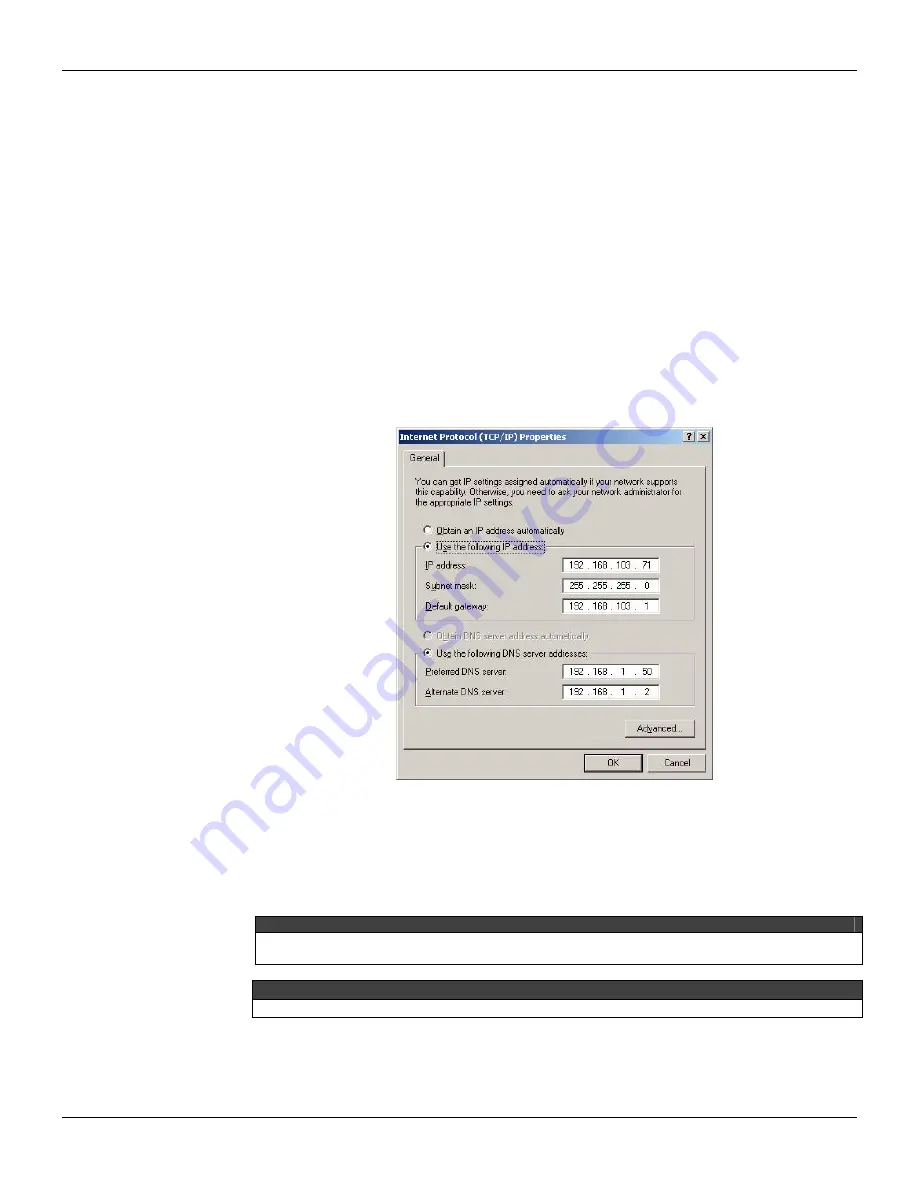
MB-700 – User’s Manual
2.6
3. Keep the push button on the left pressed tightly (Factory Init/Reset) and next press the push
button on the right three times, certifying that the
FORCE
LED blinks three times per second.
NOTE: if the counting of how many times the push button at right was pressed was lost, check the
number of times the
FORCE
LED blinks per second. It will blink again once per second after the
fourth touch (in another words this function is cyclic).
4. Release the left push button and the system will execute the RESET. Subsequently it will execute
the firmware with the standard values for IP address and the Subnet Mask.
5. If the network has a DHCP server (consult the administrator of the network for details) the MB-
700 is already connected to the Subnet. Otherwise it will have an IP address 192.168.164.100 and
the user will have to execute the next steps:
6. If the user is following this step the network does not have a DHCP server. Thus it will temporarily
change the IP address of the Workstation (it is recommendable to have network management
knowledge). Enter the
Control Panel
(Windows Control Panel) and choose the option
Network
.
NOTE: In case the
Network
option in the control panel does not have the TCP/IP protocol, use the
Windows to proceed with the installation.
7. Choose the
Internet Protocol
option (see Figure 2.6 below) and click the
Properties
button.
Figure 2.6 – Change of the IP Address
8. Write down the original IP address and the subnet mask of the workstation so the user will be
able to restore them at the end of this operation.
9. Change the IP address and the subnet mask of the PC so it is located in the same Subnet of the
MB-700. Preferable the IP addresses used must be supplied by the Network administrator.
NOTE
Values must be of the type: IP Address 192.168.164.XXX and subnet mask 255.255.255.0. Keep
the value for Default Gateway.
ATTENTION
Do not use the address 192.168.164.100 once it is the default address used by the MB-700.
10. Click the
OK
button.
11. Run the FBToolsWizard.exe (located in the working directory of Smar) directly from the shortcut
“FBTools Wizard”, or directly using the shortcut “FBTools Wizard”.
Summary of Contents for MB-700
Page 1: ...M B 7 0 0 M E...
Page 4: ...MB 700 User s Manual IV...
Page 8: ...MB 700 User s Manual VIII...
Page 14: ...MB 700 User s Manual XIV...
Page 18: ...MB 700 User s Manual 1 4...
Page 30: ...MB 700 User s Manual 2 12...
Page 56: ...MB 700 User s Manual 4 18...
Page 76: ...MB 700 User s Manual 5 20...
Page 98: ...MB 700 User s Manual A 4...
Page 105: ...Cabling B 7 Dimensions Figure B 8 Dimensions...
Page 106: ...MB 700 User s Manual B 8...
Page 114: ...MB 700 User s Manual D 2...






























