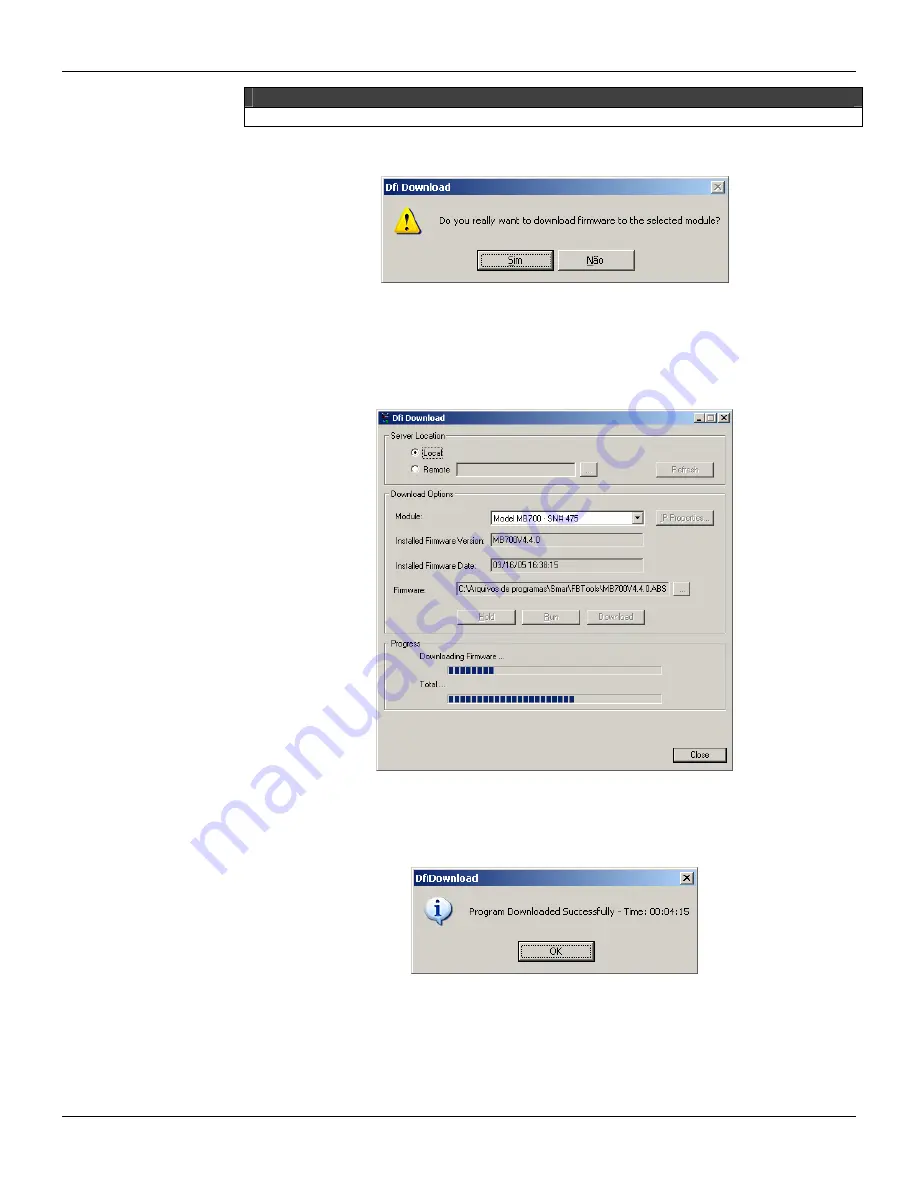
Configuring
3.5
ATTENTION
If this step is not followed, it might imply in serious consequences.
19. Click the
Download
button. The following dialog will appear (Figure 3.8).
Figure 3.8 – Download Firmware Confirmation
20. To start the firmware again, click the
Sim
(Yes) button.
21. During the download, it shows the progress indication bar. See Figure 3.9.
Figure 3.9 – Dfi Download – Progress Screen
22. When the download ends, it shows a status message. At this moment, the
MB-700
will be on
Run
mode. Click the
OK
button. (Be sure the RUN LED is lit).
Figure 3.10 – Dfi Download – Concluded Download
23. To finish this operation, click the
Close
button.
Summary of Contents for MB-700
Page 1: ...M B 7 0 0 M E...
Page 4: ...MB 700 User s Manual IV...
Page 8: ...MB 700 User s Manual VIII...
Page 14: ...MB 700 User s Manual XIV...
Page 18: ...MB 700 User s Manual 1 4...
Page 30: ...MB 700 User s Manual 2 12...
Page 56: ...MB 700 User s Manual 4 18...
Page 76: ...MB 700 User s Manual 5 20...
Page 98: ...MB 700 User s Manual A 4...
Page 105: ...Cabling B 7 Dimensions Figure B 8 Dimensions...
Page 106: ...MB 700 User s Manual B 8...
Page 114: ...MB 700 User s Manual D 2...






























