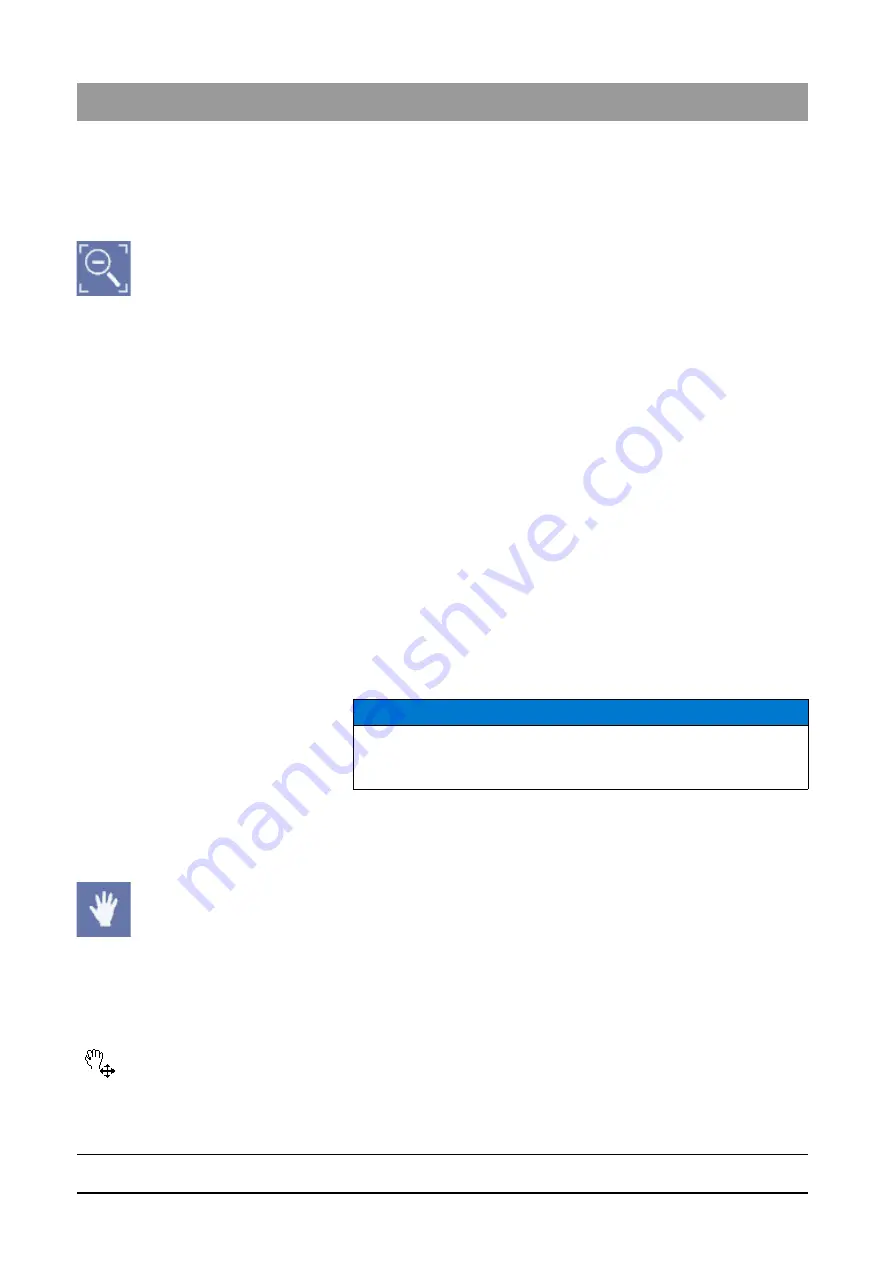
59 62 134 D 3407
98
D 3407
.
208.01.10
.
02 07.2009
3 Operation
Sirona Dental Systems GmbH
Analysis tools
Operator’s Manual SIDEXIS XG
➢ In the menu bar
"[V]iew"
/
"[I]mage"
/
"[Z]oom"
, select the menu item
"More
details"
.
Less details
➢ Click the button.
or
➢ Hotkey: Activate the key combination [Ctrl]+[-].
or
➢ Roll the mouse scroll wheel back.
or
➢ In the menu bar
"[V]iew"
/
"[I]mage"
/
"[Z]oom"
, select the menu item
"Less
details"
.
Function
Each time you activate a zoom function, the display scale is increased or
decreased by one step.
When combined with the
"Viewport"
function, the selected zoom factor is
indicated (see section "Viewport [
99]").
3.7.4.2
Panning
Explanation
If the image to be displayed is larger than the available window (e.g. at a zoom
factor larger than 1:1), then you can pan around the image (thus displaying
another image detail) either in horizontal or vertical direction using the scroll
bars.
The so-called
"Hand"
mode is a simple and intuitive method for panning
around the image simultaneously in horizontal and vertical direction.
Scope
This function can be used for X-ray and video images (but not for live and still
images) if only a partial image is visible.
Activating the function
➢ Click the button.
or
➢ Hotkey: Activate the [Ctrl] key + double-click with the left mouse key
or
➢ Use the
"[A]nalysis"
menu bar to select the
"[H]and"
menu item.
Indication of the active status
As long as this function is active, the mouse pointer has another shape.
Operation
After left-clicking into the image window, you can pan around the image by
dragging the mouse in the desired direction.
NOTICE
If the image to be displayed is larger than the available window in the Full
Frame mode, the Hand mode is automatically activated.






























