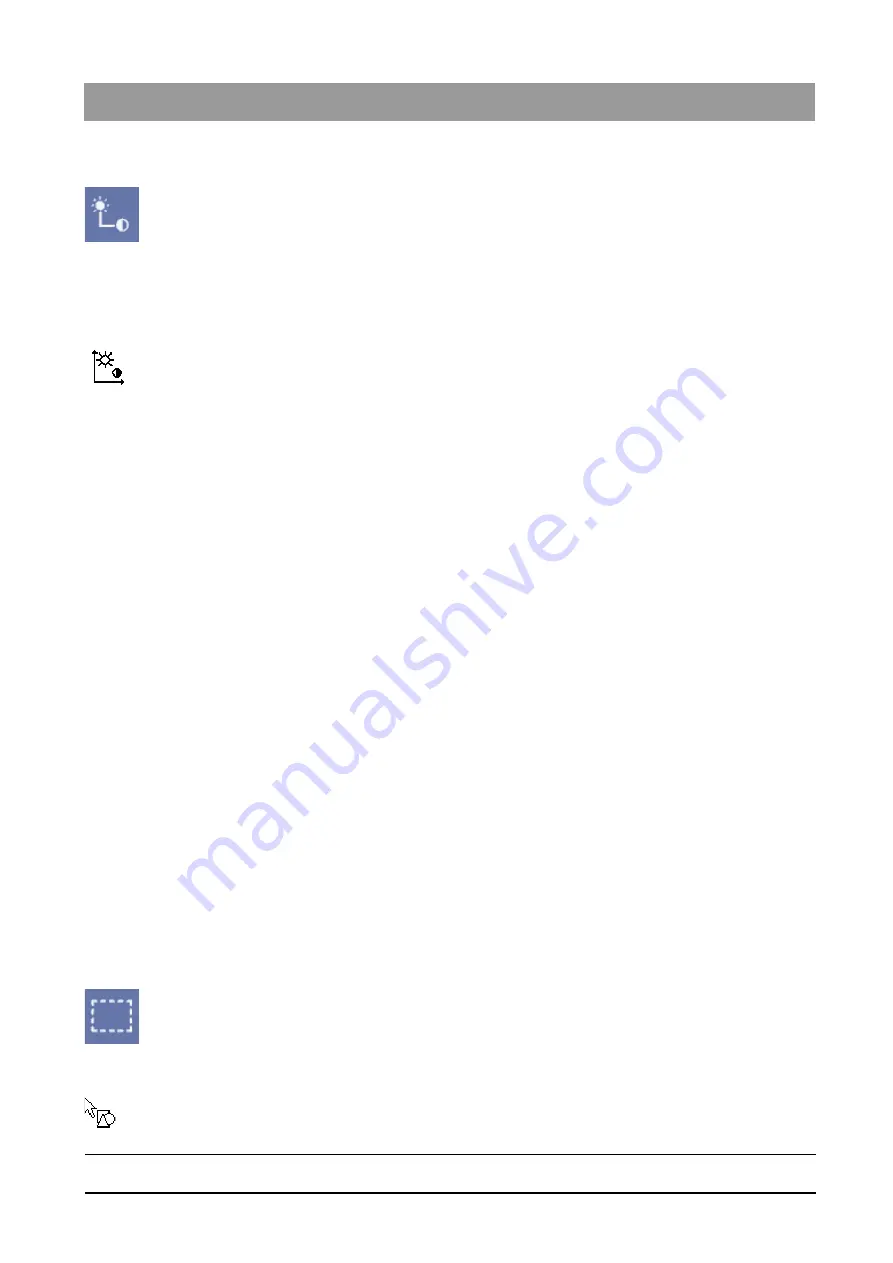
59 62 134 D 3407
D 3407
.
208.01.10
.
02 07.2009
107
Sirona Dental Systems GmbH
3
Operation
Operator’s Manual SIDEXIS XG
Analysis tools
båÖäáëÜ
Activating the function
➢ Click the button.
or
➢ Hotkey: Activate the key combination [Ctrl]+[Shift] +[M].
or
➢ Use the
"[A]nalysis"
menu bar to select the
"[M]ouse adjuster"
menu item.
Display of the function
As long as this function is active, the mouse pointer in the exam workspace
has another shape.
Operation
1. In the exam workspace, press and hold down the left mouse button.
2. Move the mouse as desired.
ª
Move it vertically to change the brightness.
ª
Move it horizontally to change the contrast.
ª
The changed values can be observed immediately in the related read-
only boxes, the grayscale area and the sliders.
3. Release the left mouse button when the display settings correspond to
your wishes.
You can repeat the adjustment as often as you like from step 1 onwards as
long as the mouse adjuster is active.
3.7.5.3
Determining the region of interest for image filters
Explanation
The image processing functions and commands usually affect the entire
image. However, it is possible to apply them (especially the group of filter
functions and the brightness and contrast settings) selectively to certain
regions of the image.
By limiting the image region to be manipulated, the filter operation can be
processed more quickly and different details can be processed in a different
way.
Scope
This function can be used for X-ray and video images (but not for live and still
images).
When you select a so-called region of interest, the subsequent filter
operations refer exclusively to this defined image region. The filter acts only
in the selected region of interest.
A region of interest remains active until it is either removed or replaced by a
new region.
Activating the function
➢ Click the button.
or
➢ Use the
"[A]nalysis"
menu bar to select the
"[D]efine ROI"
menu item.
Display of the function
As long as this function is active, the mouse pointer has another shape.






























