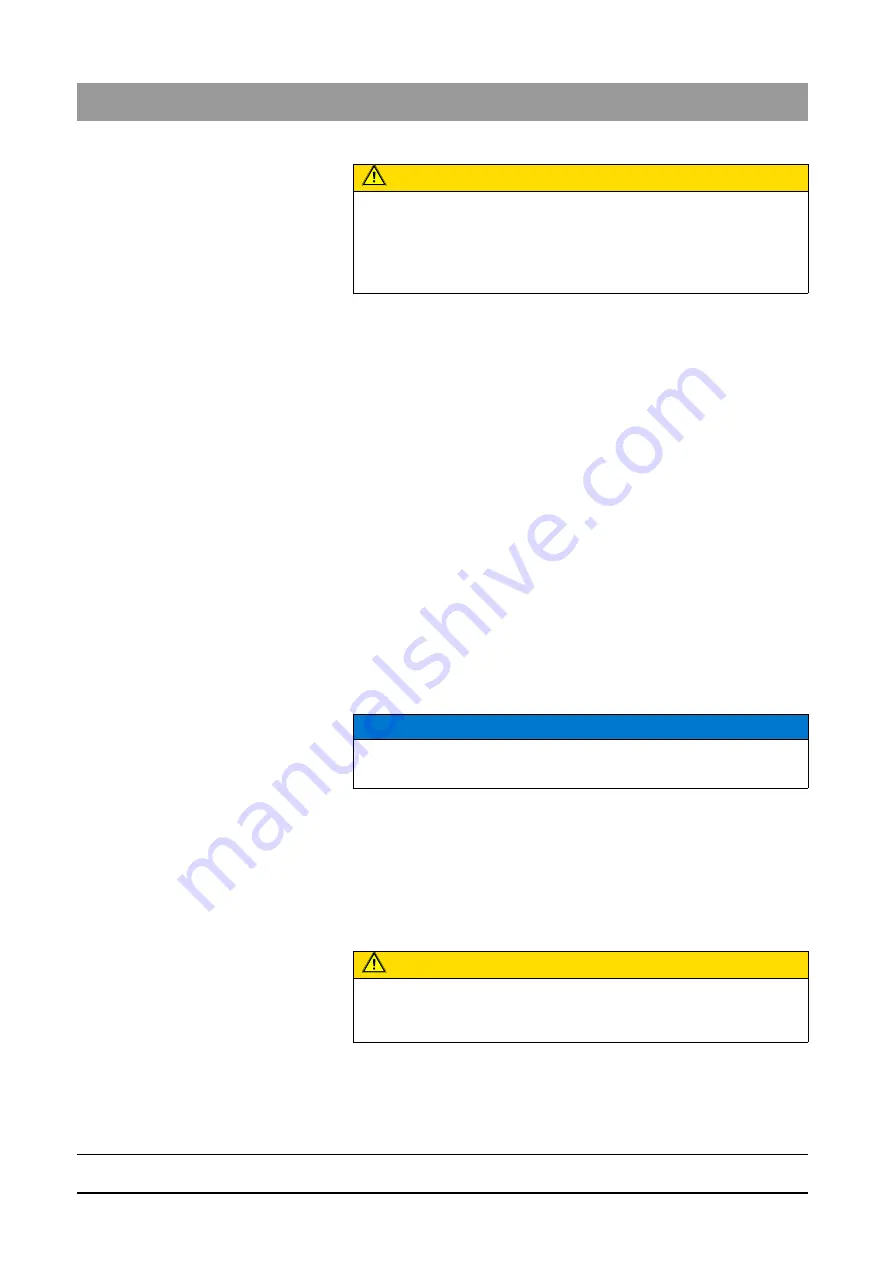
59 62 134 D 3407
190
D 3407
.
208.01.10
.
02 07.2009
7 Appendices
Sirona Dental Systems GmbH
Error processing
Operator’s Manual SIDEXIS XG
Recommendation
● Create a link to the "SiRescue.exe" program in the start menu or on the
desktop.
● Instruct the personnel as to the procedure to be used for a possible
rescue state.
Retrieving the image
The SiRescue program has an “interactive wizard” and is intuitive to use.
1. Start the SiRescue program on any networked SIDEXIS computer. The
program is accessed via
"start"
-
"programs"
-
"SIDEXIS"
-
"SIDEXIS
Manager"
.
ª
The program opens with a welcome screen.
2. Press the
"Next"
button.
ª
The program tries to establish a connection to the X-ray component
which is in Rescue state. If no X-ray component responds, check the
network.
ª
If the connection has been established successfully, the name of the
X-ray component is displayed.
3. Press the
"Next"
button.
ª
The image is retrieved and processed.
ª
The name of the patient is displayed, and the program proposes a
storage location for the retrieved image.
4. Remember the patient name, image name and location.
5. Press the
"Next"
button. If necessary change the folder.
ª
The message that the image was saved successfully follows.
6. Press the
"Finish"
button.
ª
The image has now been saved to the chosen folder.
ª
The program terminates automatically.
Importing the image
1. Start SIDEXIS XG.
2. Register the patient concerned.
3. Import the image.
CAUTION
Not for GALILEOS exposures!
The SiRescue program does not work for GALILEOS exposures.
In the event of difficulties transferring images with GALILEOS exposures,
use the SIRONA CONTROL ADMIN Plug-in to resolve the problem.
Please refer to the GALILEOS documentation.
NOTICE
If necessary change the folder. It is safer to select a local directory.
CAUTION
To make the image visible in SIDEXIS, it must be imported and assigned
to the respective patient.























