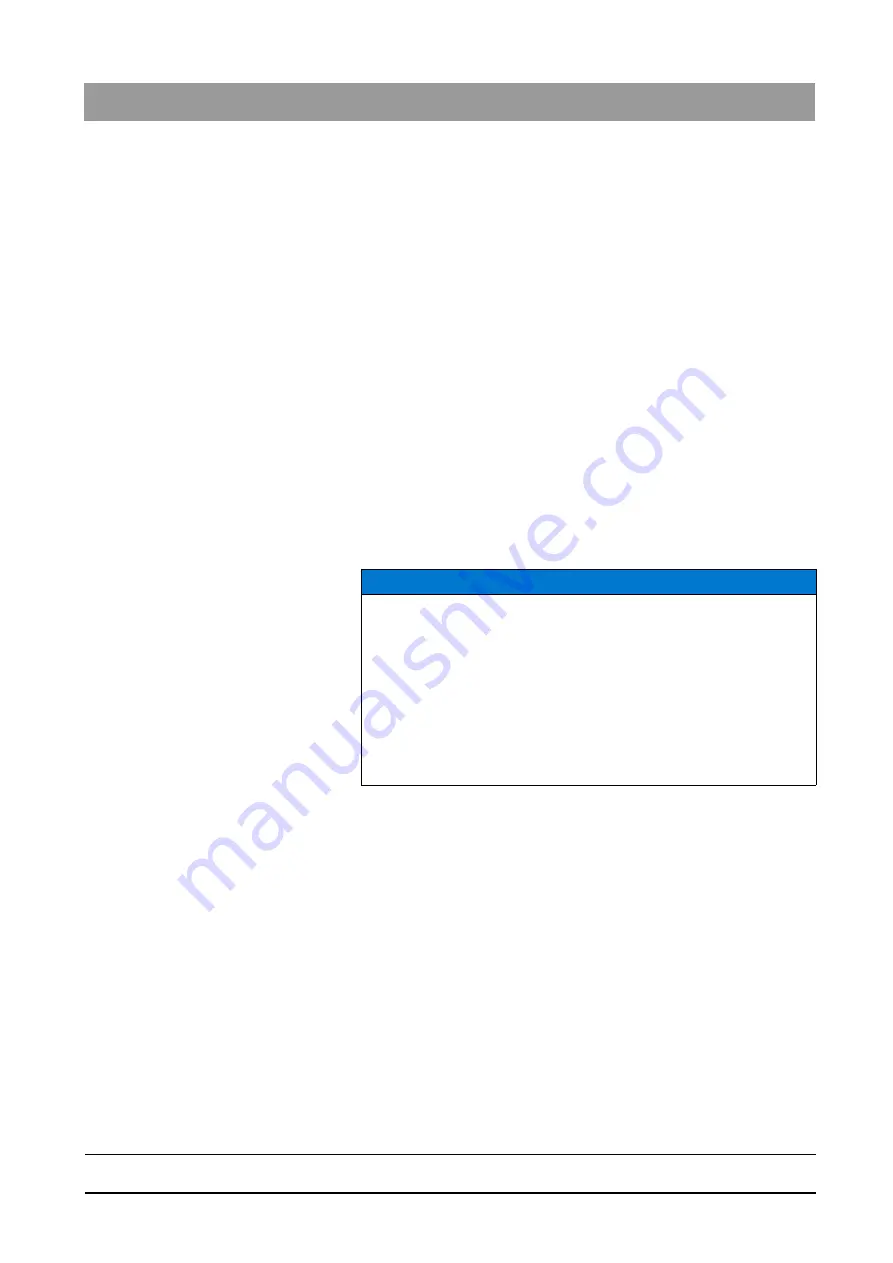
59 62 134 D 3407
D 3407
.
208.01.10
.
02 07.2009
65
Sirona Dental Systems GmbH
3
Operation
Operator’s Manual SIDEXIS XG
Image management
båÖäáëÜ
Function
The WYSIWYG principle applies here.
The images are always exported in the state in which they are at the time the
command is selected. This means that all processing steps (rotating, filtering,
brightness and contrast adjustment) are also exported.
Exceptions:
● Magnified image details are not exported. Only entire images are
exported.
● The filters
"Invert"
and
"Color"
are not included in the image to be
exported.
● Changes in the region of interest must be applied prior to export (See
section "Brightness/contrast adjustment in the region of interest [
The target of the export, i.e. path and file name, is defined in the dialog box.
Long file names can be used.
When using TIFF compression, always ensure that the system which has to
import the data is capable of reading this compression format. This is always
the case if the same or a newer SIDEXIS version than the exporting SIDEXIS
version is being used.
The version is shown in the window
"More info"
(see Section "Image
56]").
Example
Exporting the active image to a disk in drive A: under the image name
"Exchange.tif"
1. Insert formatted disk into the (A:) drive
2. In the
"File name:"
text box, enter
"Exchange.tif"
3. Select the file format if necessary
4. Confirm by selecting
"Save"
Remove disk from drive after the save operation is completed.
NOTICE
Compression, which significantly reduces the amount of storage space
required on the disk, can also be selected for X-rays to be exported in the
"Save as type"
field. For example, a panoramic X-ray compressed with
parameter 100 can be exported to a normal 3.5" disk.
Further details on compression can be found in Section System settings
If you wish to export an image in TIFF format in uncompressed form, select
file type
"TIFF (*.tif)"
. If the image is to be exported in compressed form,
select
"TIFF komprimiert"
(*.tif)".






























