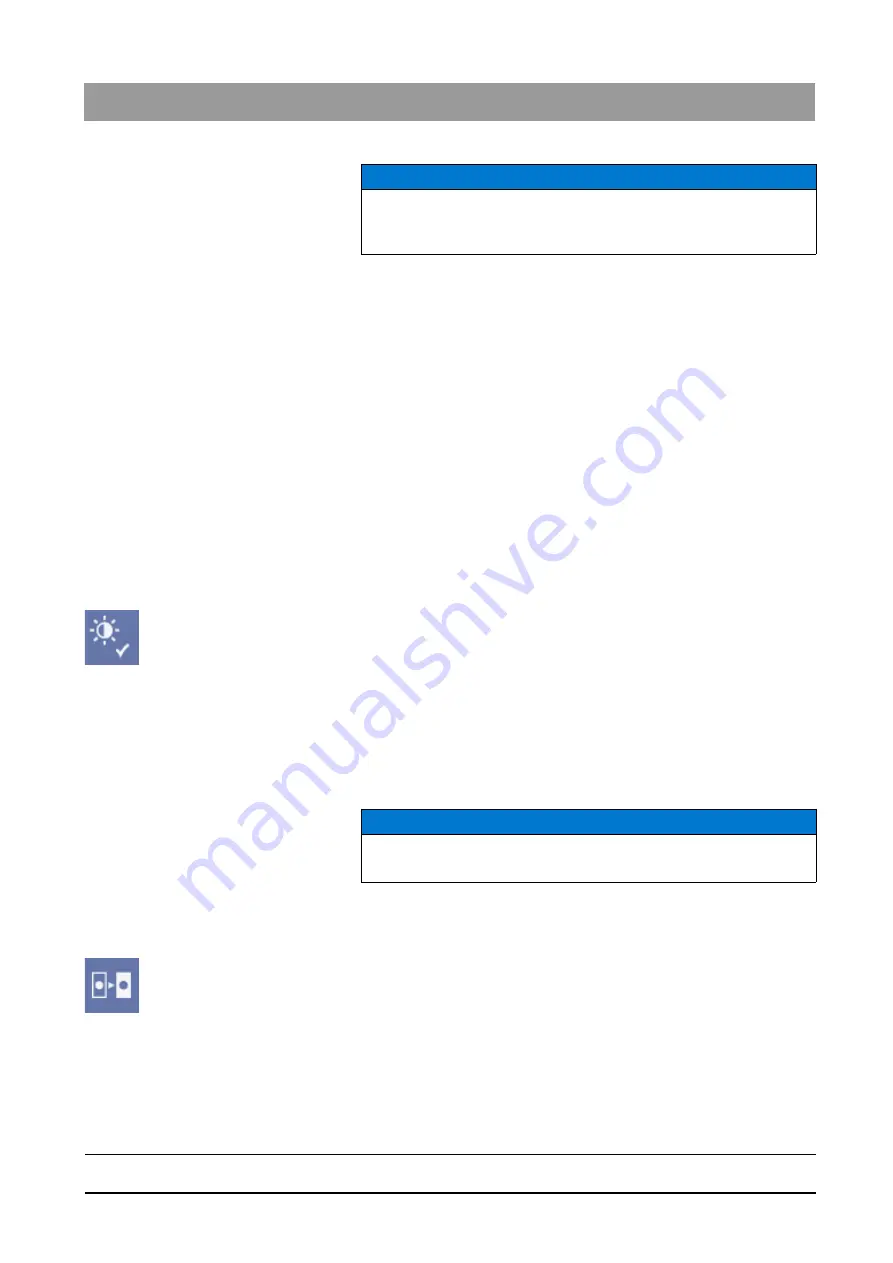
59 62 134 D 3407
D 3407
.
208.01.10
.
02 07.2009
109
Sirona Dental Systems GmbH
3
Operation
Operator’s Manual SIDEXIS XG
Analysis tools
båÖäáëÜ
Example
1. Use the menu
"[A]nalysis"
to activate the
"[D]efine ROI"
function.
2. Use the menu
"[A]nalysis"
in the menu item
"Brightness/[c]ontrast
control"
to activate the
"Only in the region of interest"
function.
3. Define a region of interest in the desired X-ray image with the help of the
mouse; note the different mouse pointer shape.
Now the region of interest can be modified using the brightness and contrast
controls.
After adjusting the brightness and contrast, the chosen settings are applied
with the
"Apply"
command.
3.7.5.5
Applying the brightness/contrast settings
Explanation
The
"Apply"
function is used to permanently apply the chosen brightness and
contrast settings in the region of interest.
Scope
X-ray and video images (not live and still images)
Activating the function
➢ Click the button.
or
➢ In the menu bar
"[A]nalysis"
/
"Brightness/[c]ontrast control"
, select the
menu item
"[A]pply"
.
3.7.5.6
Invert
Explanation
The
"Invert"
function inverts the brightness values of the image pixels. The
brightness and contrast values are adjusted accordingly during this process.
A positive or negative view of the X-ray is obtained in this way.
Scope
This filter works only with X-ray exposures.
Activating the filter
➢ Click the button.
or
➢ Hotkey: Activate the key combination [Ctrl]+[I].
or
➢ Select
"[I]nvert"
from the pop-up menu
"[F]ilter"
.
or
➢ In the menu bar
"[A]nalysis"
/
"[F]ilter"
, select the menu item
"[I]nvert"
.
NOTICE
If the
"Only in the region of interest"
function is not used, selected
brightness and contrast control values are applied to the entire image.
NOTICE
The action can be undone by re-activating the function.






























