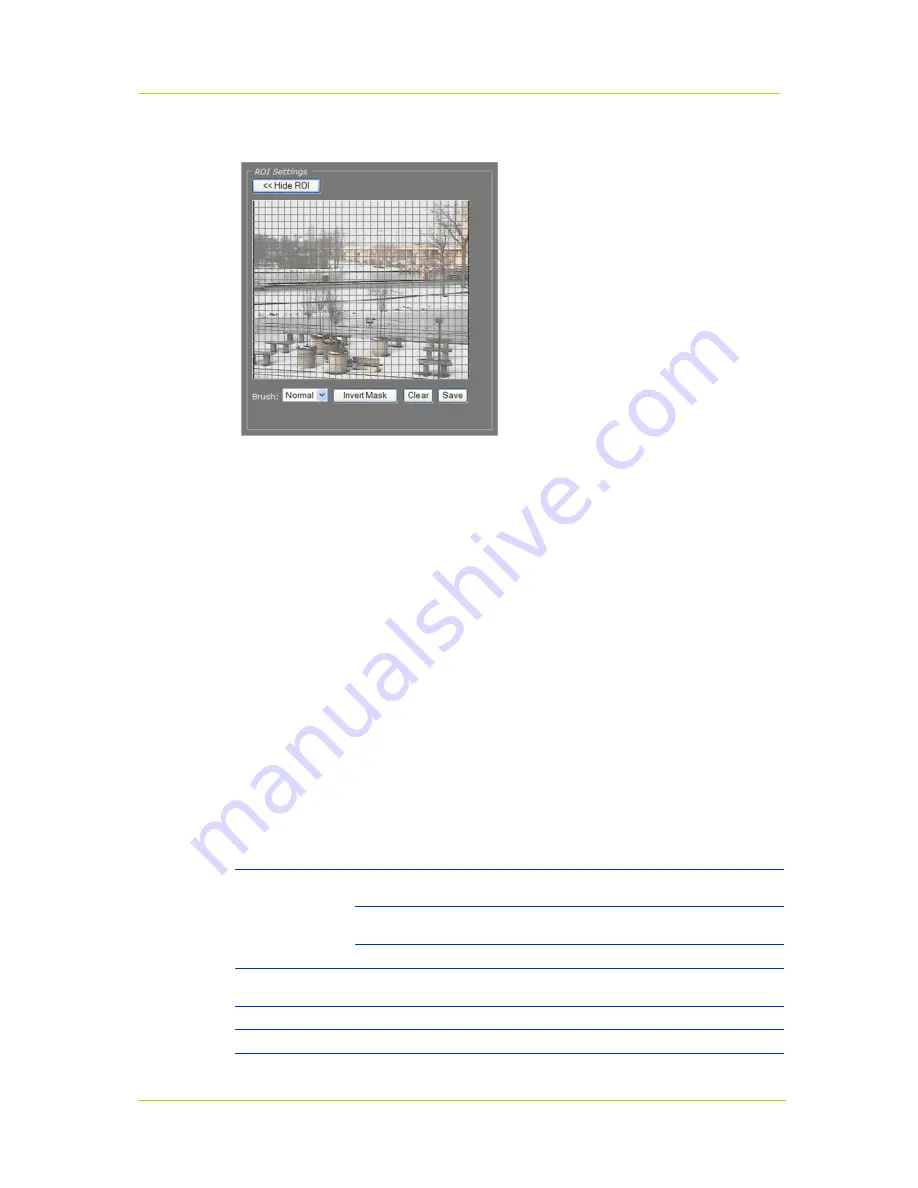
Siqura C-60 E-MC
Page 82
10.4.8.4
Region of Interest (ROI)
Region of Interest (ROI)
Pressing the Show ROI>> button in the ROI Settings section opens a preview with a grid overlay.
You can use it to mask portions of the image you wish to exclude from monitoring. Certain
regions can disrupt the measurements or be of no importance. You may want to filter out a bright
source of light, a region with low contrast, or differences in focus, for example. The part of the
image that you have
not
selected on creating the mask is called the Region of Interest (ROI).
To set a mask
To edit the mask, click on the grid that is put over the image.
One or more mask elements at, and possibly around, that position, are produced.
Hold the standard mouse button and drag, to 'brush' (i.e. mask) larger areas, with a
'Normal', 'Small', or 'Large' brush.
Use the 'Invert Mask' button to reverse a selection.
Hold the right mouse button and drag, to erase mask areas.
Use the 'Save' button to store the mask in the unit.
To delete a mask
Press the
Clear
button.
Configuration
Brush
Normal
Allows grid elements to be accessed in 4-element
groups.
Large
Allows grid elements to be accessed in 16-element
groups.
Small
Allows grid elements to be accessed one at a time.
Invert Mask
Enables you, for example, to start creating a mask by marking the (smaller) area(s)
you
do
wish to monitor and then use this button to reverse the selection.
Clear
Clears the mask.
Save
Makes the current mask effective and stores it for later use.
Summary of Contents for C-60 E-MC
Page 1: ...Siqura C 60 E MC Firmware version 3 12 H 264 Multicodec Video Server User Manual M C...
Page 6: ......
Page 8: ......
Page 12: ...Siqura C 60 E MC Page 6 2 2 Declaration of Conformity...
Page 16: ......
Page 20: ......
Page 30: ...Siqura C 60 E MC Page 24 C 60 E MC login page Connect box...
Page 134: ......
Page 142: ......






























