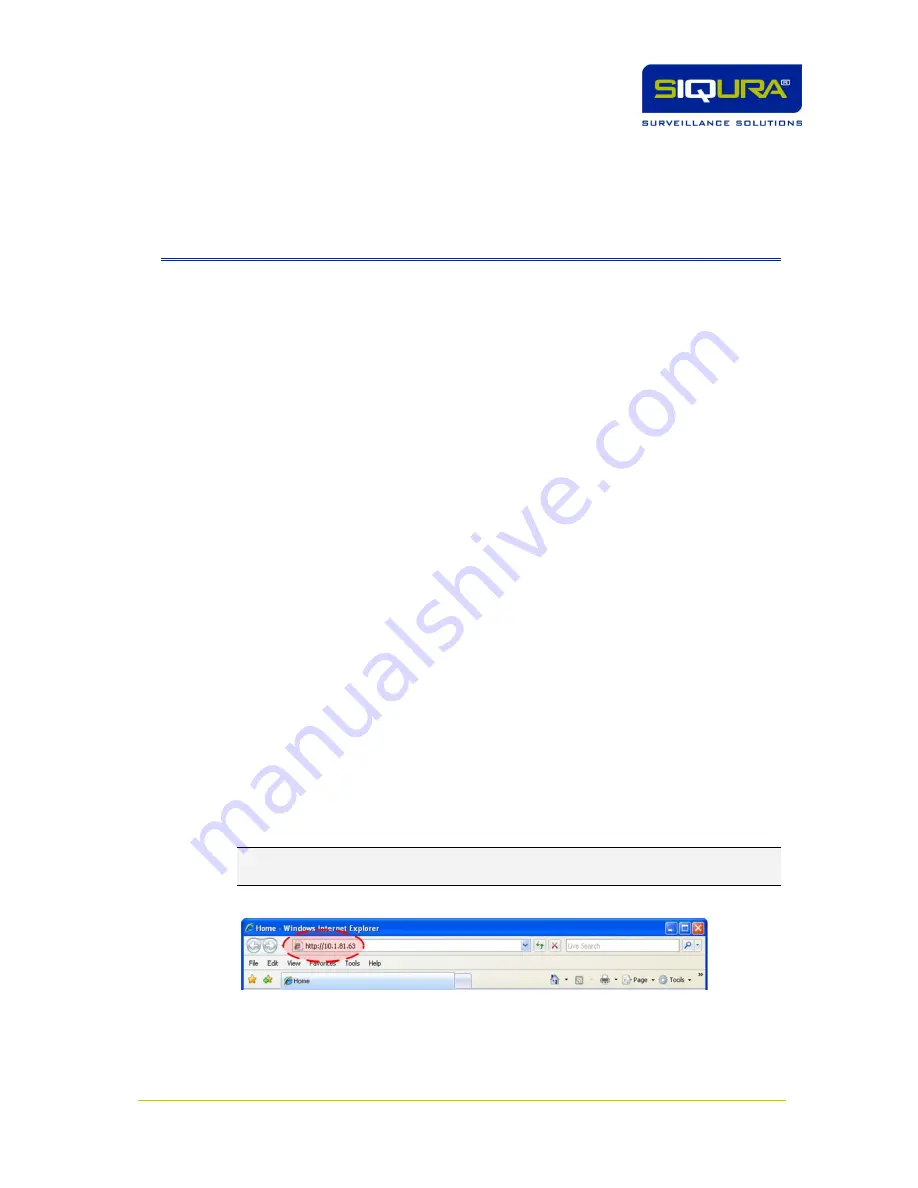
Page 23
C
h
a
p t
e
r
8
8
Accessing the Internal Web Server
The web pages of the C-60 E-MC offer a user-friendly interface for configuring the unit's settings
and viewing live video images over the network. This chapter explains how to connect to the
C-60 E-MC's built-in web server.
In This Chapter
System Requirements......................................................... 23
Login Procedure ................................................................. 23
8.1
System Requirements
To access the C-60 E-MC's web pages you need the following:
A PC with a web browser installed.
An IP connection between the PC and the C-60 E-MC.
8.2
Login Procedure
To log on to the unit's internal web server
1. Open your web browser.
2. Enter the C-60 E-MC 's IP address in the address bar of the web browser.
If your network configuration is correct you are directed to the unit's login page.
If the login page does not display correctly you may need to enable JavaScript in your web
browser (see Appendix: Enabling JavaScript).
3. In the Login section, click
LOGIN
.
4. In the Connect box, log in as either "admin" or "root".
The default login is "admin" with an empty password.
5. Click
OK
or press ENTER.
Upon successful login, the Live Video page, the home page of the unit, displays.
Important:
Logging in as "root" confers admin rights plus additional rights associated with the
root account. Therefore, this account should
always
be password protected.
Entering the unit's IP address in the browser's address bar
Summary of Contents for C-60 E-MC
Page 1: ...Siqura C 60 E MC Firmware version 3 12 H 264 Multicodec Video Server User Manual M C...
Page 6: ......
Page 8: ......
Page 12: ...Siqura C 60 E MC Page 6 2 2 Declaration of Conformity...
Page 16: ......
Page 20: ......
Page 30: ...Siqura C 60 E MC Page 24 C 60 E MC login page Connect box...
Page 134: ......
Page 142: ......






























