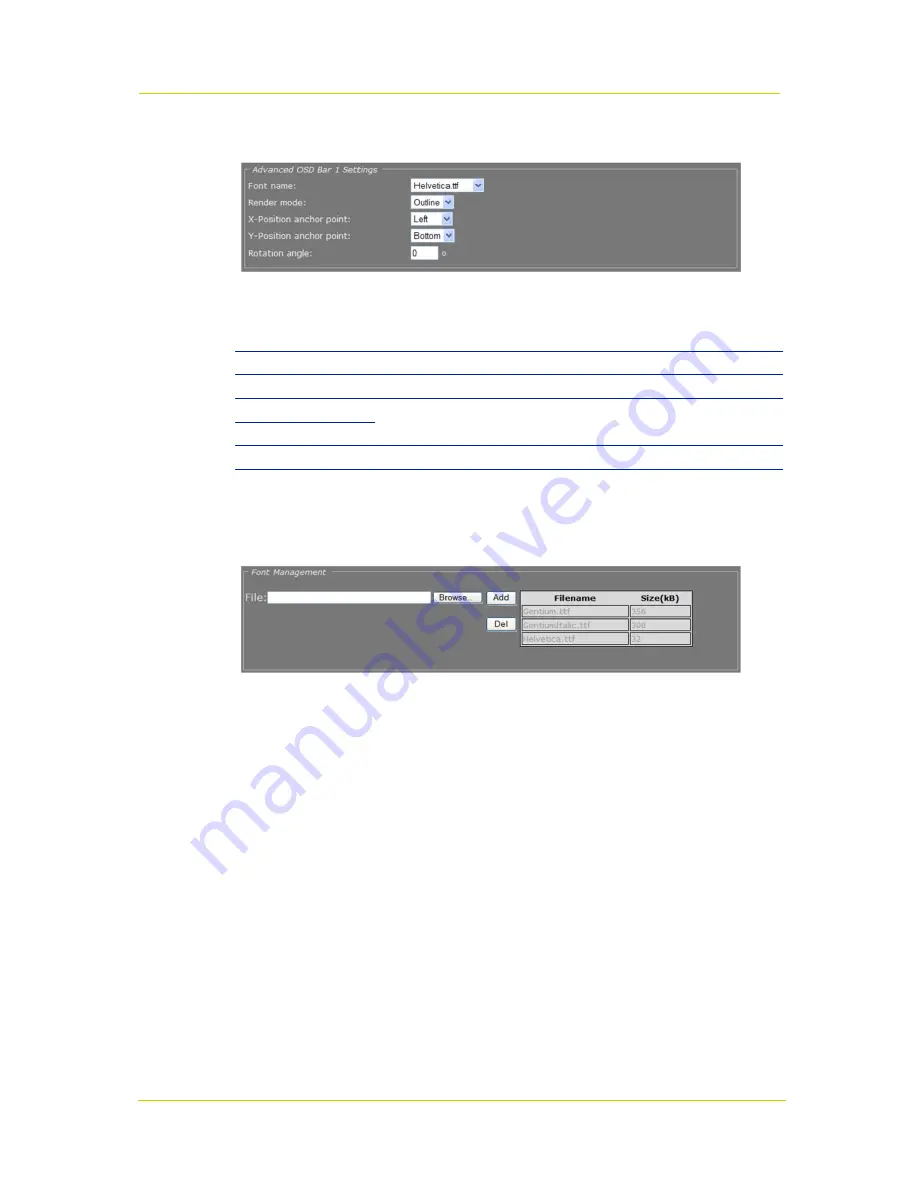
Working with the Web Pages
Page 65
Advanced Settings
Advanced OSD Bar # Settings
Advanced OSD Bar # Settings
Font name
Offers a selection from default and uploaded fonts (see Font Management).
Render mode
Outline
or
Border
.
X-Position anchor point
Variables that enable you to shift the OSD object relative to the anchor point.
Y-Position anchor point
Rotation angle
Background size automatically adjusts to text dimensions when a bar is rotated.
Font Management
Text # tab: Font Management settings
For OSD texts, you can use the C-60 E-MC's default fonts or fonts you upload to the unit.
To upload a font
1. In the Font management section, click
Browse
.
The Open dialog box displays.
2. Browse to the folder containing the font to be uploaded.
3. Select the correct file (.ttf extension), and then click
Open
.
The file appears in the File text box on the web page.
4. To start the upload, click
Add
.
The new font is added to the Font list and to the Font name list in the Advanced OSD Bar #
Settings section.
To remove a font
1. In the Font management section, select the font.
2. Click the
Del
button.
Summary of Contents for C-60 E-MC
Page 1: ...Siqura C 60 E MC Firmware version 3 12 H 264 Multicodec Video Server User Manual M C...
Page 6: ......
Page 8: ......
Page 12: ...Siqura C 60 E MC Page 6 2 2 Declaration of Conformity...
Page 16: ......
Page 20: ......
Page 30: ...Siqura C 60 E MC Page 24 C 60 E MC login page Connect box...
Page 134: ......
Page 142: ......






























