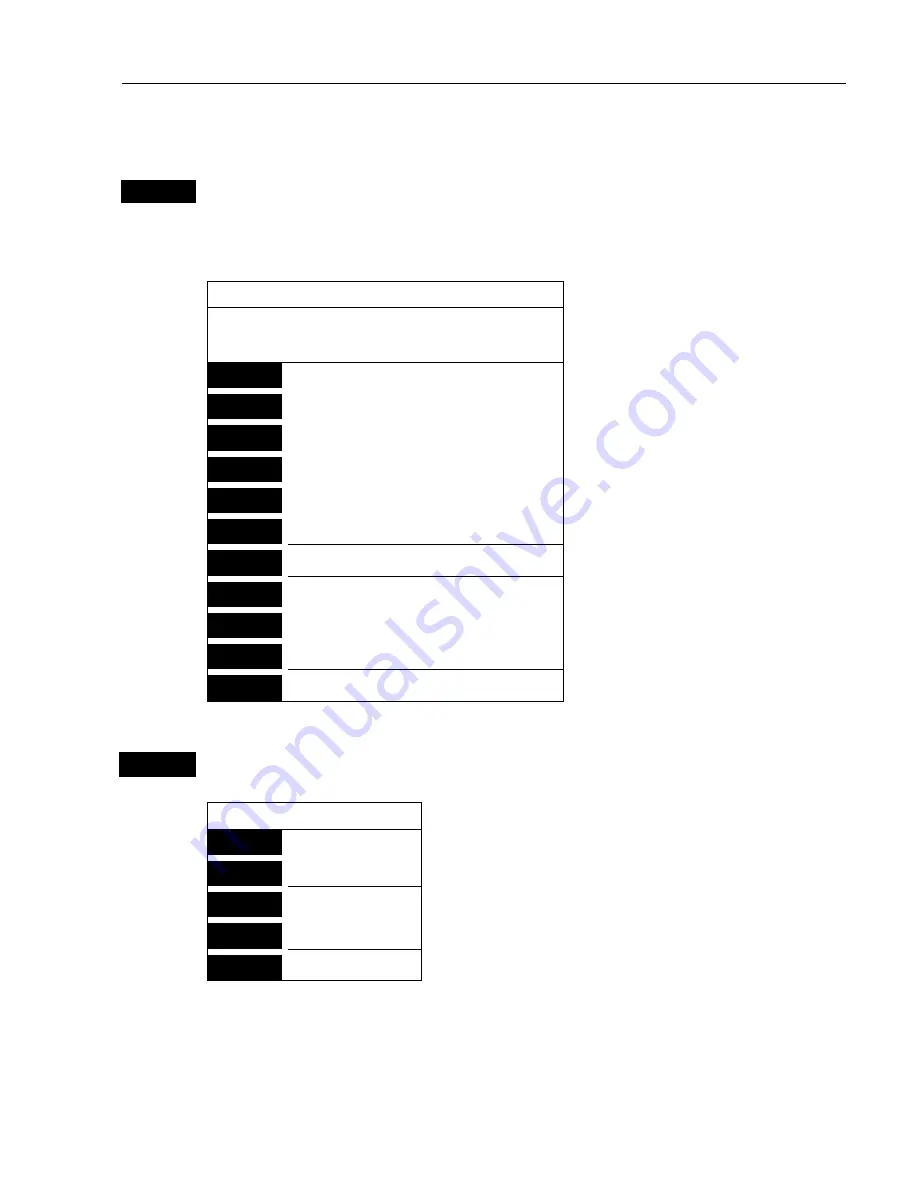
CR40/42/50 MKII Chart menus and INFO windows
Chapter 3
25
3.3.4 Cursor placed on route leg or line leg
ENT
With chart in active display and cursor placed on a route leg or line leg,
press
[ENT]
to
call up an info window
with the following to choose
from:
Route leg found
Name: RTE 1
Leg: B336° 77.16nm
Total: 4 legs 215.6nm
-Example.
1
Edit user data
2
Chart info
-Refer to Appendix C.
3
Find nearest port services
-Refer to Appendix C.
4
Bearing & dist. from A to B
-Refer to section 3.3.2.
5
Lock cursors
-Refer to section 3.3.2.
9
Chart setup
-Refer to section 3.4.
0
Cursor to center
-Refer to section 3.3.2.
GOTO
Select NAV mode
-Refer to section 3.3.8.
PLOT
Plot new data
-Refer to section 3.3.9.
PAGE
More user data
-Inactive function.
MENU
Exit
-Exit info window.
1
Edit user data
opens for a new info window:
Route leg
1
Edit leg
New info window to edit route leg.
2
Insert point
Move cursor and press
[ENT]
to insert point.
3
Edit
New info window to edit route.
CLR
Delete
Delete whole route ? “YES” / “NO”.
MENU
Exit
Exit info window.
















































