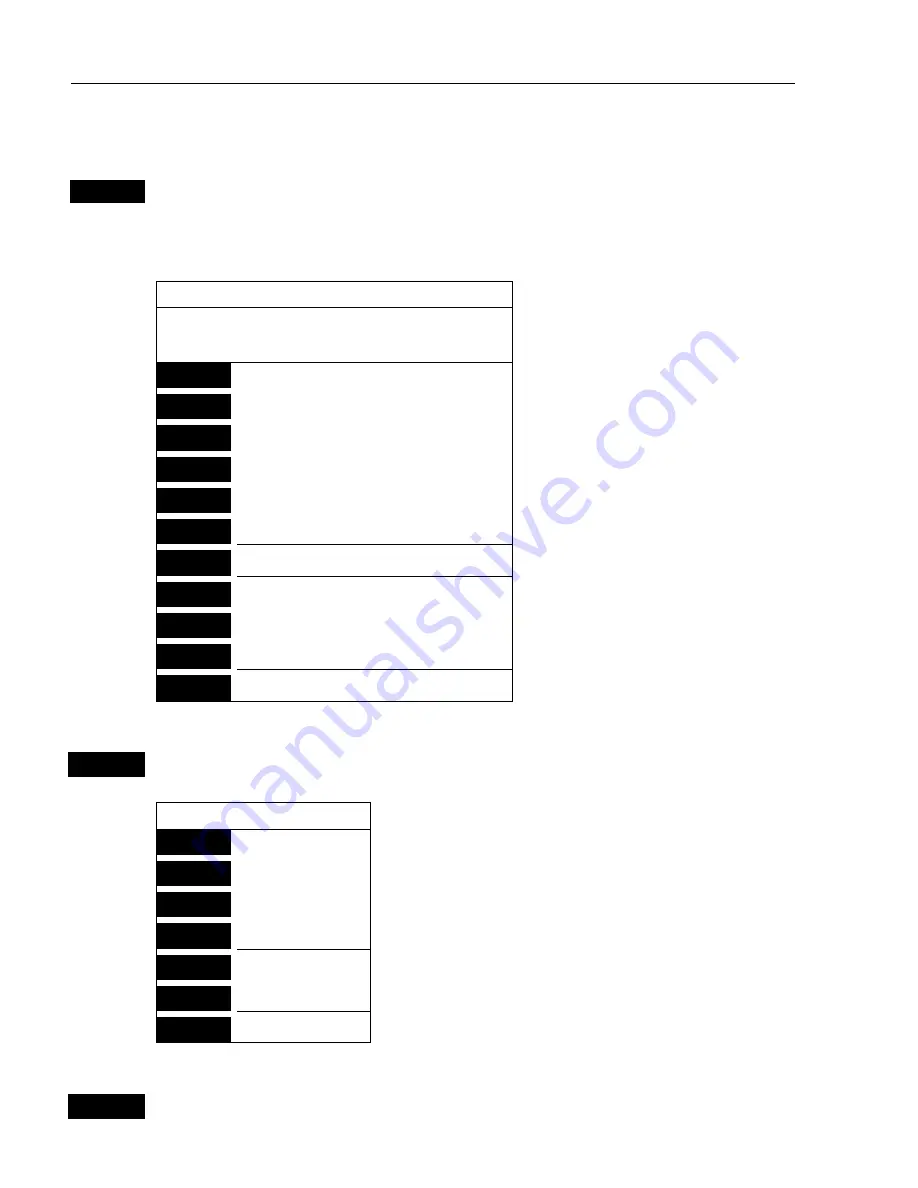
CR40/42/50 MKII Chart menus and INFO windows
Chapter 3
26
3.3.5 Cursor placed on routepoint or linepoint
ENT
With chart in active display and cursor placed on a routepoint or
linepoint, press
[ENT]
to
call up an info window
with the following to
choose from:
Routepoint found: 2
Name: RTE 1
From start:
To end:
-Example.
1
Edit user data
2
Chart info
-Refer to Appendix C.
3
Find nearest port services
-Refer to Appendix C.
4
Bearing & dist. from A to B
-Refer to section 3.3.2.
5
Lock cursors
-Refer to section 3.3.2.
9
Chart setup
-Refer to section 3.4.
0
Cursor to center
-Refer to section 3.3.2.
GOTO
Select NAV mode
-Refer to section 3.3.8.
PLOT
Plot new data
-Refer to section 3.3.9.
PAGE
More user data
MENU
Exit
-Exit info window.
1
Edit user data
opens for a new info window:
Routepoint
1
Edit point
New info window to edit routepoint’s position.
2
Move point
Move cursor and press
[ENT]
to move point.
CLR
Delete point
Delete routepoint ? “YES” / “NO”.
3
Add point
Only from first or last point in route.
4
Edit
New info window to edit route.
5
Delete
Delete whole route ? “YES” / “NO”.
MENU
Exit
Exit info window.
PAGE
More user data
will toggle between data on routepoint and route leg.






























