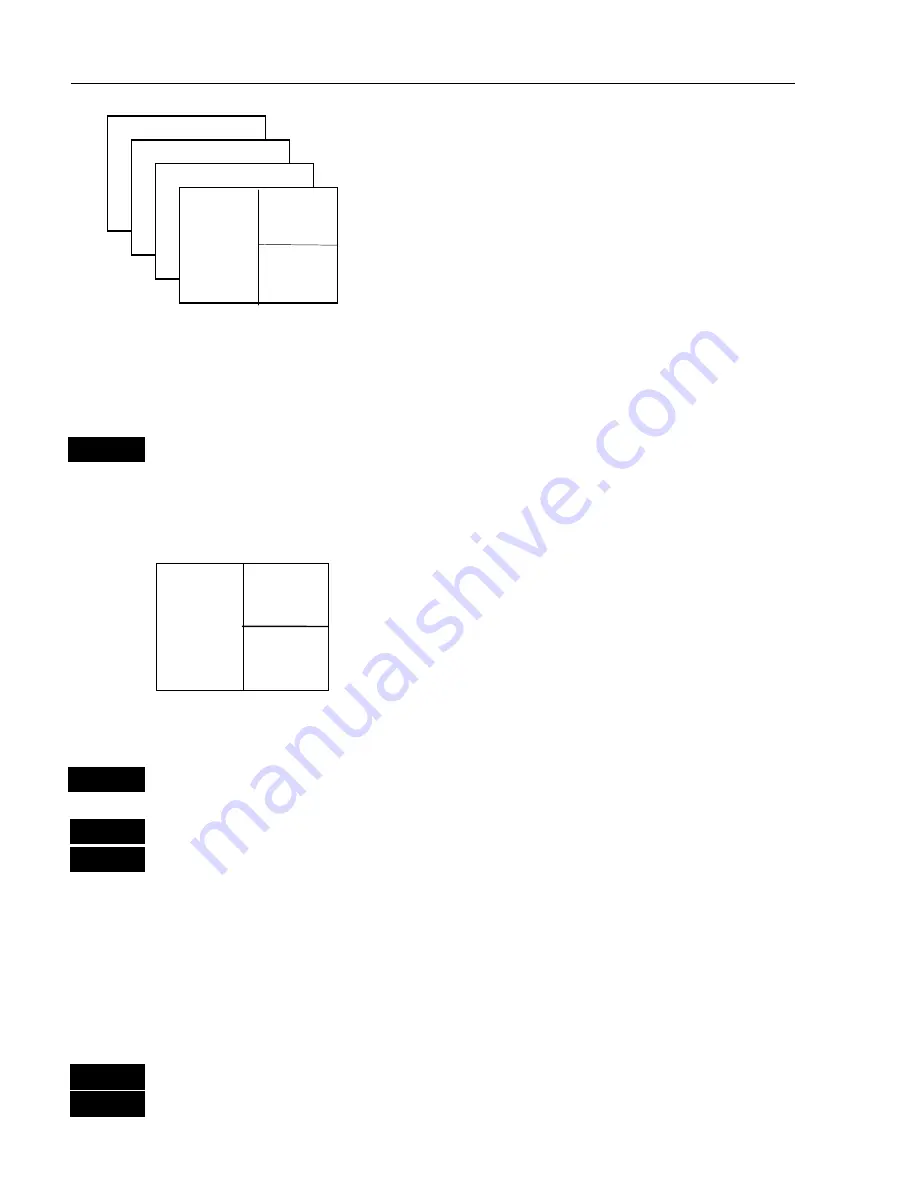
CR40/42/50 MKII Fundamentals & initial start-up
Chapter 2
8
As many as 4 screen combinations or full
screens can be saved in 4 pages (layers).
Press the
[PAGE]
key to toggle between the 4
pages, or hold the [
PAGE]
key depressed for
two seconds to start a rotation of the 4 pages.
Press [
PAGE]
again to return to manual
operation.
To mix and match the various chart and data displays you wish to have
in the PAGE and WINdows presentation, you will first need to know
what is pre-set from the factory:
PAGE
Scroll through the four pre-set pages
to see if you wish to exchange
any of the displays with a different one.
Example of how to edit a pre-set page:
window
5
window
2
window
3
We pretend that in this page, window 2 contains the
navigation display (highway), window 3 a chart
display in a large scale for overview, and window 5
a chart display in a smaller scale to enlarge a
certain area.
You now wish to insert the Position display in window 3 instead of the
chart display. This is the procedure:
WIN
Press the
[WIN]
key until the frame around window 3 is highlighted
MENU
Call up the menu bar, and…
2,1
then call up the POS menu and select “Position”
- you will now have the Position display in window 3 instead of the
chart display.
Example of how to edit a full screen to four ¼ displays:
We pretend that you are looking at a full screen which you wish to
divide into four ¼ displays. This is the procedure:
MENU
First call up the menu bar, and…
2
then call up the POS menu
- see example next page.























