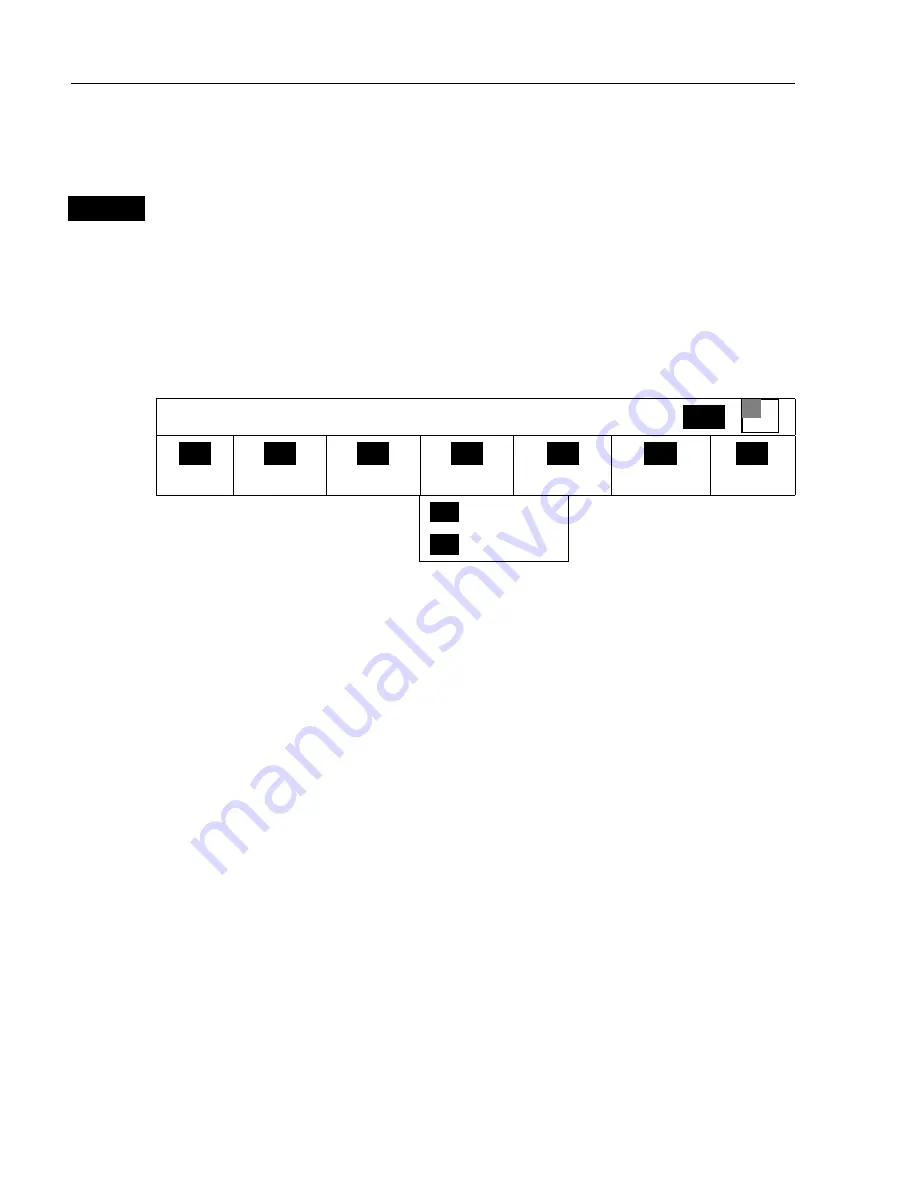
CR40/42/50 MKII Fundamentals & initial start-up
Chapter 2
12
2.3 Menu bar
MENU
Toggles the menu bar on/off
To fit in the complete menu bar across the screen, some of the menus
have been abbreviated. However, the last selected menu will be
highlighted, and if it’s an abbreviation of the menu, then the complete
menu title is written above the menu bar e.g.:
NAVIGATION
WIN
_
1
_
CHART
_
2
_
POS
_
3
_
WP/RTE
_
4
_
NAV
_
5
_
ECHO
_
6
_
RADAR
_
7
_
SPECIAL
_
1
_ Navigation
_
2
_ WP, etc. …
Having selected e.g.
4:NAVIGATION
from the menu bar, its associated
menus will drop down. Key in the number next to the function you
wish to call forward, or use the cursor key to highlight the function and
press
[ENT].
If you want to switch to a different menu, use the cursor key to move to
the adjacent menu.
Most functions in the menus are general, and can be called forward at
any time, but a few are related to a certain menu(s) and can only be
called forward or activated in the appropriate menu. Inactive functions
in the menu will have a different color from the rest of the functions.
Which window is active (see top line of the menu to the right) can also
have something to do with what functions are available. Use the
[WIN]
key to toggle between active windows and keep an eye on the functions
in the menu to see how they may change color.
The menu bar will disappear from the screen at the selection of a
function, or by pressing the
[MENU]
key. Besides, if not used, it
automatically turns off after 30 seconds.



























