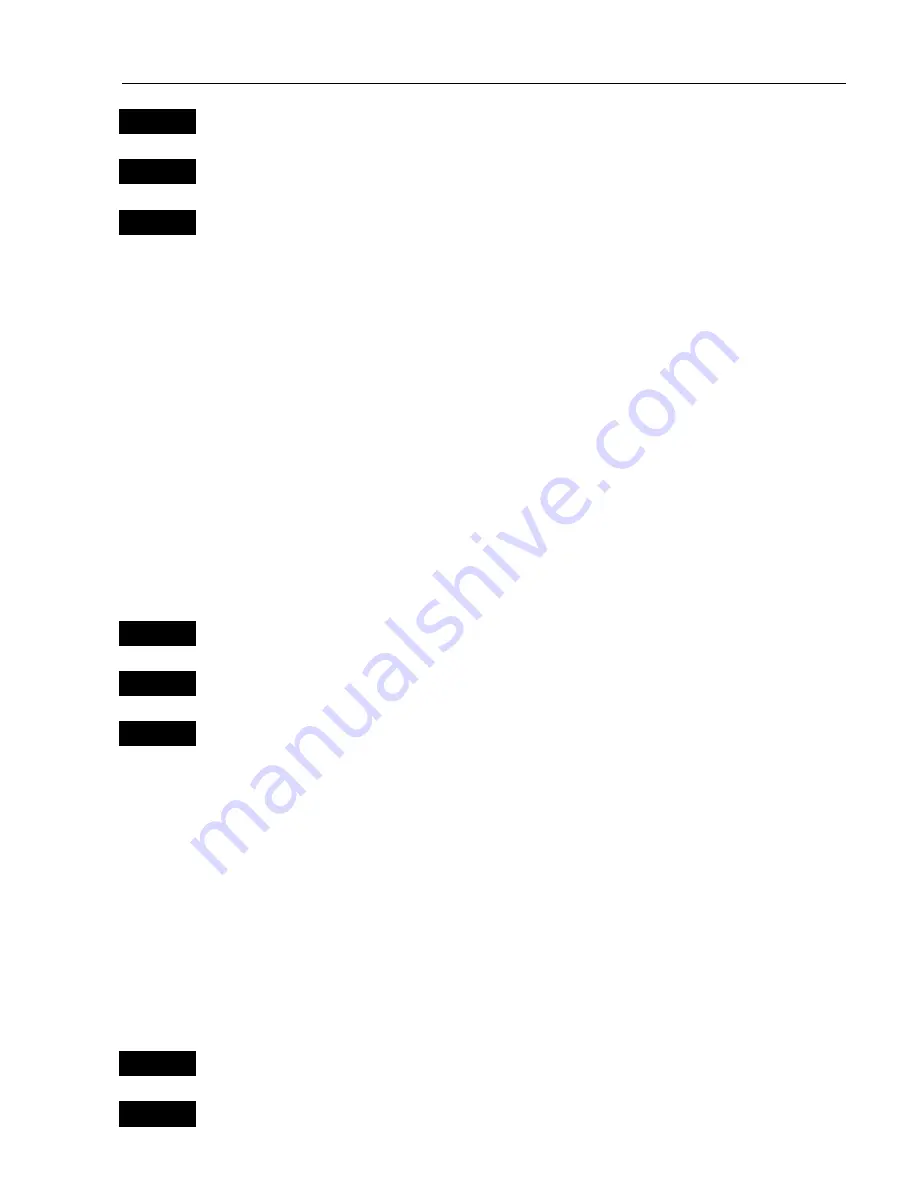
CR40
42
/50 MKII Radar operation
Chapter 7
101
ADJ
Open for change in the control panel
+/-
If orientation is not
HU
(HEAD UP),
use the +/- keys to toggle to
HU
ENT
Exit control panel
•
Synchronize cursors or scale and range
Another method of obtaining a match between radar and chart displays
is to lock the chart cursor to the radar cursor, or lock the chart scale to
the radar range. The lock function is controlled by the radar display,
which means that e.g. moving the cursor in the radar display will move
the cursor in the chart display as well. However, when moving the
cursor in the chart display, nothing will happen in the radar display, be-
cause the synchronization is ‘one way only’. Also, when activated, the
radar display will then automatically place itself in the left side of the
screen - if it’s not placed there already.
To activate cursor lock or scale/range lock from radar display with
cursor active:
ENT
Press
[ENT]
to activate pop-up display ‘Radar quick menu’
5
Press
[5]
to lock chart cursor to radar cursor
6
Press
[6]
to lock chart scale to radar range
Synchronizing cursors or scale/range can be applied individually or
combined.
)
To release the lock, repeat procedure or remove one of the displays
from the screen.
•
Show active navigation point on radar display
Having activated one of the navigation modes from the chart display
(refer to sections 6.5.1 to 6.5.4), you can make the approaching
wa next waypoint appear on the radar display as well:
WIN
Go to radar display in right half of screen
ENT
Press
[ENT]
to activate pop-up display ‘Radar quick menu’
















































