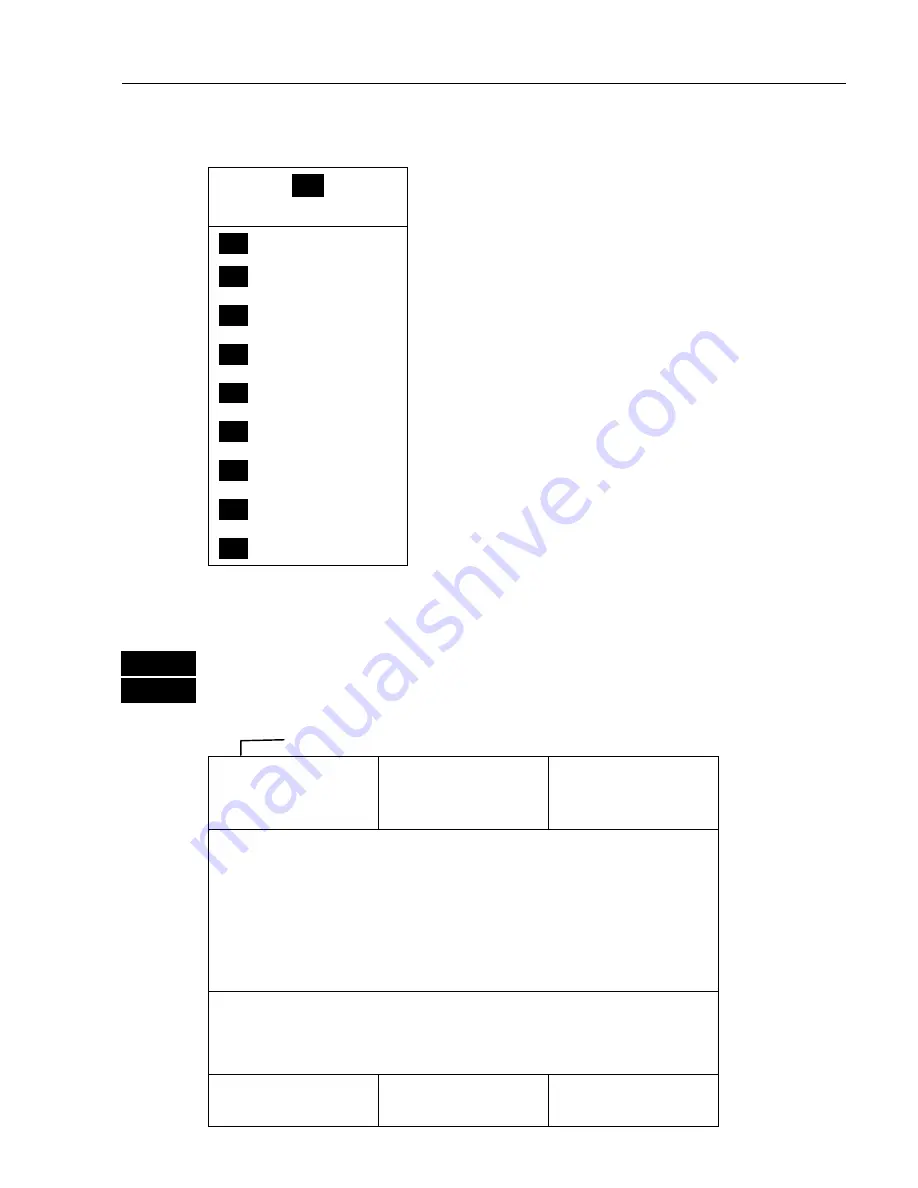
CR40/42/50 MKII Position menus
Chapter 4
35
4. Position menu
_
2
_
POS
_
1
_ Position
- see section 4.1.
_
2
_ Set & drift
- see section 4.2.
_
3
_ Speed diagram
- see section 4.3.
_
4
_ Dual speed
- see section 4.4.
_
5
_ Wind
- see section 4.5.
_
6
_ MOB position
- see section 4.6.
_
7
_ Satellites
- see section 4.7.
_
8
_ DGPS
- see section 4.8.
_
9
_ DSC alarm
- see section 4.9.
4.1 Position display
MENU
Load menu bar, and…
2,1
load Position display
Indicates the datum currently selected.
Datum 000
WGS 1984
Log 1
1.1nm
Log 2
1.1nm
LAT 56°52.500N
LON 9°50.700E
Speed Course Compass
0.4kn 17° °
Status
DGPS a
UTC time
8:02:43
UTC date
12-02-2001
Trip log 1
and 2.
Position with
three deci-
mals in
minutes.
















































