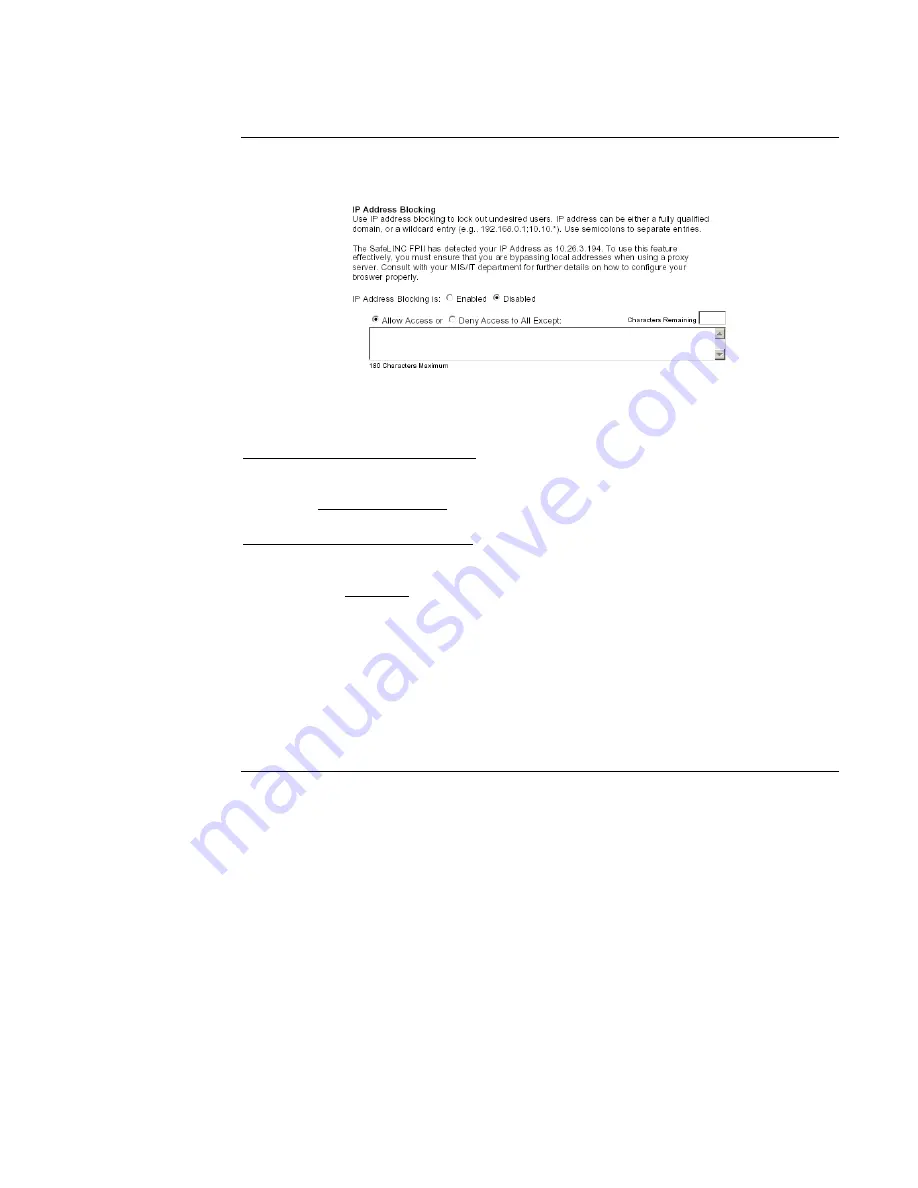
39
IP Address Blocking.
The SafeLINC FPII provides the ability to allow users by IP address or
deny users by IP address. Select which method you prefer by using the radial button shown below.
Figure 37. IP Address Blocking
Allow Access to All (IP Addresses) But
- Enter one or more IP addresses that will not be able to
successfully access the SafeLINC FPII. Separate each address with a semicolon. You can use a
wildcard (asterisk [*] is a wildcard that denotes a range of IP address numbers). For example,
192.168.0.* will only deny access to IP Addresses 192.168.0.0 through 192.168.0.255.
Deny Access to All (IP Addresses) But
- Enter one or more IP addresses that will be able to
successfully access the SafeLINC FPII. Separate each address with a semicolon. You can use a
wildcard (asterisk [*] is a wildcard that denotes a range of IP address numbers). For example,
192.168.0.* will only allow access to IP addresses 192.168.0.0 through 192.168.0.255.
Use this feature to lock out undesired and problematic users.
When you have completed the settings, click the Update button at the bottom of the screen. If you
wish to reset the screen to the default settings, click the Reset button.
Note:
Allow
and
Deny
are mutually exclusive (only one or the other can be used at one
time).
Security Settings,
Continued
Description of
Security Settings
Summary of Contents for SafeLINC 4020-0160
Page 2: ......
Page 55: ...49 MIS IT Configuration Worksheet...
Page 56: ...50 MIS IT Configuration Worksheet Continued...
Page 57: ......




























