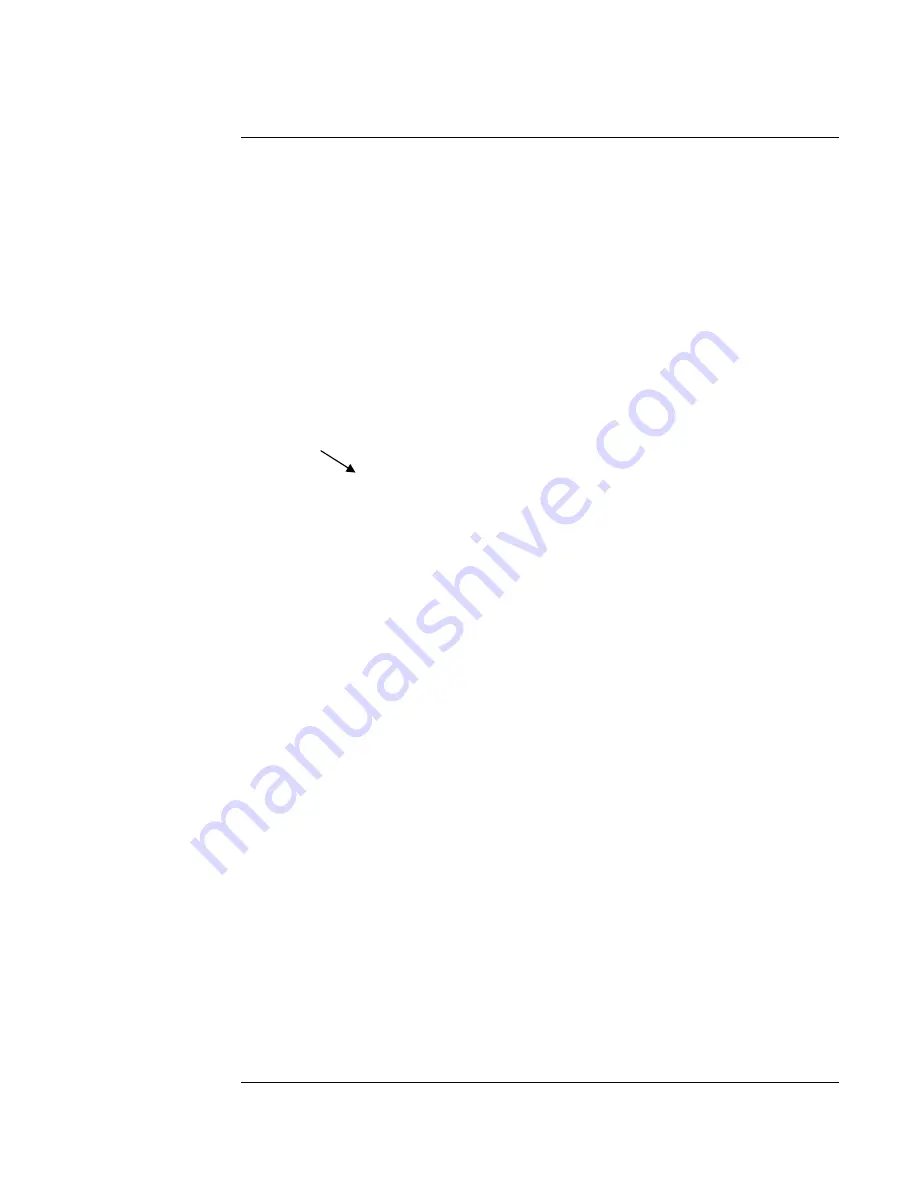
28
SafeLINC Fire Panel Internet Interface (FPII)
Boot Procedure in Progress:
SafeLINC FPII System Firmware Revision 2.00.19
SafeLINC FPII Static IP Address...: 10.26.3.194
SafeLINC FPII Subnet Mask.........: 255.255.0.0
SafeLINC FPII Default Gateway.....: 10.26.1.254
HARDWARE PARAMETERS:
SafeLINC FPII MAC Address........:
00:08:BD:FF:FF:25
SafeLINC FPII NVRAM Data Size....: 15423 bytes
Before using the SafeLINC FPII, the SafeLINC FPII must be configured for use via a terminal
emulation program. Follow the instructions below.
1.
Reboot the FACP and press any key to interrupt the SafeLINC FPII boot procedure. For Rev.
B and later SafeLINC FPII cards, you may press SW1 on the SafeLINC FPII card before
pressing any key to interrupt the SafeLINC FPII boot procedure.
•
The MAC address is displayed initially during SafeLINC FPII boot procedure. See
Figure 27. (The SafeLINC FPII can take several minutes to display the contents shown
in Figure 27. The delay is due to the hardware diagnostics performed during the boot
procedure.)
Figure 27. Display of MAC Address
2.
Record the MAC address in the appropriate section of the MIS/IT Configuration Worksheet
provided at the rear of the publication. The address is needed by the MIS/IT Department to
configure the SafeLINC FPII properly on the network. Alternately, the MAC address is
printed on a label located near the SafeLINC FPII’s P12 connector.
3.
Contact your MIS or IT administrator to have him or her complete the remainder of the
MIS/IT Configuration Worksheet.
4.
When you have completed the worksheet, return to your PC with your configured Hyperterm
program or equivalent. Repeat Step 1 to start the boot procedure if you are not already at the
prompt.
•
If your press Enter within five seconds (default), the Boot Menu (Figure 28) appears.
Note:
Unconfigured systems automatically boot into the SafeLINC FPII Boot Menu.
Figure 28. Display of Boot Menu
Using the Boot Menu
Completing the
MIS/IT Configuration
Worksheet
MAC Address
SafeLINC FPII Boot Menu
========================
Choose an option below by pressing a key and then <Enter>:
<N> = Configure the SafeLINC FPII Subnet Mask
<G> = Configure the SafeLINC FPII Gateway
<I> = Configure the SafeLINC FPII Static IP Address
<A> = Configure the SafeLINC FPII Administrator Password
<U> = Configure the SafeLINC FPII 'User 1' Account
<H> = Help on the SafeLINC FPII Boot Prompt Options
<D> = Configure the SafeLINC FPII Boot-up Delay
<L> = View the SafeLINC FPII Email Log Entries
<B> = Save Current SafeLINC FPII Configuration Changes and Reboot
<S> = Summary of All SafeLINC FPII Boot Prompt Configurables
<Q> = Quit Without Making Changes and Re-Boot SafeLINC FPII
<E> = Erase SafeLINC FPII NVRAM and Restore Factory Default
Settings
Cmd:
Summary of Contents for SafeLINC 4020-0160
Page 2: ......
Page 55: ...49 MIS IT Configuration Worksheet...
Page 56: ...50 MIS IT Configuration Worksheet Continued...
Page 57: ......






























