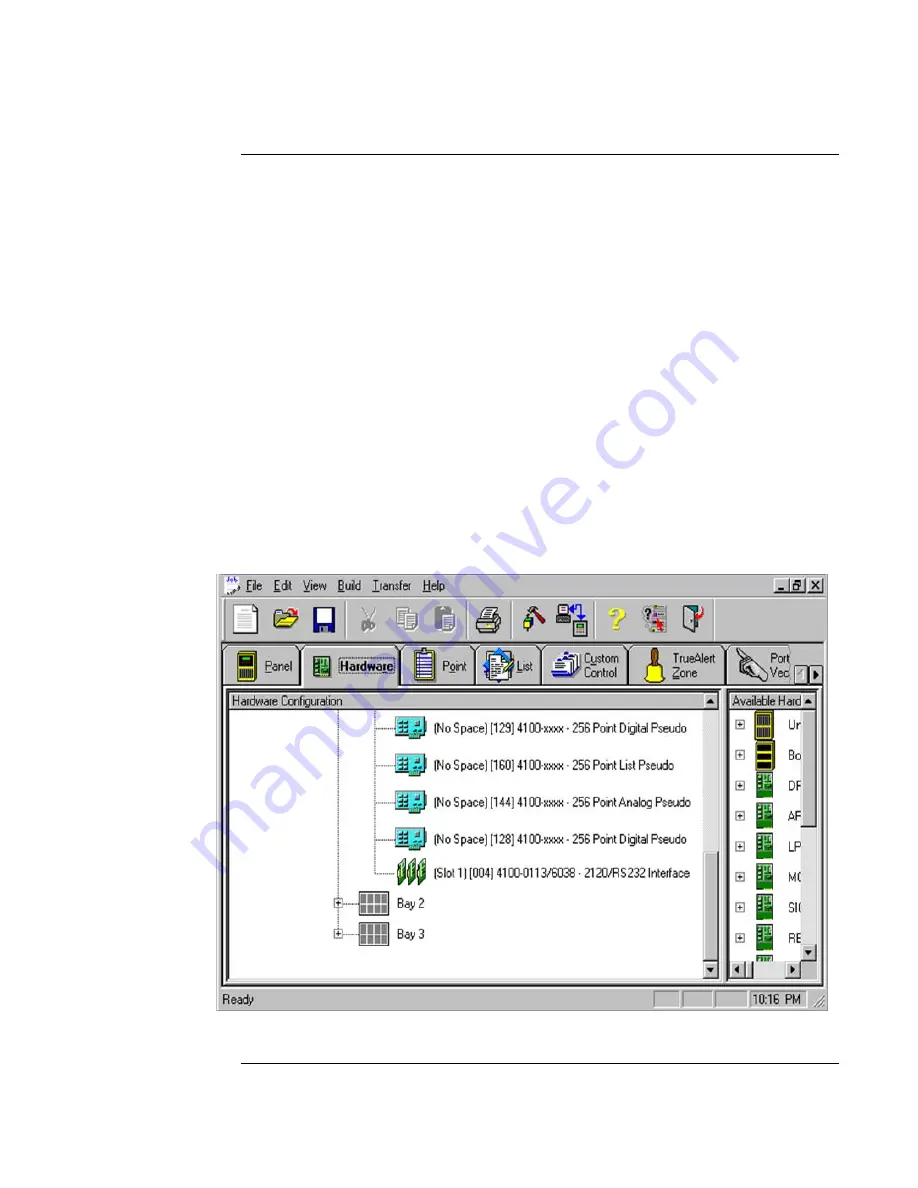
21
This section shows you how to add the SafeLINC FPII to a compatible FACP using the Windows-
based Programmer.
The SafeLINC FPII is configured in the Programmer as an Interface card type (similar to an
RS232, MAPNET, etc.). Data entry for the card is also similar to the RS232 with certain
limitations.
Use Steps 1 through 16 below to add a SafeLINC FPII to the FACP.
NOTE
: The dialog boxes shown are for the 4100U jobs and they are identical for the
4010ES jobs, except the dialog box header which shows the proper PID.
1.
Use a PC with the Windows-based Programmer application installed or install the application
on your PC. If necessary, refer to the
ES Panel Programmer’s Manual
(574-849) for
installation instructions on the Programmer application.
2.
Run the Panel Programmer on your PC.
3.
Load a specific 4100U, 4100ES or 401ES job (…create new job).
4.
Using the Hardware tab, add a 2120/RS232 Interface Card. The SafeLINC FPII is added like
a 2120/RS232 Interface Card; however, the SafeLINC FPII only supports just a subset of the
features supported by a 2120/RS232 Interface Card. Figure 17 shows a card already added
near the bottom of the screen.
Figure 17. Hardware Configuration (4100U software shown)
Continued on next page
Adding the SafeLINC FPII to the FACP via the Programmer,
Continued
Using the
Windows-Based
Programmer
Summary of Contents for SafeLINC 4020-0160
Page 2: ......
Page 55: ...49 MIS IT Configuration Worksheet...
Page 56: ...50 MIS IT Configuration Worksheet Continued...
Page 57: ......






























