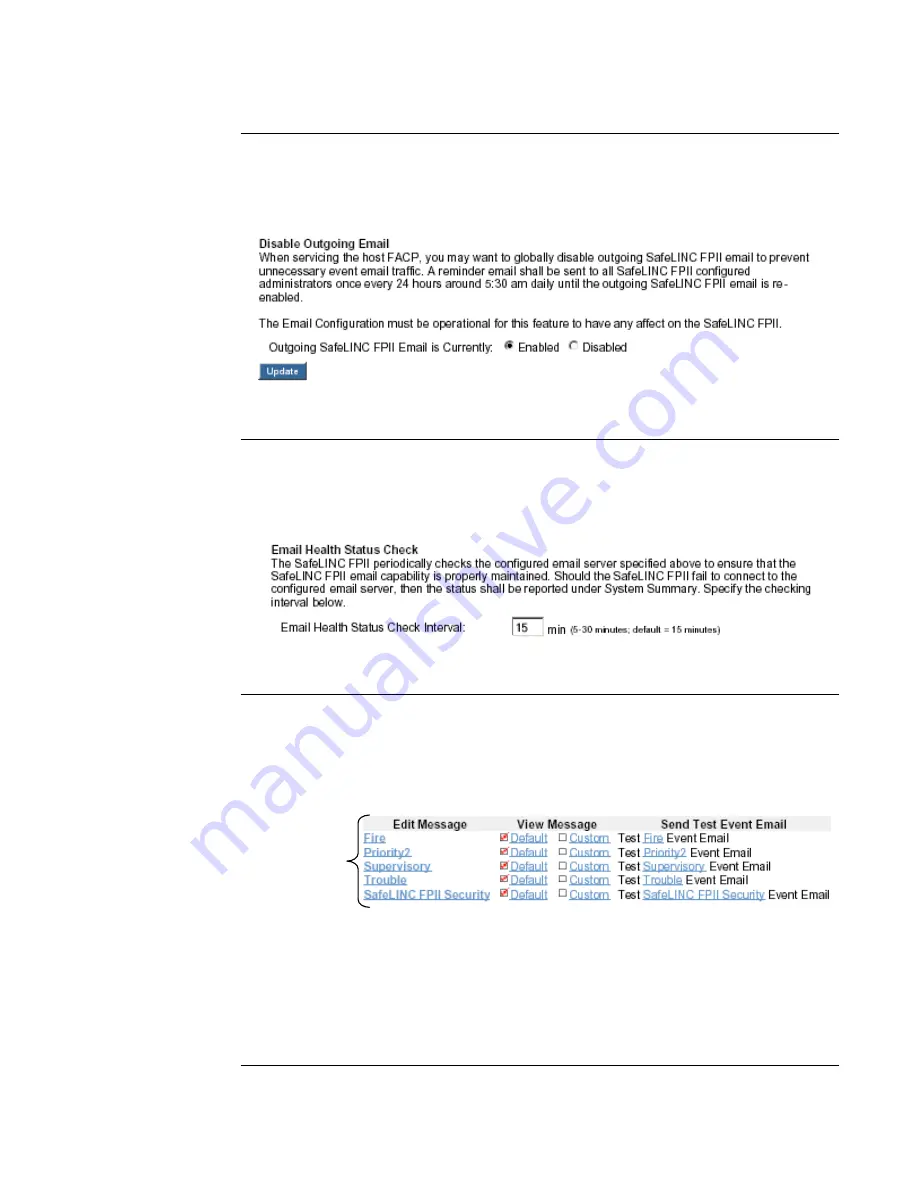
36
When servicing the host FACP, you may choose to globally disable outgoing SafeLINC FPII
email to halt unnecessary event email traffic. Click on the Disabled radio button (see figure
below) to disable outgoing SafeLINC FPII email. While email is disabled, a reminder email is sent
to all SafeLINC FPII administrators once every 24 hours (around 5:30 a.m. daily).
Figure 34. Disabling Outgoing Email
To configure the email health status check, you need to enter the time interval (in minutes) to
specify how minutes will pass before the SafeLINC FPII checks the configured email server again
for proper email connectivity. Clicking the Update button applies your setting. See the figure
below.
Figure 35. Email Health Status Check
To customize the messages that will be sent each time an event occurs:
1.
In the Event Message Customization section of the Email Configuration screen, click the
desired message type in the Edit Message column as shown in Figure 36.
•
The Customize Fire Event Message dialog comes up.
Figure 36. Message Table
2.
Use the “System shall use:” drop-down list to select either a custom or default message
for all messages of this event type. If you select Custom Message, enter the message into
the text box. Messages can be up to 480 characters long.
3.
Click the Update button.
•
Custom messages are appended to the default messages.
•
Custom messages may contain special instructions to other SafeLINC FPII users.
Email Configuration,
Continued
Disabling Outgoing
Email
Configuring the
Email Health Status
Check
Customizing Event
Messages
Click the desired link to
change the message
configuration for that link.
Summary of Contents for SafeLINC 4020-0160
Page 2: ......
Page 55: ...49 MIS IT Configuration Worksheet...
Page 56: ...50 MIS IT Configuration Worksheet Continued...
Page 57: ......






























