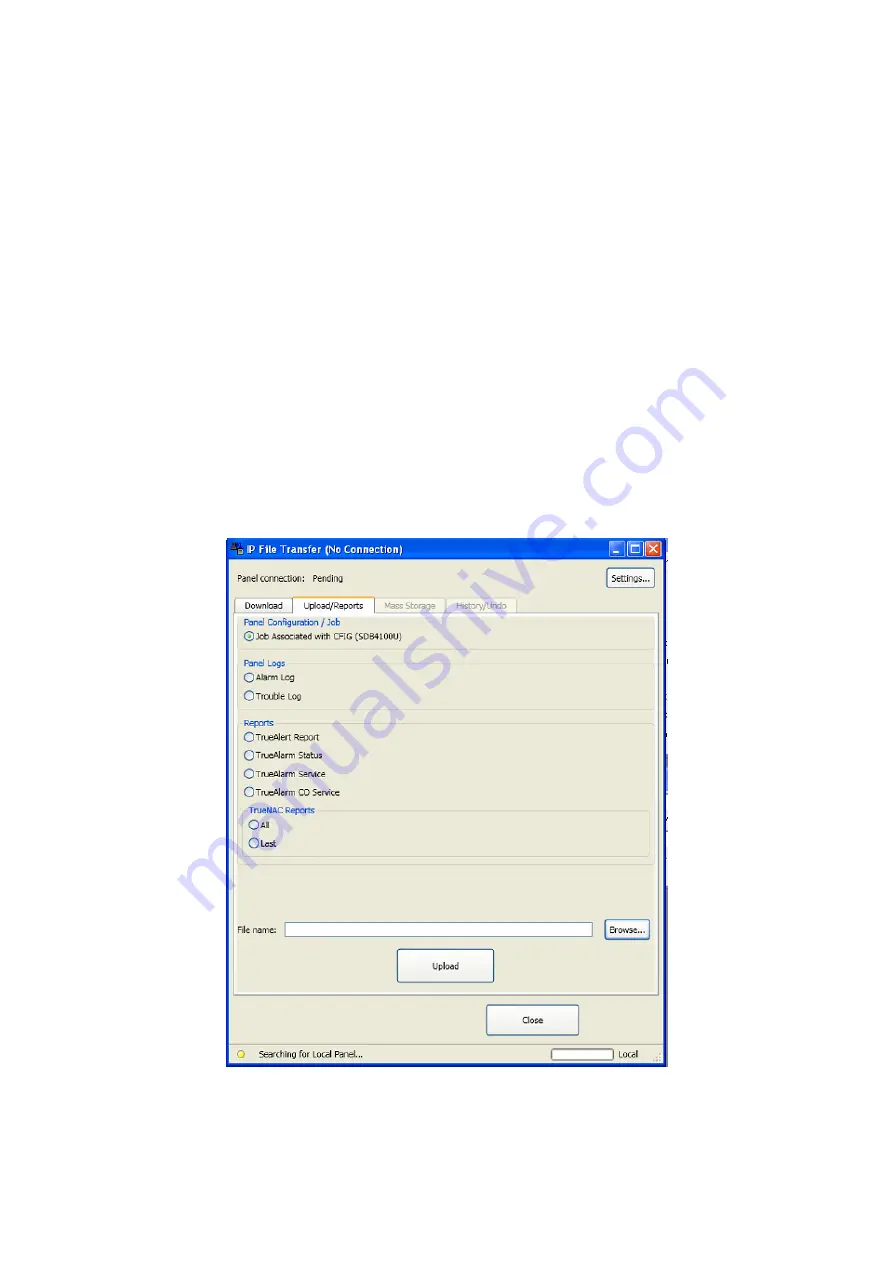
4100ES-S1 Programming Guide
Document: LT0400
Building and Downloading the Configuration
11-6
Step 3. Use the File name box to select the file you want to download to the panel.
Step 4. Click on the
Download
button to start the process.
11.5.2
Additional Download Tab Functions
View Final Status of Last Panel Update
: Click on this button to show the final status of the
last panel update.
Activate changes on all Network Nodes
: Click on this button at any point to apply all
previously downloaded files to the networked system.
Note: All inactive files, including job configuration files downloaded via IP File Transfer
and/or the serial file transfer utility, will be applied when this button is clicked and the user
confirms the activation.
11.5.3
Upload/Reports Tab
To upload a file or a report:
1. Click on the
Upload/Reports
tab.
2. Select the type of file you want to upload by clicking on the radio button next to the item.
3. Choose one of the following:
Summary of Contents for 4100ES-S1
Page 1: ...4100ES S1 Fire Indicator Panel Programming Guide Australian Programming Guide LT0400 Issue 1 5...
Page 2: ......
Page 7: ...Document LT0400 4100ES S1 Programming Guide Introduction 1 1 1 Introduction...
Page 10: ...4100ES S1 Programming Guide Document LT0400 Introduction 1 4 THIS PAGE IS INTENTIONALLY BLANK...
Page 11: ...Document LT0400 4100ES S1 Programming Guide System Overview 2 1 2 System Overview...
Page 39: ...Document LT0400 4100ES S1 Programming Guide Adding Zone Displays 7 1 7 Adding Zone Displays...
Page 61: ...Document LT0400 4100ES S1 Programming Guide Custom Control 9 1 9 Custom Control...
Page 69: ...Document LT0400 4100ES S1 Programming Guide AS1668 Fan Controls 10 1 10 AS1668 Fan Controls...
Page 95: ...Document LT0400 4100ES S1 Programming Guide Appendices 12 1 12 Appendices...






























