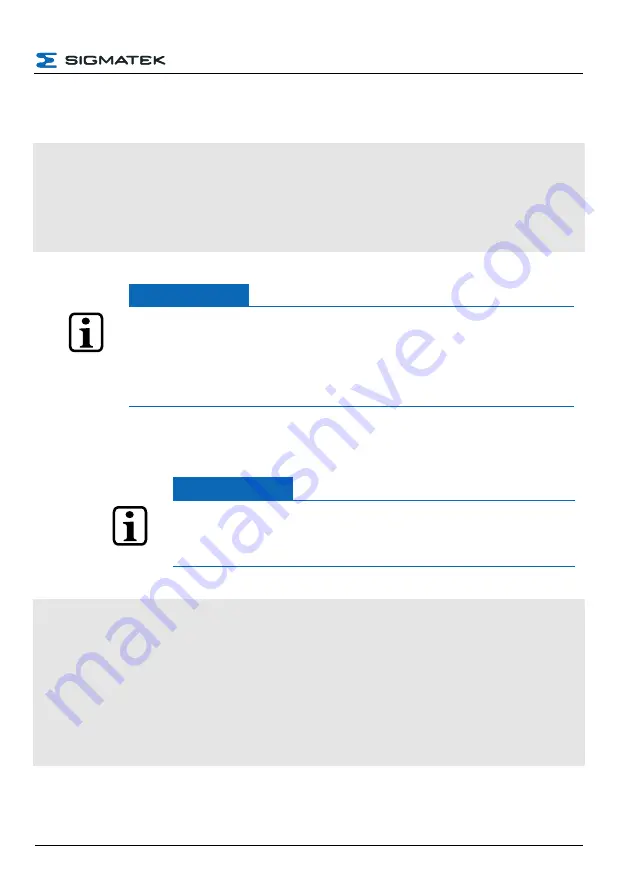
CONFIGURATION
HGW-BWH
1. Open the “C:\autoexec.lsl” file and if not available, insert the following lines at the end
of the file:
SET IP 10 HOSTADDR 192.168.1.1
SET IP 10 SUBNET 255.255.255.0
SET IP 11 HOSTADDR 192.168.2.1
SET IP 11 SUBNET 255.255.255.0
DHCPSVR START 10 11
INFORMATION
The IP Addresses of interfaces IP 10 and IP 11 must be determined, these
cannot be within the range of the DHCP assignment pool and can only
occur once in the network. If only one DHCP server is desired in the
network, the appropriate IP network number must be assigned (e.g.
DHCPSVR START 11) for interface 11.
2. Open the
“C:\lslsys\dhcpd.conf”
file and edit it as follows to configure the networks:
INFORMATION
The factory settings (default) can be copied back to “C:\lslys\”
from the folder “C:\lslys\default-configurations” if the file was
deleted.
subnet 192.168.2.0 netmask 255.255.255.0 {
range 192.168.2.100 192.168.2.200;
default-lease-time 600;
max-lease-time 7200;
}
subnet 192.168.1.0 netmask 255.255.255.0 {
range 192.168.1.100 192.168.1.200;
default-lease-time 600;
max-lease-time 7200;
}
17.05.2022
Page 57
Summary of Contents for BWH
Page 21: ...CONFIGURATION HGW BWH 17 05 2022 Page 19...
Page 22: ...HGW BWH CONFIGURATION Using the file commander connect to the BWH Page 20 17 05 2022...
Page 28: ...HGW BWH CONFIGURATION The BWH is now configured Page 26 17 05 2022...
Page 40: ...HGW BWH CONFIGURATION Page 38 17 05 2022...























