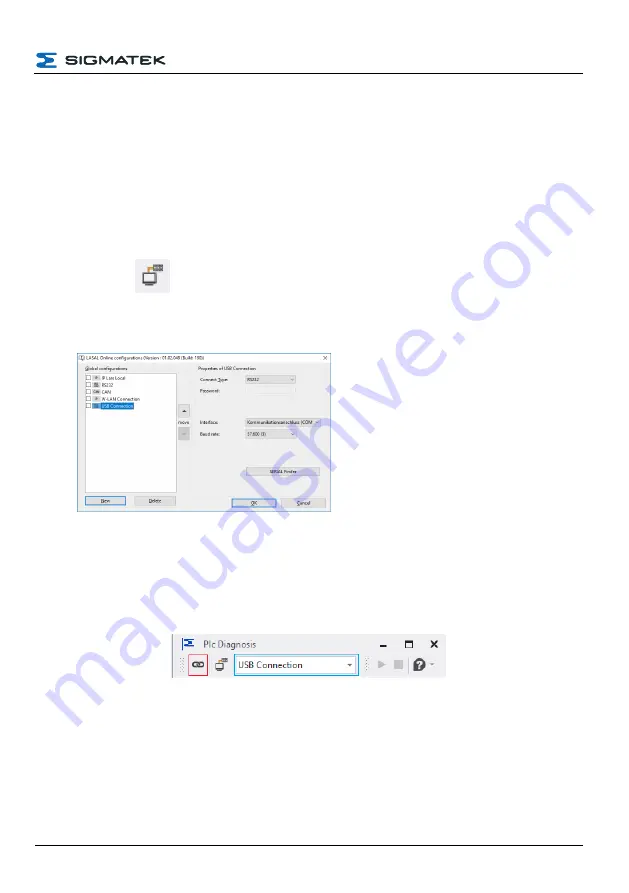
CONFIGURATION
HGW-BWH
8.2.2 Connecting via USB
To create a connection to the device through a USB interface, perform the following steps in
LASAL CLASS 2:
1. Open LASAL CLASS 2.
2. In the menu tab select the item “tools” -> “Advanced Debug Tools” and open the item
“Diagnosis Tool...”
3. In the “Plc Diagnosis” window that opens, select the item “Change Online Settings”
(see Icon
)
4. A configuration window then opens:
5. With the “New” button, create a new
connection and assign it a unique
name.
6. Ensure that the “Connection Type” is
set to RS232.
7. Select the COM port of device to
configure. Alternatively, you can also
use the “SERIAL Finder” tool.
8. Close the window with the “OK”
button”
9. After successfully setting the connection parameters, the new connection is already
selected in the selection list
(marked in blue)
shown in the “Plc Diagnosis” window. If
not, you can then select it.
10. The Link button (marked red) can now be used to create a connection to the device. If
the connection is successfully created, the display of the switching element changes.
17.05.2022
Page 47
Summary of Contents for BWH
Page 21: ...CONFIGURATION HGW BWH 17 05 2022 Page 19...
Page 22: ...HGW BWH CONFIGURATION Using the file commander connect to the BWH Page 20 17 05 2022...
Page 28: ...HGW BWH CONFIGURATION The BWH is now configured Page 26 17 05 2022...
Page 40: ...HGW BWH CONFIGURATION Page 38 17 05 2022...






























