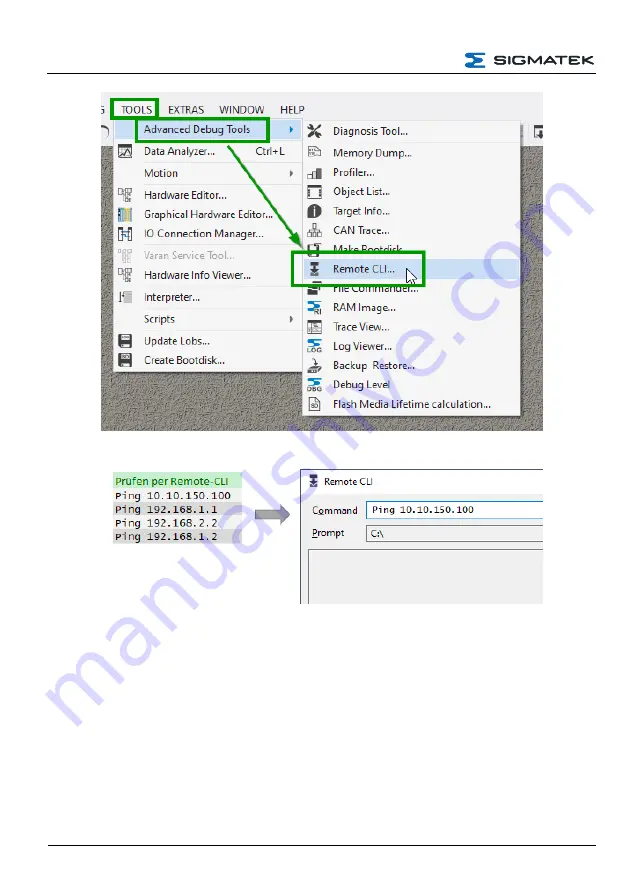
HGW-BWH
CONFIGURATION
Ping all configured devices to check their accessibility.
Enter the next address (from the configuration - in our example 10.10.150.100). If the
specified address can be reached, an success message is displayed.
If the directly "neighboring" device is reachable, whether devices in other networks (e.g. the
CP) are also reachable can be checked. In our example, with the IP address 192.168.1.1.
If you should get a timeout instead of the bytes sent and received, compare the IP addresses
of the files on the devices with those in the . „HGW IP Configurator.xlsx“.
If all other devices are accessible, restart the device. If this is also successful, the
configuration is complete.
The individual projects of the template are now loaded into the devices.
Page 24
17.05.2022
Summary of Contents for BWH
Page 21: ...CONFIGURATION HGW BWH 17 05 2022 Page 19...
Page 22: ...HGW BWH CONFIGURATION Using the file commander connect to the BWH Page 20 17 05 2022...
Page 28: ...HGW BWH CONFIGURATION The BWH is now configured Page 26 17 05 2022...
Page 40: ...HGW BWH CONFIGURATION Page 38 17 05 2022...






























