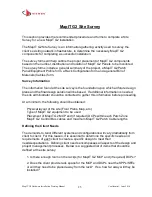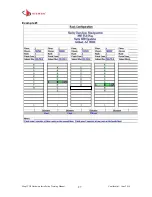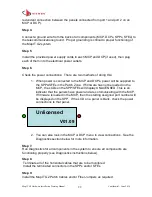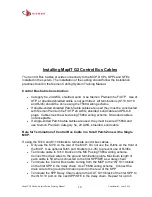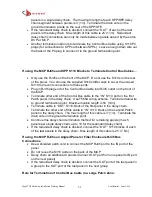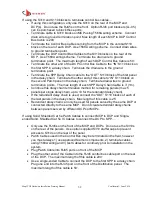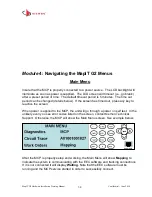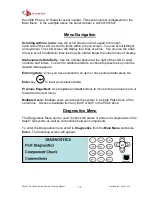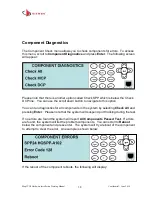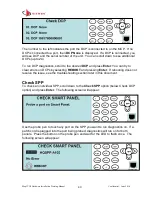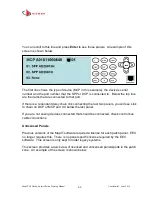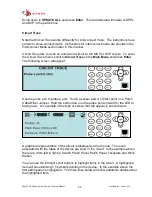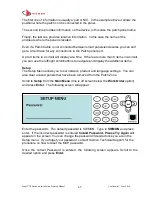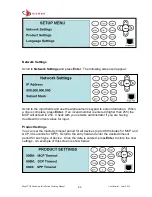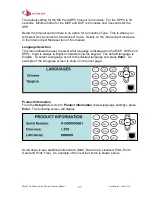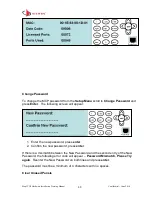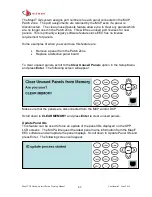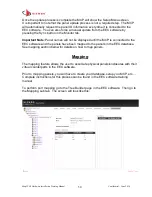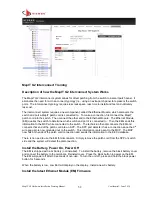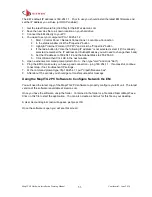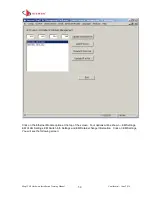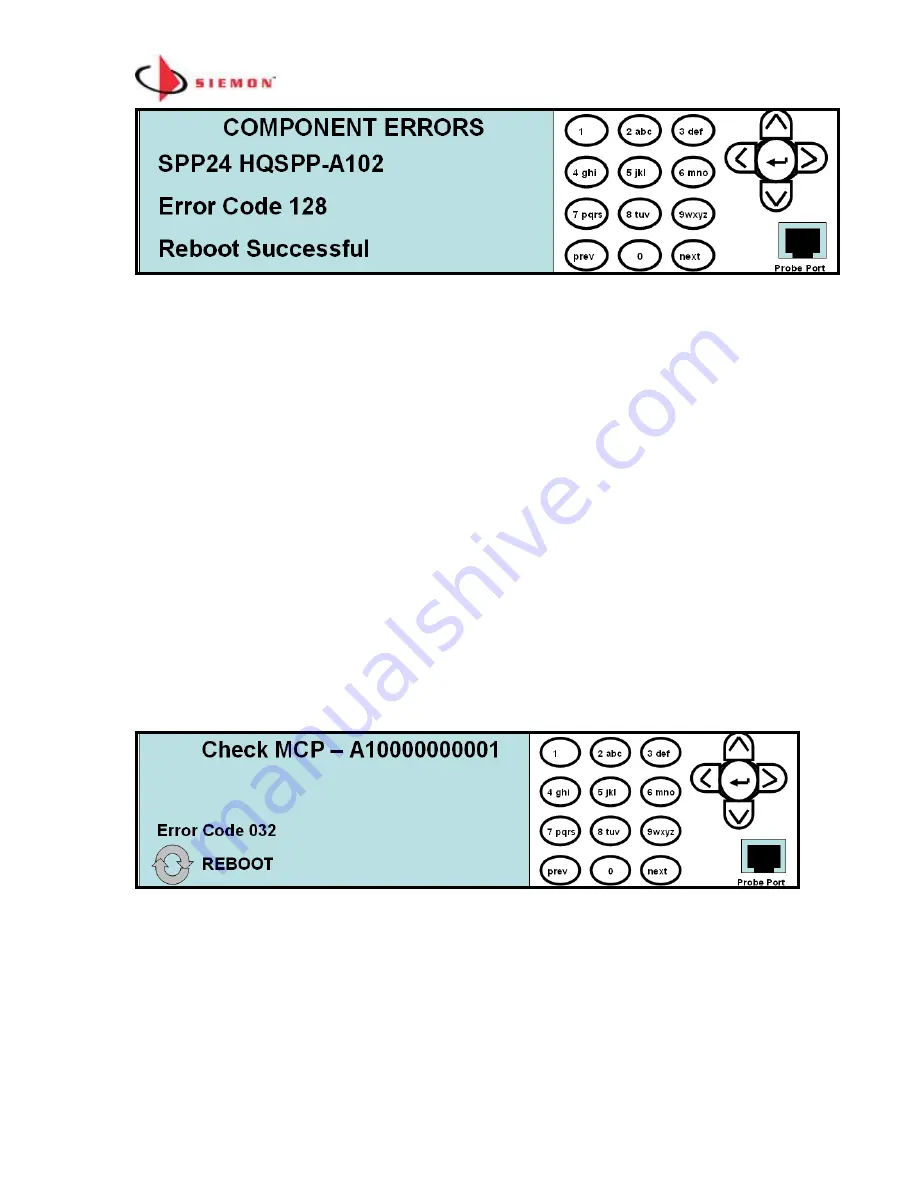
MapIT G2 Hardware Installation Training Manual
Confidential – June 2014
39
Depending on the type of error, the reboot may or may not clear the error code. You
can recheck the component to see if the error was cleared with the reboot. If not,
please see the troubleshooting section of this document for further guidance.
If the component reboots and the error does not clear, the field will show
Failed
. See
the troubleshooting section for procedures to resolve these issues.
Please note that a component may not be connected correctly or may not be
recognized by the MCP or DCP. In this case the component will not appear in the
menu. If this occurs, check the Control Bus cable connections. For the MCP and DCP,
check the power cable to make sure it is plugged in properly. The LCD should have
the Main Menu displayed. If the unit still doesn
’t power up, try a different power supply.
If these steps fail to repair the problem, see the Troubleshooting section or contact
Siemon Technical Support.
You can also run diagnostics on individual components. Scroll to the desired option
(Check MCP, DCP or SPP) from the
Component Diagnostics
screen and press
Enter
.
The Check MCP screen will look like this:
If errors appeared on this screen you could attempt to clear them by rebooting the
MCP. To Reboot; simply scroll down to the
Reboot
icon and press
Enter
. If rebooting
does not resolve the issue, see the troubleshooting section later in this document.
To check DCPs, scroll to the
Check DCP
option and press
Enter
. The following
screen will appear: