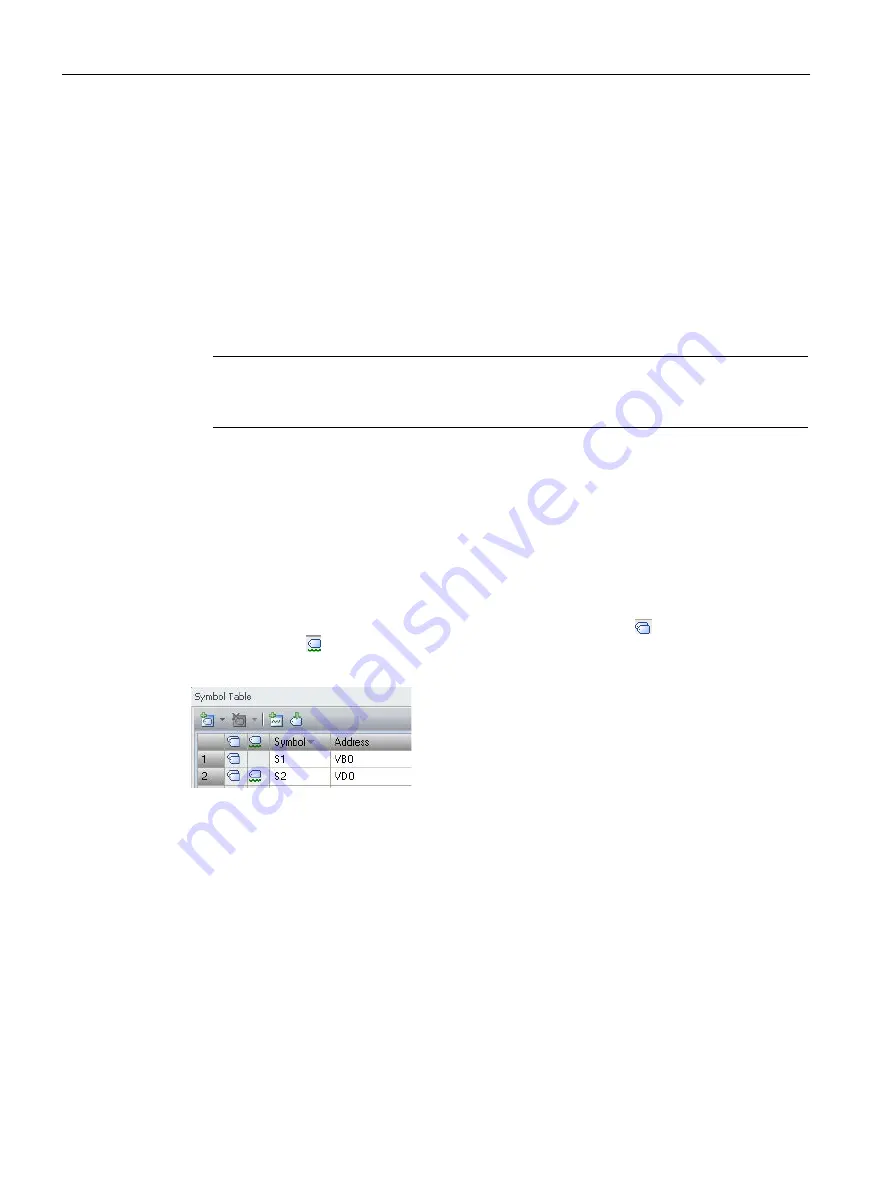
Programming concepts
5.5 Symbol table
S7-200 SMART
120
System Manual, V2.3, 07/2017, A5E03822230-AF
Observe the following syntax rules when defining symbols:
●
Symbolic names can contain alphanumeric characters, underscores, and extended
characters from ASCII 128 to ASCII 255. The first character cannot be a numeral.
●
Use double quotation marks to enclose an ASCII constant string that you assign to a
symbol name.
●
Use single quotation marks to enclose an ASCII character constant in byte, word, or
double word memory.
●
Do not use keywords as symbol names.
●
The maximum length for a symbol name is 23 characters.
Note
When you correct an erroneous symbol name or address, press the TAB key, ENTER
key, or an ARROW key to complete the edited correction.
Indirect addressing
When referencing a symbol in the program editor, you can use indirect notation (& and *)
with symbol names as with direct addresses. For more information about indirect addressing,
see the topic on direct and indirect addressing.
Viewing overlapped and unused symbols
STEP 7-Micro/WIN SMART indicates overlapped symbols with the icon and unused
symbols with the icon. In the symbol table below, symbols S1 and S2 overlap the VB0
memory address. Also, symbol S1 is not used in the project.
Inserting additional rows
Use one of the following methods to insert additional rows in the symbol table:
●
Right-click a cell of the symbol table and select Insert>Row from the context menu.
STEP 7-Micro/WIN SMART inserts a new row above the current location.
●
From the Insert area of the Edit menu ribbon strip, select "Row".
STEP 7-Micro/WIN SMART inserts a new row above the current location of the cursor in
the symbol table.
●
To insert a new row at the bottom of the Symbol Table, place the cursor in any cell of the
last row and press the DOWN ARROW key.
















































