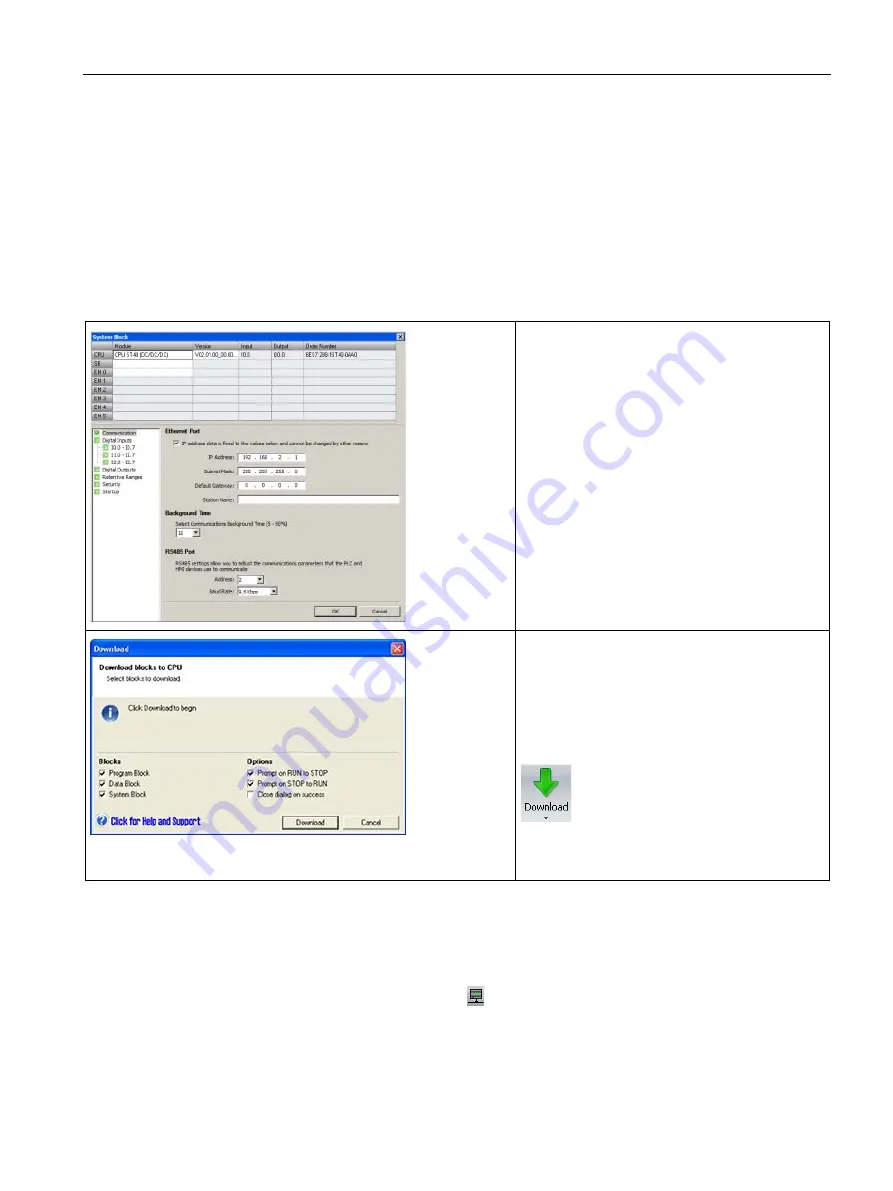
Getting started
2.1 Connecting to the CPU
S7-200 SMART
System Manual, V2.3, 07/2017, A5E03822230-AF
37
2.1.1.5
Setting up RS485 communication with the CPU
RS485 network information configuration or changes done in the system block are part of the
project and do not become active until you download your project to the CPU.
To access this dialog, perform one of the following:
●
In the "Navigation" bar, click the "System Block" button.
●
In the Project tree, select the "System Block" node, then press Enter; or double-click the
"System Block" node.
Enter or change the following access information:
•
RS485 port address
•
RS485 port baud rate
After you have established communication with
the CPU, you are ready to create and download
the example program.
To download all project components, click the
Download button from the Transfer area of the File
or PLC menu ribbon strip, or alternatively press
the shortcut key combination CTRL+D.
If STEP 7-Micro/WIN SMART does not find your
CPU, check the settings for the communications
parameters and repeat these steps.
All CPUs and devices that have valid RS485 port addresses are displayed in the
"Communications" dialog.
In STEP 7-Micro/WIN SMART, you can access CPUs in one of two ways:
●
From the project tree, double-click the "Communications" node.
●
Click the "Communications" button from the navigation bar.
●
Select "Communications" from the "Component" drop-down list in the Windows area of
the "View" menu ribbon strip.






























