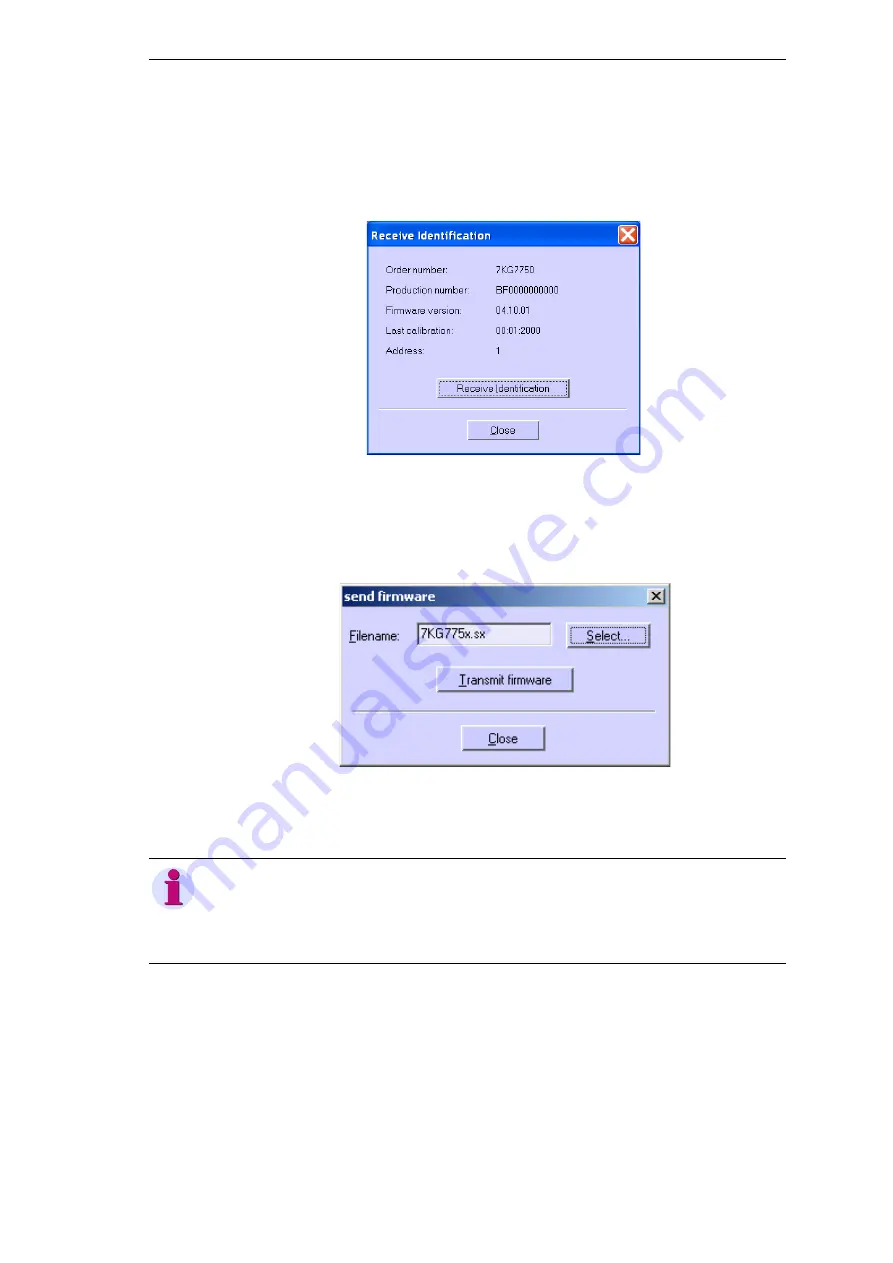
5
5.10 Updating the Firmware
119
Power Meter SICAM P 7KG7750/55, Manual
E50417-B1076-C340-A6, Edition 09.2013
2. Confirm by clicking
OK
.
3. Query the device identification once to check the connection. To do this, click the
ID
symbol
in the toolbar.
4. Click the
Receive Identification
button to retrieve data from the device. If the configuration
is correct, all lines are filled with device data.
Close
the dialog window.
5. From the menu bar, select
Device
→
Send new firmware
.
6. In the
Send firmware
dialog, enter the path to the firmware (file 7KG*.SX)
7. Click the button
Transmit firmware
. The transfer may take some minutes. Check the ID
again (symbol
ID
, see item 3). The new firmware version will be displayed.
Note
A check sum allows to relate each firmware version to device types and hardware versions. This
ensures that no incompatible hardware and software version are updated. In this case, the trans-
fer will be terminated with the message "Timeout while waiting for reply from device". The original
firmware in the device remains unchanged.






























