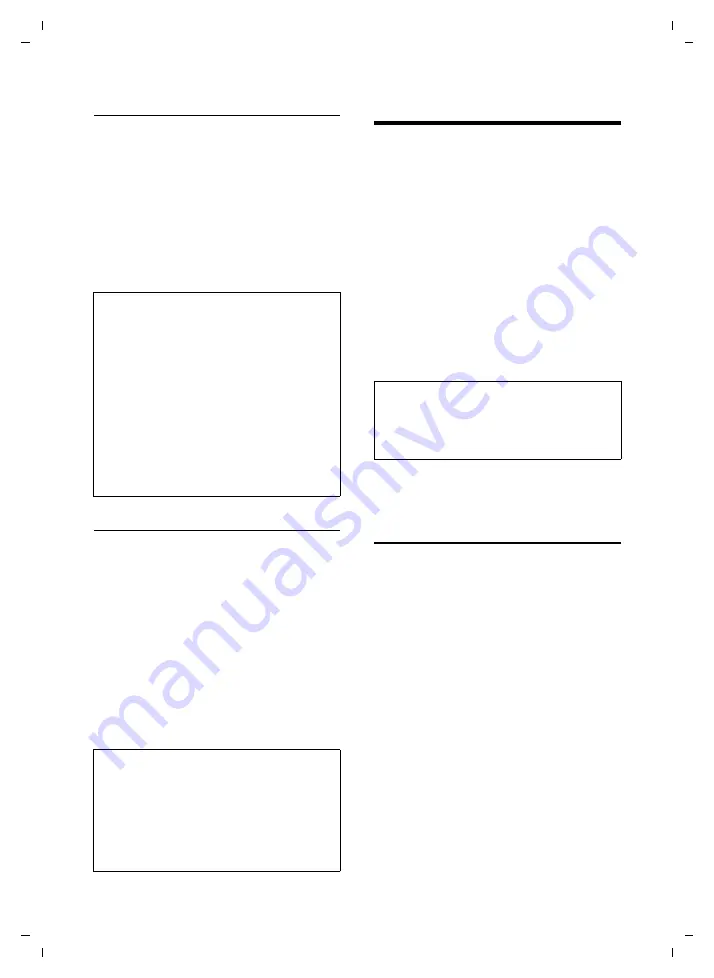
86
Making VoIP settings
Gigaset S675 IP / IM-NORD EN / A31008-M1915-R201-1-PG19 / settings_bs_hs_pabx.fm / 6.8.07
Ve
rs
ion 4,
16
.09.
2005
Starting the firmware update manually
v
¢
Ð
¢
Base
Software Update
Select and press
§OK§
.
~
Enter the system PIN and press
§OK§
.
The base station establishes a connection
to the Internet or to the local PC.
§Yes§
Press the display key to start
the firmware update.
Automatic firmware update
Your phone will check daily whether a
newer firmware update is available via the
Internet on the Siemens configuration
server. If this is the case, the message
New
firmware available
is displayed when the
handset is in idle status and the message
key
f
flashes.
f
Press the message key.
§Yes§
Press the display key to con-
firm the prompt.
The firmware will be loaded onto your
phone.
Making VoIP settings
In order to be able to use VoIP, you must
set a few parameters for your phone.
You can make the following settings using
your handset.
u
Download the general access data for
your VoIP provider from the Siemens
configuration server and store them on
your phone.
u
Enter your personal access data for
your first VoIP account (first VoIP phone
number). You can configure the access
data for five further VoIP accounts via
the phone's Web configurator.
u
Set the phone's IP address in the LAN.
The connection assistant on your phone
can help you make the settings.
Using the connection assistant
The connection assistant starts automati-
cally when you set the handset and base
station up for the first time, or when you
try to connect to the Internet before mak-
ing the necessary settings.
You can also start the connection assistant
via the menu:
v
¢
Ð
¢
Telephony
Connection Assist.
Select and press
§OK§
.
~
Enter the system PIN and press
§OK§
.
For how to enter VoIP settings using the
connection assistant, see page 15.
Please note:
– The firmware update can last up to 3 min-
utes.
– When updating from the Internet, checks
are made to ensure that no newer version
of the firmware exists. If this is not the case,
the operation is terminated and a message
is issued to that effect.
– If an error arises during a firmware update
from a local PC, the most recent version of
the firmware is automatically downloaded
from the Internet. Your phone should
therefore be connected to the Internet dur-
ing every firmware update.
Please note:
– If you reply to the prompt with
§No§
, the dis-
play will not be repeated.The message
New
firmware available
will only be shown again if
a newer version of the firmware than the
one rejected is available.
– You can deactivate the automatic version
check via the Web configurator (page 115).
Please note:
You can set these and other parameters con-
veniently via the Web configurator on a PC
connected to your local network (see






























