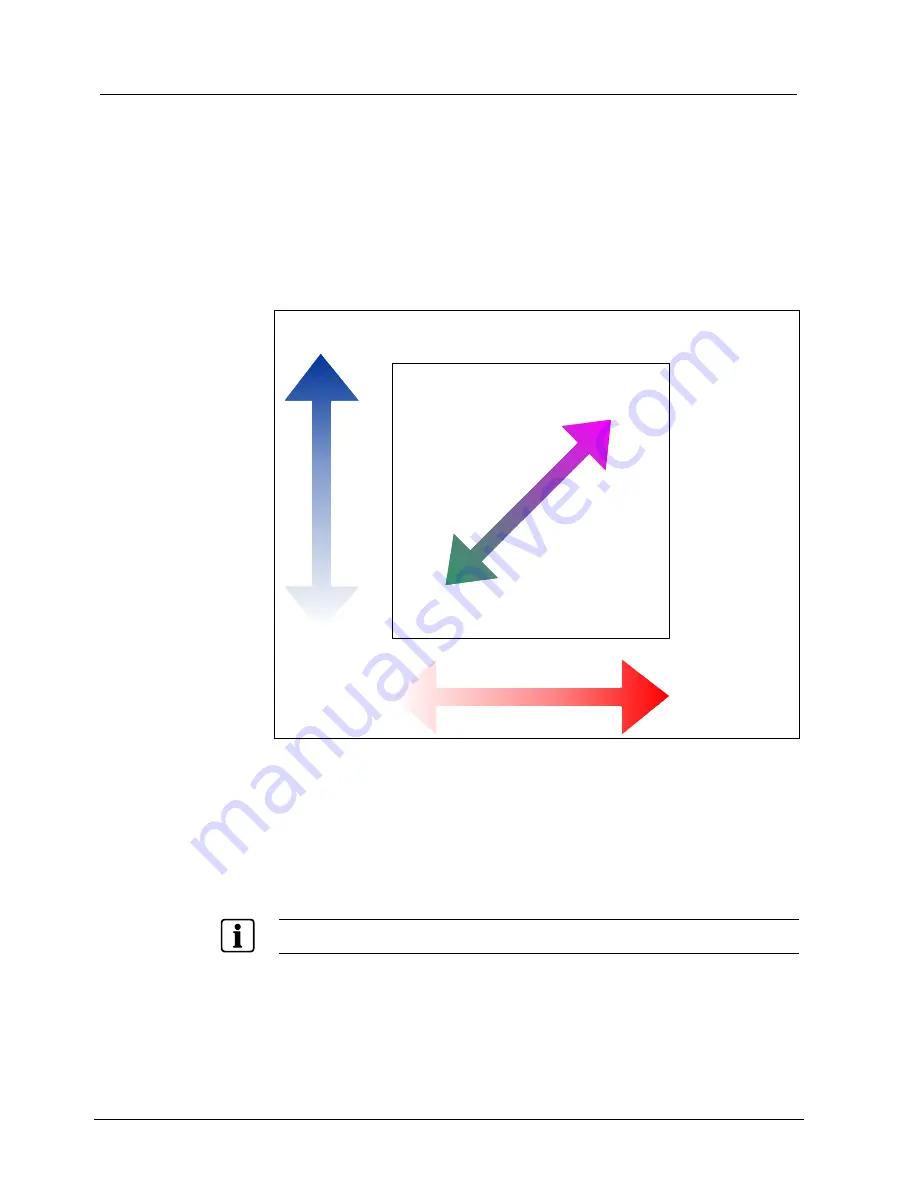
Configuring Camera Features
9.2
Adjusting White Balance Settings
White balance is normally compensated for by the automatic white balance gain
control. In some lighting conditions, you may need to manually adjust the red and
blue settings for optimal viewing.
When Automatic White Balance is enabled, the red and blue setting values are
based on feedback from the camera. When Automatic White Balance is disabled,
the camera uses the red and blue setting values to control the white balance.
When Automatic White Balance is first switched from On to Off, the red and blue
values displayed are based on the current feedback from the camera. The red and
blue values range from 0 to 511. Changes occur in increments of 5.
The following chart illustrates the red and blue settings relationship to white
balance.
100
Maximum
Blue
WHITE BALANCE
511
On-screen Color
appears Magenta
(Purple)
Both Red and Blue
settings are
maximized.
On-screen Color
appears Green
0
Minimum
Blue
Minimum
Red
Maximum
Red
511
0
Fig. 19
White balance
As the value for the red setting increases, the image appears more red. As the
value decreases, the image appears less red.
As the value for the blue setting increases, the image appears more blue. As the
value decreases, the image appears less blue.
As the values for both the red and blue settings are increased, the image appears
more magenta (purple). As the values for both the red and blue settings are
decreased, the image appears more green.
Tip
:
Auto White Bal must be set to Off to manually change the Red and Blue settings.
Siemens Building Technologies
BE_CCDA1415-DN.doc
Fire & Security Products
05.2004
















































