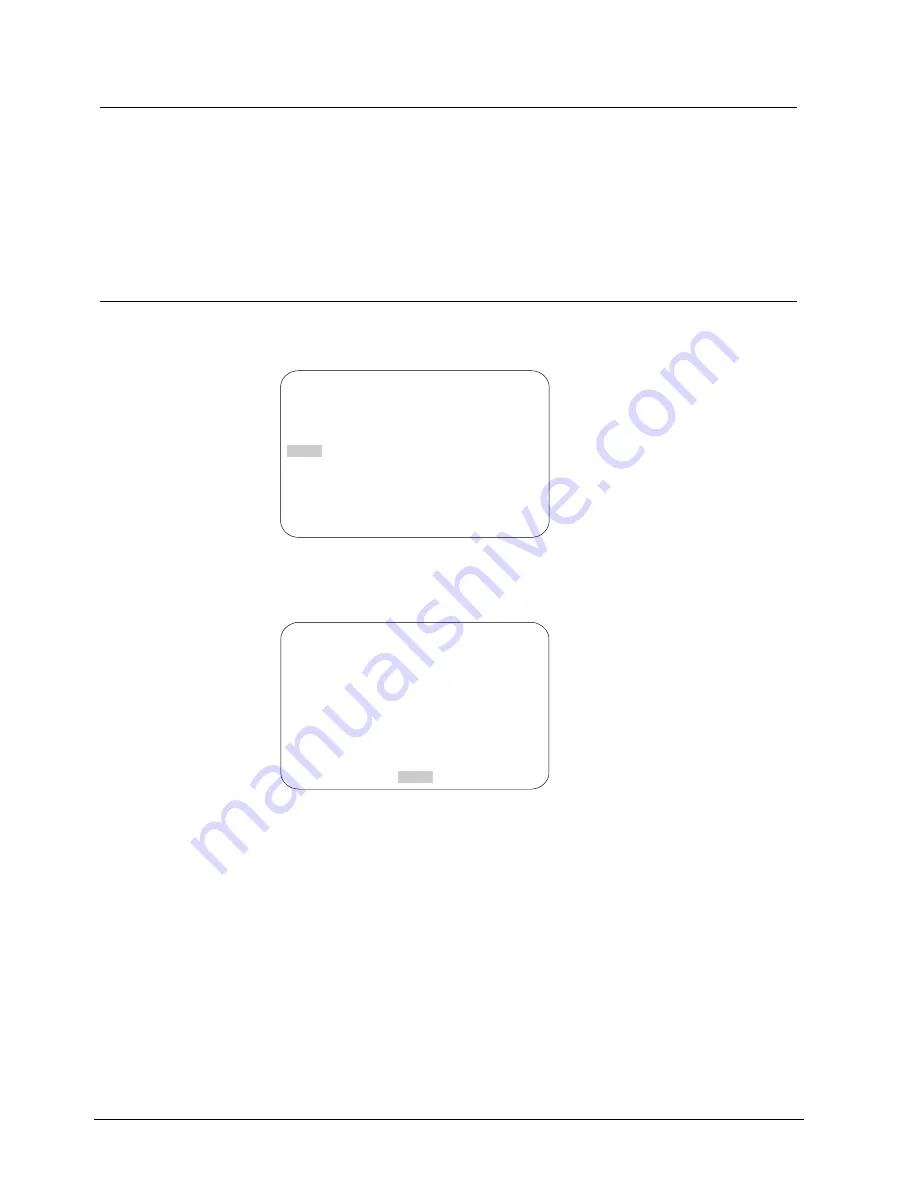
Configuring Alarms, Areas, Home, Privacy Settings and Presets
10.7 Programming
Presets
If you need to view specific places routinely, you should program presets. A preset
is a programmed video scene with automatic pan, tilt, zoom, focus and iris settings.
Once programmed, entering the number and pressing a button on your controller
automatically calls up the preset. In addition, presets may be assigned to alarm
actions or as the “home” position for the dome. As many as 60 presets, whose
positions are saved in the dome’s firmware, may be programmed. Positions from
65 up to 96 are not supported yet.
10.7.1 Setting
Presets
1. Select
Alarms/Areas/Home/Presets/PZ
from the Dome Configuration Menu.
2. Select
Presets.
The Select Preset to Program screen appears:
SELECT PRESET TO PROGRAM
PRESET
NUMBER
PRESET NAME
1-96
PRESET 1-96
FOCUS FAR to program preset
EXIT
Fig. 38
Setting Presets
3.
Select the number for the preset that you want to program. The Presets
screen appears.
PRESETS
PRESET X
Position camera with PAN
TILT, ZOOM and IRIS
FOCUS FAR to save and exit
EXIT
Fig. 39
Presets screen
4.
Adjust the camera until you see the scene you want to use as the preset.
Adjust the zoom and iris settings as necessary. When satisfied with the
scene, save the preset.
5.
Repeat steps 3 and 4 for each preset you want to program. When finished,
select Exit.
6.
When the Alarms/Areas/Home/Presets/PZ screen appears, select Exit.
120
Siemens Building Technologies
BE_CCDA1415-DN.doc
Fire & Security Products
05.2004






























