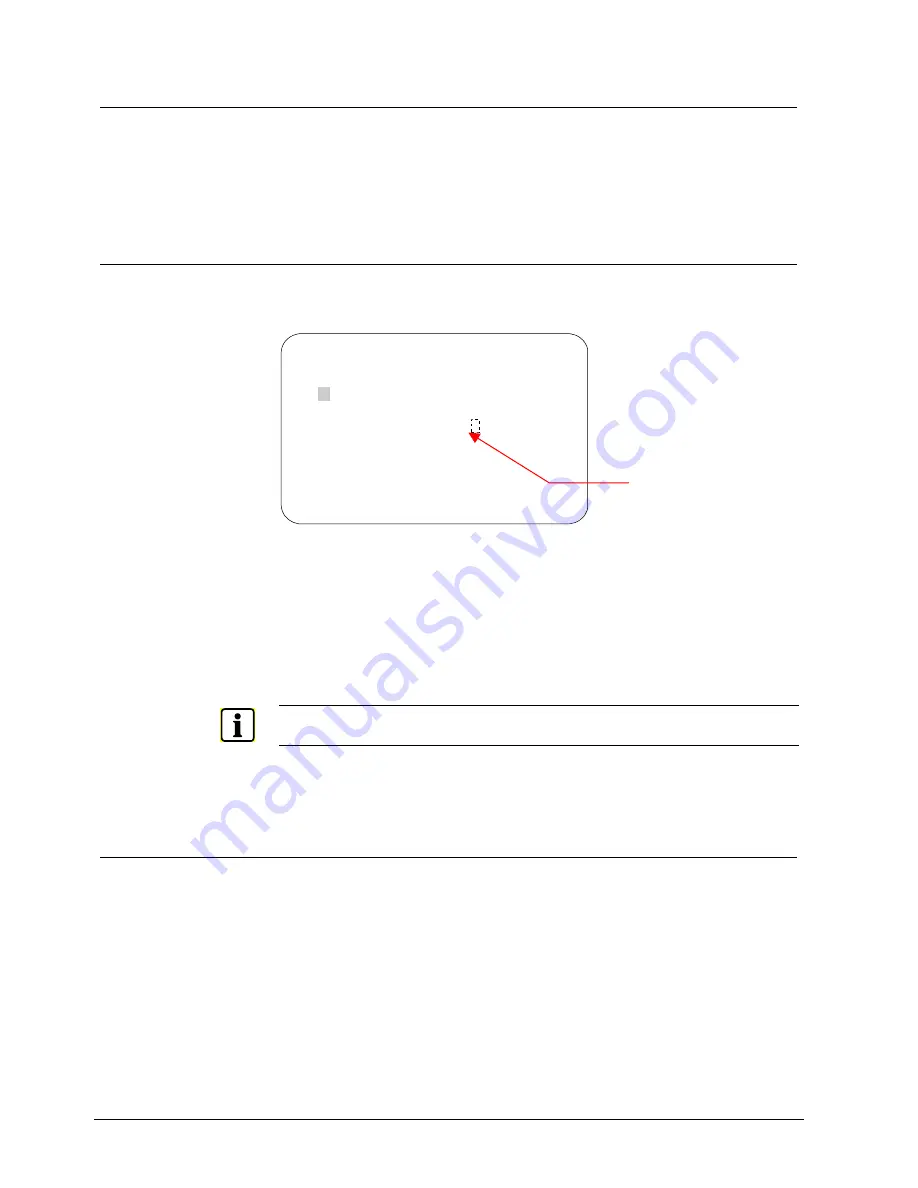
Configuring Language and Password Settings
12.3 Setting and Enabling the Dome Password
To prevent unauthorized use of the configuration utility, you may choose to enable
password protection. There are two parts to using passwords with your dome:
setting a password and enabling password use. The dome password can be from 1
to 8 characters long. The characters available depend on the current language
setting.
12.3.1 Setting or Changing the Dome Password
1. Select
Language/Password
from the Dome Configuration Menu.
2. Select
Set Password
.
The Set Password screen appears.
SET PASSWORD
PASSWORD: ********
A B C D E F G H I J K L M N O P Q R S T
U V W X Y Z a b c d e f g h i j k l m n
o p q r s t u v w x y z 0 1 2 3 4 5 6
7 8 9 / -
CONTINUE
CANCEL
Blank Space character
Fig. 54
Password
3.
Move the blinking highlight around the available characters. When the correct
character is highlighted, press Focus.
4.
If you make a mistake, press Zoom In to move the cursor one space right or
Zoom Out to move the cursor one space left.
5.
Repeat step 3 until the password is complete. When finished, select Continue.
6.
You must successfully enter the password twice. Use the procedure in step 3
to enter the password again. When finished, select
Continue
.
NOTE
:
If the two passwords are not identical, the procedure must be repeated. Return to step 3 and start
again.
7.
The Language/Password screen appears. Select
Exit
. The Dome
Configuration Menu appears.
12.3.2 Enabling or Disabling Password Protection
Password protection must be enabled before passwords can be used. To enable or
disable the dome password:
1. Select
Language/Password
from the Dome Configuration Menu.
2.
Move the highlight bar to Password Protection.
3. Change
the
setting.
–
Select On to enable password protection.
–
Select Off to disable password protection.
The default setting is Off.
4. Select
Exit
. The Dome Configuration Menu appears.
134
Siemens Building Technologies
BE_CCDA1415-DN.doc
Fire & Security Products
05.2004

















