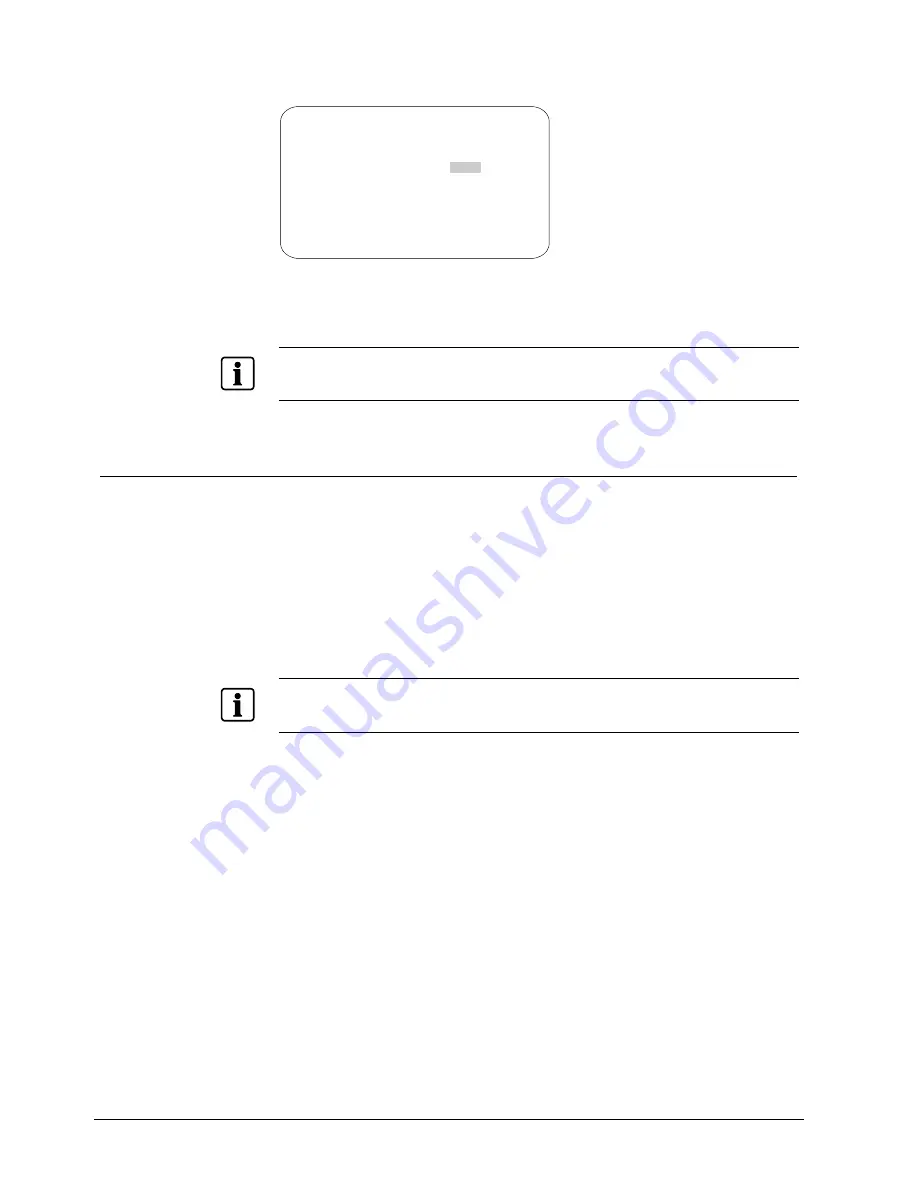
Configuring Alarms, Areas, Home, Privacy Settings and Presets
To program areas, select
Area Boundaries
from the
Alarms/Areas/Home/Presets/PZ
screen. The following screen appears:
AREA BOUNDARIES
PAN to start of BOUND 1-16
PAN RIGHT ONLY
ZOOM to mark BOUNDARY
FOCUS saves and exits
Fig. 32
Setting Area Boundaries
If no boundary is set, pressing Focus quits without making any changes.
The dome supports up to 16 areas.
IMPORTANT
If areas were previously programmed, you cannot restore the previously programmed boundaries by
selecting Quit Without Saving from the Dome Configuration Menu once you begin making changes the
boundaries.
10.5 Setting
Area
Boundaries
1. Select
Alarms/Areas/Home/Presets/PZ
from the Dome Configuration Menu.
2.
Move the highlight bar to Area Boundaries, then select.
The Area Boundaries screen appears.
3.
Adjust the camera to the starting point of the first area, and press Zoom to
mark the boundary.
4.
Adjust the dome to the right until the ending point of the area is seen. If you
attempt to move left, an error message appears. See the note for information.
5.
Mark the end-point of the area.
The area number automatically advances.
6.
Repeat steps 4 and 5 for each area you want to establish.
NOTE
:
You will receive an error message under the following conditions:
If you attempt to program an area boundary that passes the starting point of the first area
If you move the camera left after establishing the first boundary.
Return to step 2 and start again.
7.
When the last area boundary is set, save the changes. A message appears
confirming that the areas have been successfully saved. Press Focus to
continue.
8. When
the
Alarms/Areas/Home/Presets/PZ
screen appears, select Exit. The
Dome Configuration Menu appears.
114
Siemens Building Technologies
BE_CCDA1415-DN.doc
Fire & Security Products
05.2004






























