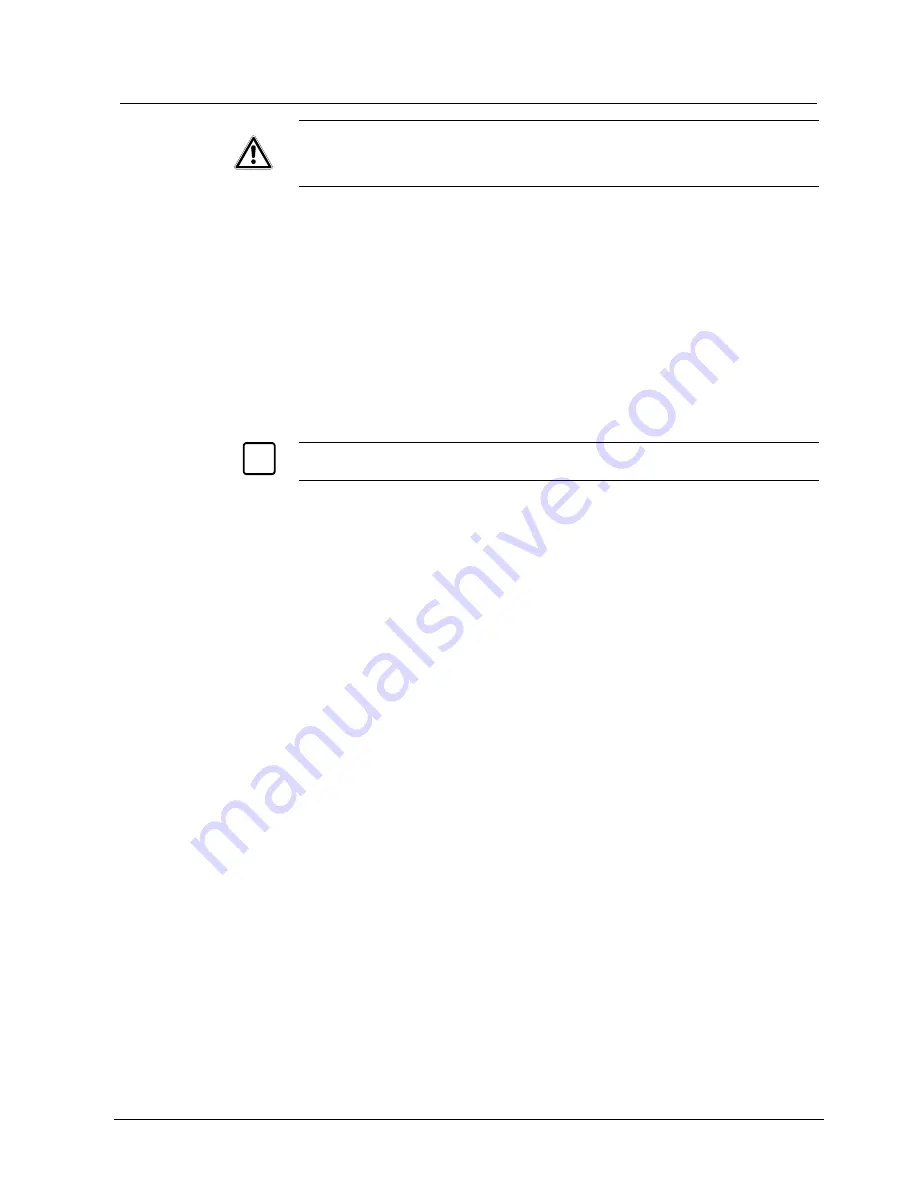
Configuring Alarms, Areas, Home, Privacy Settings and Presets
10.2.1 Configuring Alarm Actions
IMPORTANT
Some controller types allow you to define the alarm actions for dome cameras
directly on the controller. Please refer to the appropriate Appendix for additional
information on the controller types that support this function. Use either the
dome configuration utility or the controller to set the alarm actions - never use
both simultaneously at the same input.
Use only the dome configuration utility or the controller to assign the alarm actions.
1. Select
Alarms/Areas/Home/Presets/PZ
from the Dome Configuration Menu.
2. Select
Set
Alarm Actions
.
The Set
Alarm Action
screen appears.
3.
Move the highlight bar to the appropriate alarm input. Change the setting.
–
Select
Preset
to use a preset as the alarm action. Continue with step 4.
–
Select
Pattern
to use a pattern as the alarm action. Continue with step 4.
–
Select
No Action
if you do not want to set an alarm action. Continue with
step 6.
4.
Move the highlight bar to the Action Number field and select the action
number.
–
For preset, select the number from 1 through 64. Continue with step 5.
i
NOTE
:
The protocol (or controller) used may support fewer presets.
–
For pattern, select the number from 1 through 3 for the pattern you want to
assign. Continue with step 5.
If the selected pattern is not programmed, the dome runs the Apple Peel
pattern.
5.
If you need to make additional changes to the alarm actions for this dome,
repeat steps 3 and 4. When finished, continue with step 6.
6.
Move the highlight bar to Send Inputs to Host?
–
Is not possible to send alarm contact status back to the controller.
Choose
No
.
The default setting is Yes.
7.
Select Exit to return to the
Alarm/Areas/Home/PZ
screen.
8. When
the
Alarm/Areas/Home/PZ
screen appears, select Exit. The Dome
Configuration menu appears.
109
Siemens Building Technologies
BE_CCDA1415-DN.doc
Fire & Security Products
05.2004






























