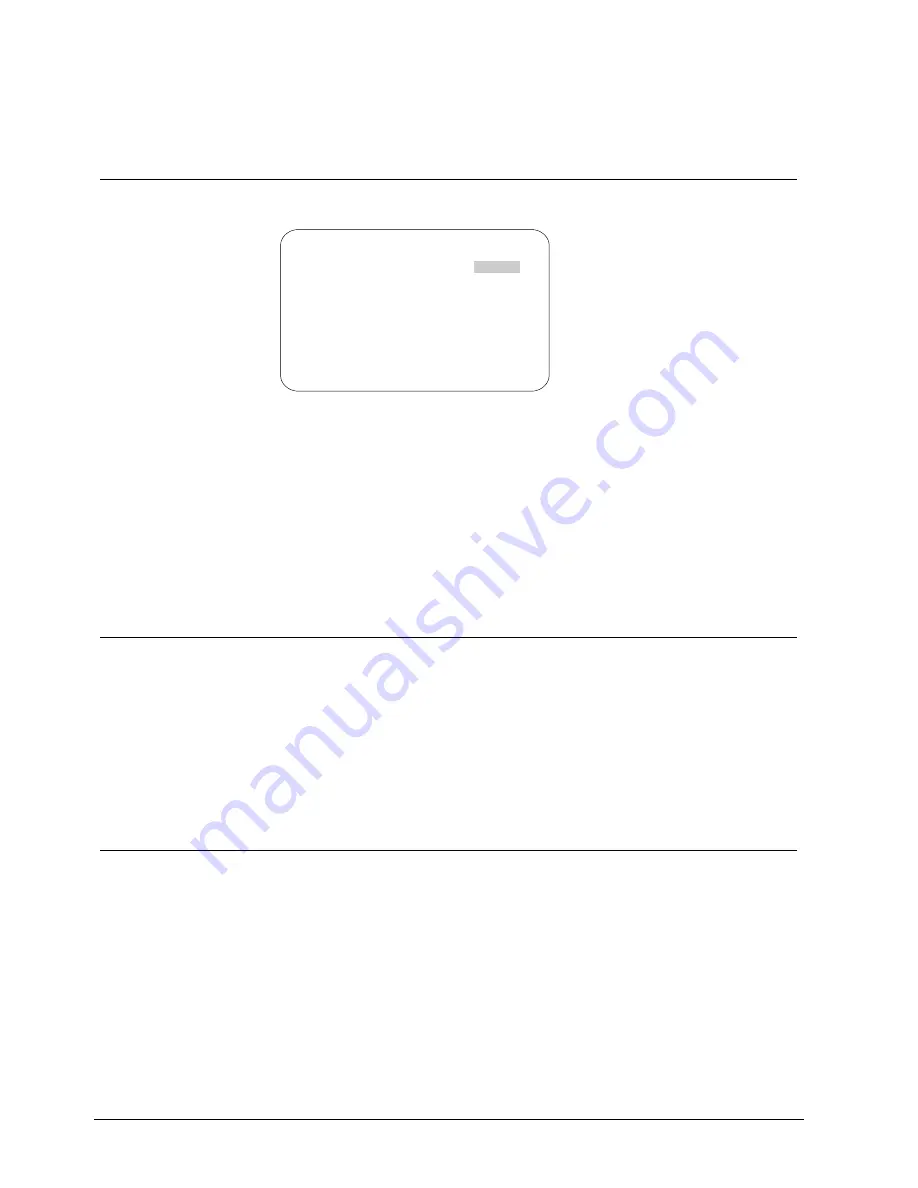
Configuring Pan, Tilt, Zoom, and Synchronization Options
8
Configuring Pan, Tilt, Zoom, and Synchronization
Options
When
Pan/Tilt/Zoom/Sync Opts
is selected from the Dome Configuration Menu,
the following screen appears:
PAN/TILT/ZOOM/SYNC OPTS
PROPORTIONAL FLIP
OFF/ON
1ST ZOOM STOP X
35/23
MAX TOTAL ZOOM X
46...184
LINE LOCK
ON/OFF
RESET TO FACTORY SETTINGS
EXIT
Fig. 17
PTZ, Sync options
Use this screen to enable or disable the “automatic flip” feature, configure the
zoom stop settings, and set the line lock options.
To change the settings, move the highlight bar to appropriate field and make the
changes.
To change the settings for this screen to the factory defaults, select Reset to
Factory Settings.
To return to the Dome Configuration Menu, select Exit.
8.1
Setting the Automatic “Flip” Feature
Use the automatic (proportional) “flip” feature when you need to track someone
who walks directly under the dome and continues on the other side. You start the
flip by moving the tilt control to its lower limit and holding for a brief period. When
the flip engages, the dome automatically rotates 180°. You may then continue to
track the person as long as the tilt control stays in its lower limit. Once the tilt
control is released, the dome resumes normal operation.
The dome is initially installed with the automatic flip feature disabled. In this
situation, the dome stops when the tilt down reaches its lower limit.
8.1.1
Changing the Automatic Flip Setting
1. Select
Pan/Tilt/Zoom/Sync Opts
from the Dome Configuration Menu.
The highlight bar appears on the Proportional Flip setting.
2. Change
the
setting.
–
Select On to enable the flip feature.
–
Select Off to disable the flip feature.
The default setting is Off.
3.
Select Exit. The Dome Configuration Menu appears.
96
Siemens Building Technologies
BE_CCDA1415-DN.doc
Fire & Security Products
05.2004






























