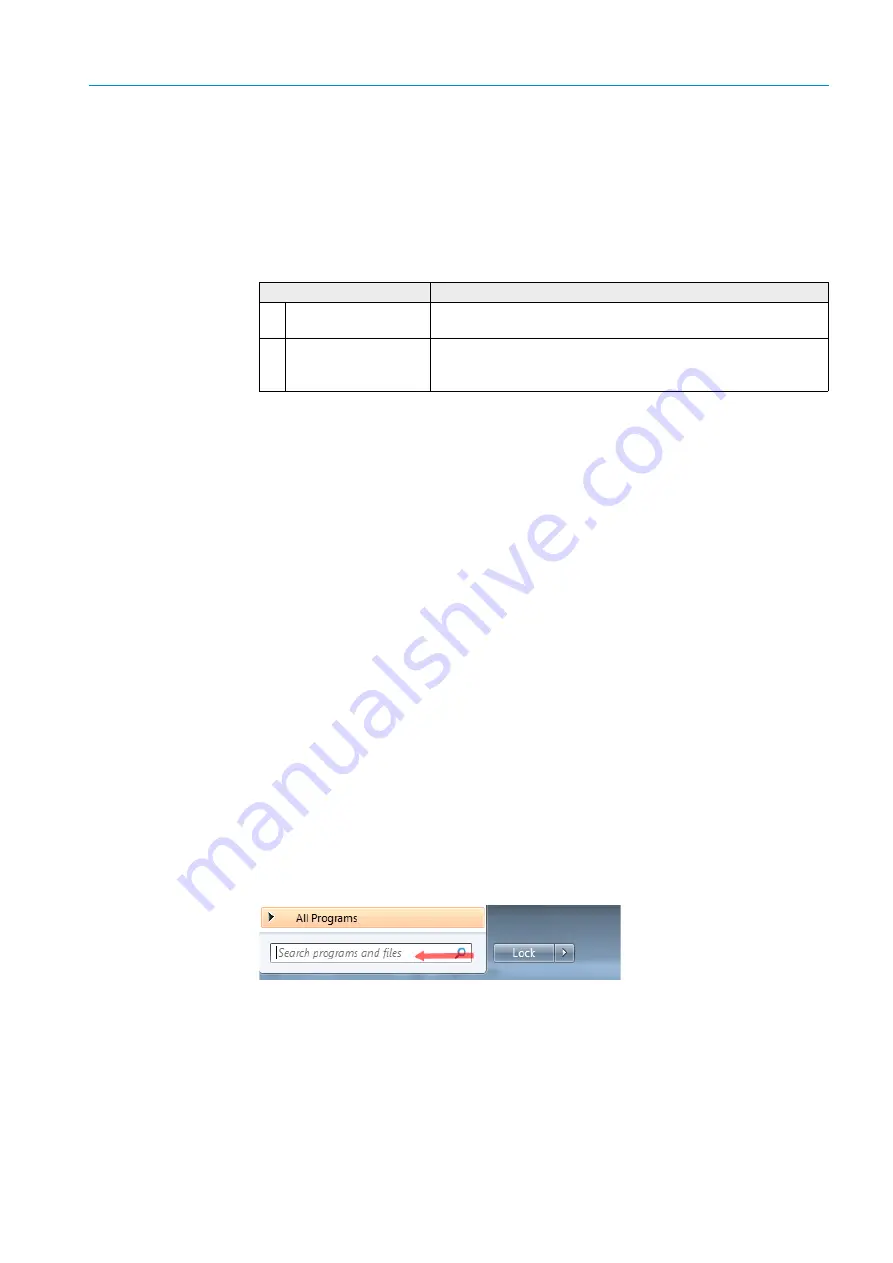
55
8011952/YWL2/3-0/2016-08| SICK
O P E R A T I N G I N S T R U C T I O N S | DUSTHUNTER C200
Subject to change without notice
START-UP AND PARAMETER SETTINGS
4
4.1.2
Installing SOPAS ET
●
Install SOPAS ET on a laptop/PC.
●
Start SOPAS ET.
●
Following the installation instructions of SOPAS ET.
4.1.2.1
Password for SOPAS ET menus
Certain device functions are first accessible after a password has been entered.
4.1.3
Connection to the device via USB line
Recommended procedure:
1
Connect the USB line to the MCU control unit (
see “MCU processor board connections”,
) and the laptop/PC.
2
Switch the device on.
3
Start SOPAS ET.
4
“Search settings”
5
“Device family oriented search”
6
Click the desired MCU.
7
Make the settings:
– Ethernet communication (always clicked)
– USB communication (always clicked)
– Serial communication: Click
8
Do not specify IP addresses.
9
A list of COM ports is shown.
Specify the COM port of the DUSTHUNTER.
If you do not know the COM port:
see “Finding the DUSTHUNTER COM port”, page 55
10
Assign a name for this search.
11
“Finish”
4.1.3.1
Finding the DUSTHUNTER COM port
If you do not know your COM port: You can find the COM port with the Windows Device
Manager (Administrator rights are not required).
1
Disconnect the DUSTHUNTER from your laptop/PC.
2
Input:
devmgmt.msc
User level
Access to
0
Operator
Displays measured values and system states
No password required
1
Authorized operator
Displays, inquiries as well as start-up or adjustment to customer-
specific demands and diagnosis of necessary parameters.
Preset password: sickoptic
















































