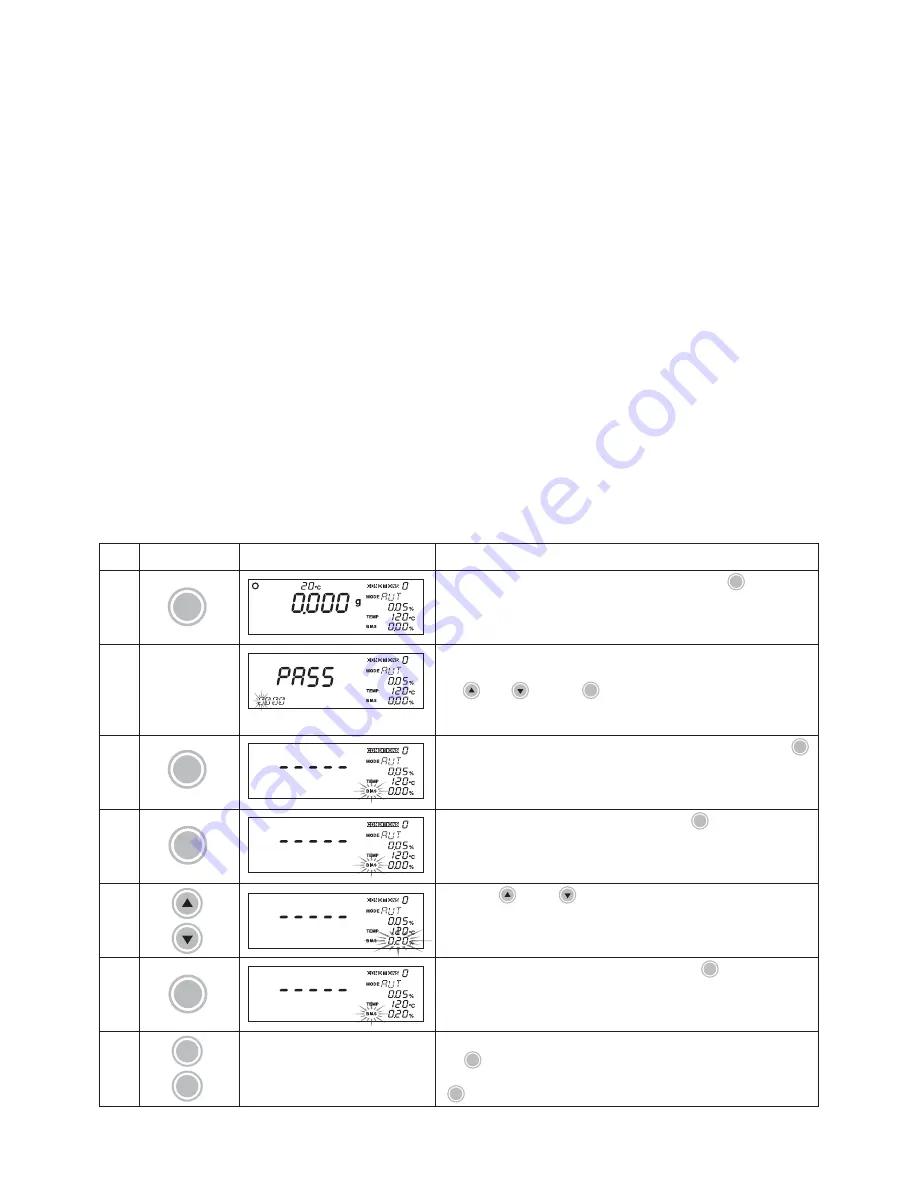
28
8-3-4 Bias Setting
When necessary, measurements can be corrected with bias. A bias anywhere in the range of from
–9.99% to 9.99% may be specified in 0.01% increments. A bias should be specified in cases such
as below described.
There are cases where measurement results with the MOC-120H fail to meet with expected
(standard) values as moisture measurements are the result of various conditions. The bias may be
set to adjust the measured value by the MOC-120H to the expected (standard) value. Thus,the
measured value using the MOC-120H can be treated to be equivalent to the existing (standard)
measuring methed.
• In most cases it is possible to match the expected (standard) values by optimizing the measuring
conditions, but when such conditions would cause the sample to be burned, cause the time
required too long, or result in other problems, a bias should be specified.
When using more than one moisture balance unit, there may be cases where it is impossible to
obtain identical measurements even when the same measuring conditions are used because
of small differences in the surrounding environment. In such cases, set the bias of the unit that
is to serve as the standard to zero and set the bias of the other units set to account for any
such differences.
• For information on how to specify the bias when operating in predictive measurement mode, see,
“12-2-1 Calculating the bias to be specified when operating in predictive measurement mode”.
Display
Key(s) used
Operating instructions
With the display of the weight in grams, press the
CONDITION
key.
If a password has been specified, the message ‘PASS’ will be
displayed to indicate that the password should be entered. Use
the
key,
key and
ENTER
key to enter the password. Follow
the instructions under step
7
in “9-2-7 Specifying a password” to
set or delete a password.
The
‘CONDITIONS’
display area will begin to flash. Press the
SELECT
key repeatedly until
‘BIAS’
begins to flash.
With the
‘BIAS’
indicator flashing, press the
ENTER
key. Control will
then shift to the bias specification, and the currently specified bias
value will begin to flash.
Press the
key or
key to select the desired bias. Note that
here a bias of 0.2% has been specified.
When the desired bias is displayed, press the
ENTER
key. The
display of the specified bias will change from a flashing to a
constantly lit display, and
‘BIAS’
will begin to flash instead.
If you wish to specify other measuring
conditions
settings, press
the
SELECT
key to select the menu.
To exit from specifying measuring
conditions
settings, press the
CONDITION
key instead.
Step
1
2
3
4
5
6
7
CONDITION
ENTER
SELECT
ENTER
SELECT
CONDITION
How to set the bias
SALES & TECHNICAL SUPPORT
QAQC LAB www.qclabequipment.com TEL (804) 318-3686
Summary of Contents for MOC-120H
Page 2: ...SALES TECHNICAL SUPPORT QAQC LAB www qclabequipment com TEL 804 318 3686...
Page 10: ...SALES TECHNICAL SUPPORT QAQC LAB www qclabequipment com TEL 804 318 3686...
Page 75: ...SALES TECHNICAL SUPPORT QAQC LAB www qclabequipment com TEL 804 318 3686...
Page 76: ...SALES TECHNICAL SUPPORT QAQC LAB www qclabequipment com TEL 804 318 3686...






























